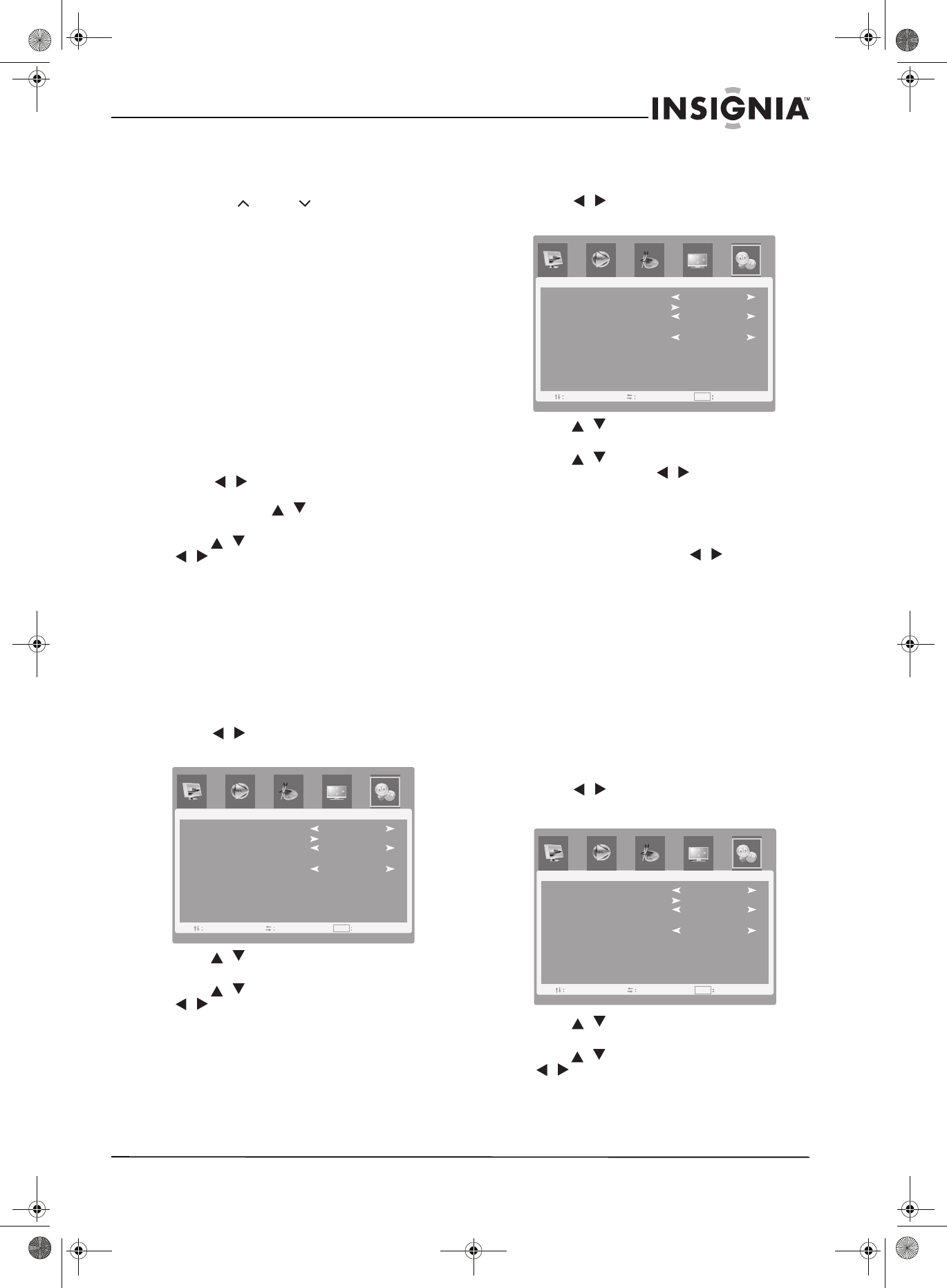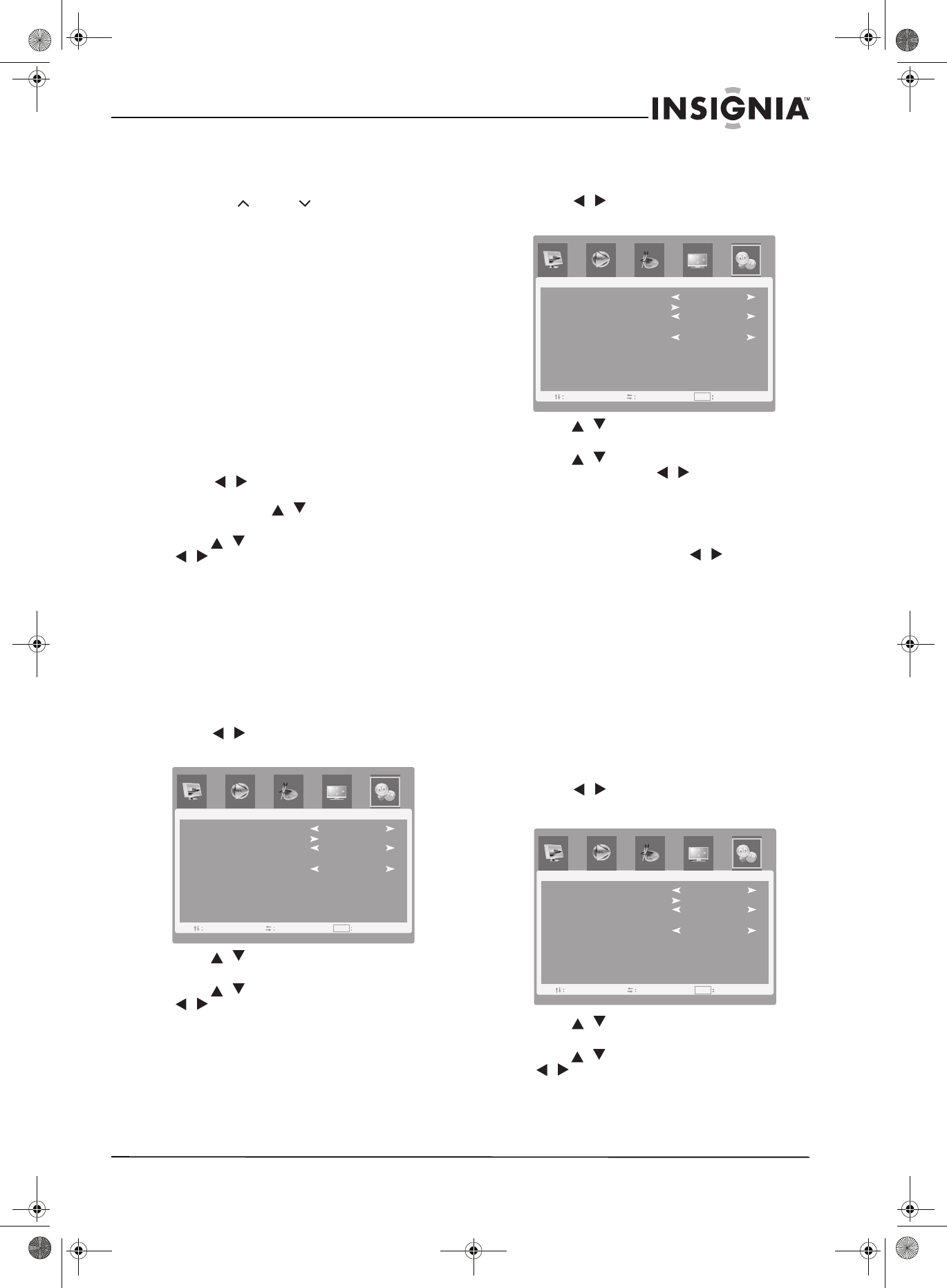
13
Insignia NS-LTDVD26-09CA 26" LCD TV/DVD Combo
www.insignia-products.com
Changing channels
To change channels:
• Press the CH+ or CH- on the side of your TV
or the CH or CH on the remote
control.
To enter a channel number directly:
• Press the number buttons on the remote
control.
To go to the previous channel:
• Press RECALL.
Using the on-screen menus
Use your remote control to navigate in the
on-screen menus.
To use the on-screen menus:
1 Press INPUT on the remote control to select
the video source.
2 Press TV MENU on the remote control. The
on-screen menu appears.
3 Press / to highlight the PICTURE,
AUDIO, ADVANCED, OSD, or CHANNEL
icon, then press / or ENTER to enter the
menu.
4 Press / to highlight a setting, then press
/ to change the setting.
5 Press TV MENU to close the menu.
Memorizing channels
To select channels with the CH buttons, your TV
first needs to memorize the channels. When
your TV memorizes channels, it scans for
channels with signals, then stores the channel
information into memory.
To automatically memorize channels:
1 Press TV MENU on the remote control, then
press / to highlight the CHANNEL icon.
The
CHANNEL
menu opens.
2 Press / or ENTER to enter the
CHANNEL
menu.
3 Press / to select Auto Scan, then press
/ or ENTER to start the auto scan. Your
TV combo scans for and memorizes all
channels available in your area.
4 To stop the auto search, press TV MENU.
When auto search is finished, the channel
changes to the first channel in the memorized
channel list.
Changing the channel settings
To change the channel settings:
1 Press TV MENU on the remote control, then
press / to highlight the CHANNEL icon.
The
CHANNEL
menu opens.
2 Press / or ENTER to enter the
CHANNEL
menu.
3 Press / to select one of the following
options, then press / to change the
setting. You can select:
• TV Source—Air or CATV.
• Auto Scan—For more information, see
“Memorizing channels” on page 13.
• Channel No.—Press / to select the
previous or next channel.
• Channel Label—For more information,
see “Labeling a channel” on page 14.
• Show/Hide—For more information, see
“Manually showing or hiding channels” on
page 13.
4 Press TV MENU one or more times to close
the menu.
Manually showing or hiding channels
To manually show or hide a channel:
1 Tune your TV to a channel you want to add or
erase using the number buttons.
2 Press TV MENU on the remote control, then
press / to highlight the CHANNEL icon.
The
CHANNEL
menu opens.
3 Press / or ENTER to enter the
CHANNEL
menu.
4 Press / to select Show/Hide, then press
/ to highlight Show or Hide.
5 Press TV MENU one or more times to close
the menu.
CHANNEL
TV Source
Auto Scan
Channel No.
Channel Label
Show/Hide
CATV
Hide
1
-
Adj ExitSel
MENU
CHANNEL
TV Source
Auto Scan
Channel No.
Channel Label
Show/Hide
CATV
Hide
1
-
Adj ExitSel
MENU
CHANNEL
TV Source
Auto Scan
Channel No.
Channel Label
Show/Hide
CATV
Hide
1
-
Adj ExitSel
MENU
08-1156 NS-LTDVD26-09CA - combined.fm Page 13 Tuesday, April 1, 2008 1:25 PM