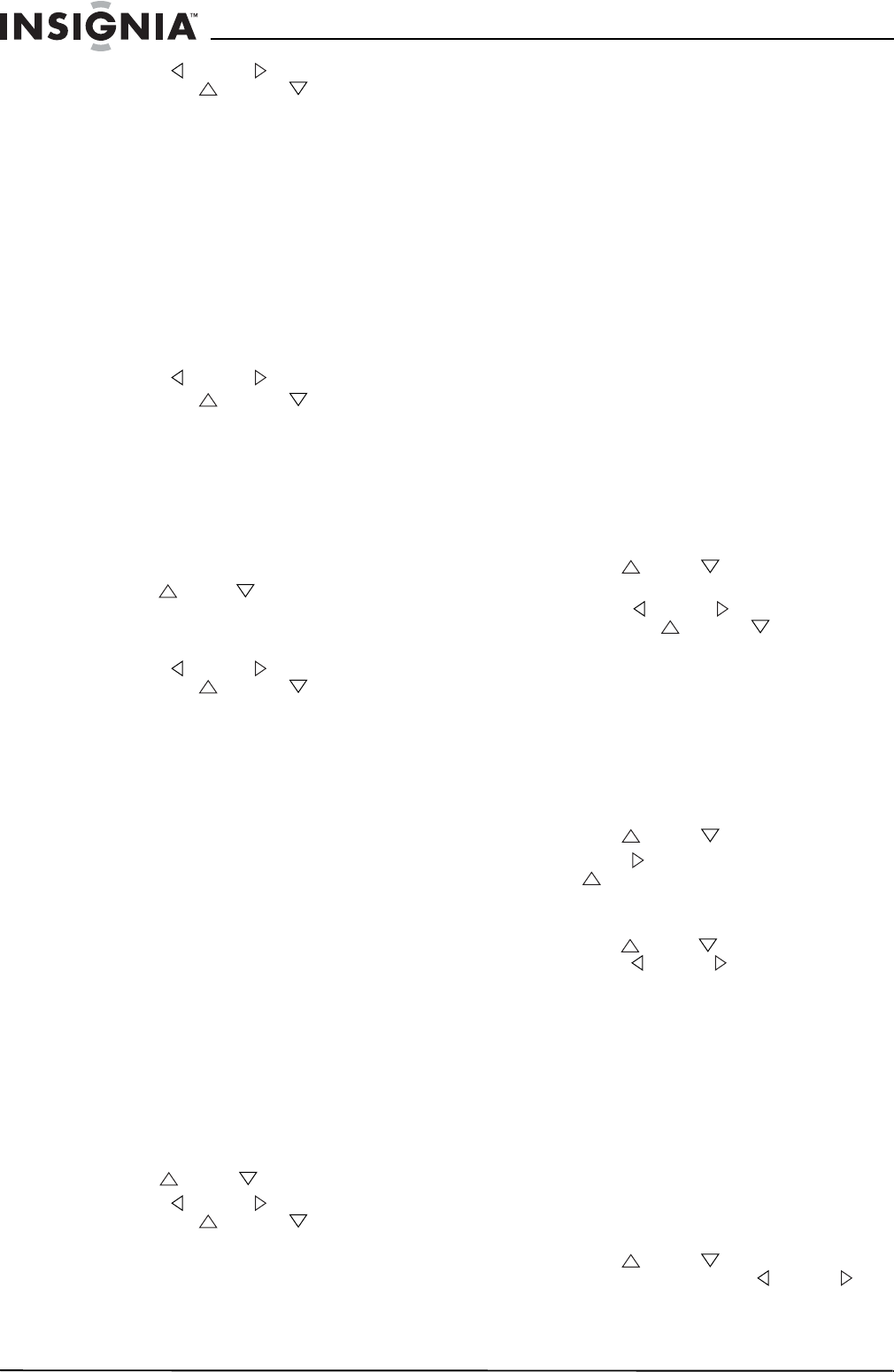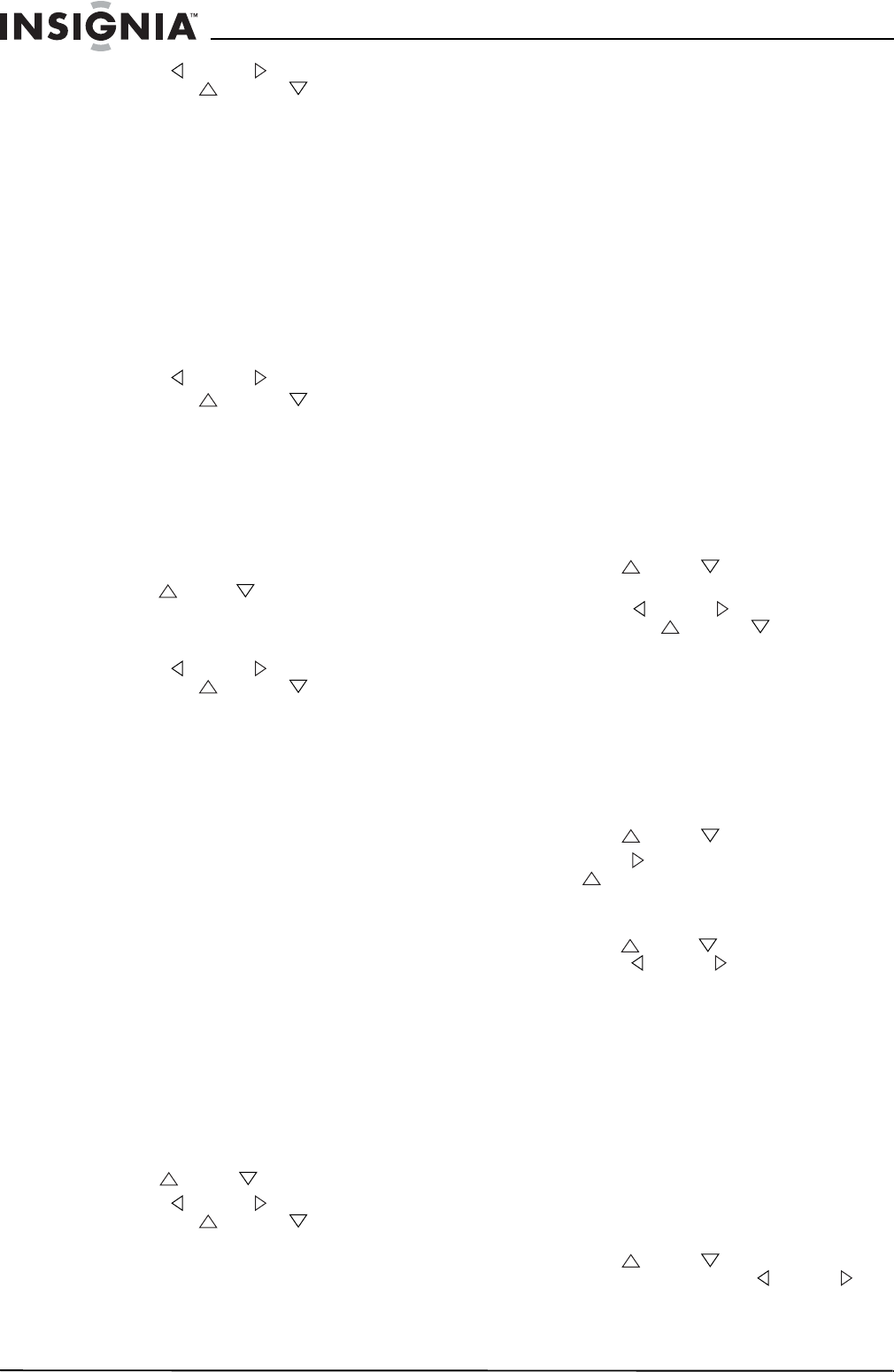
6
Insignia NS-R20C Round Tube TV
www.insignia-products.com
4 Press VOL or VOL on the remote
control or VOL or VOL on the front of
your TV to adjust the option.
Selecting the picture mode
To select the picture mode:
• Press PICTURE one or more times to select
the picture mode you want. You can select
STANDARD, DYNAMIC, MILD, or
MEMORY. You can set up your own audio
mode settings and save them under the
MEMORY mode.
Adjusting the volume
To adjust the volume:
• Press VOL or VOL on the remote
control or VOL or VOL on the front of
your TV.
Adjusting the sound
To adjust the sound:
1 Press MENU. The on-screen display (OSD)
opens.
2 Press MENU one or more times to highlight
Sound.
3 Press CH or CH to highlight the option
you want to adjust. You can select VOLUME,
TREBLE, BASS, BALANCE, SURROUND,
or STEREO.
4 Press VOL or VOL on the remote
control or VOL or VOL on the front of
your TV to adjust the option.
Selecting the sound mode
To select the sound mode:
• Press AUDIO one or more times to select the
sound mode. Your can select STANDARD,
NEWS, MUSIC, or MEMORY. You can set
up your own sound mode settings and save
them under the MEMORY mode.
Setting the sleep timer
To set the sleep timer:
• Press SLEEP one or more times to select the
amount of time you want your TV to wait
before it automatically turns off. You can
select 30, 60, 90, or 120 minutes.
Selecting the closed caption mode
To select the closed caption mode:
1 Press MENU. The on-screen display (OSD)
opens.
2 Press MENU one or more times to highlight
Function.
3 Press CH or CH to highlight the CCD.
4 Press VOL or VOL on the remote
control or VOL or VOL on the front of
your TV to select a closed caption mode. You
can select:
• OFF–Turns off closed captions.
• CC1–Displays captions in the primary
language for a TV program.
• CC2–Displays captions in a secondary
language for a TV program.
• CC3–Displays information provided by
the broadcaster.
• CC4–Displays information provided by
the broadcaster.
• T1–Displays information such as a
program guide. This option covers a large
portion of the screen.
• T2–Display information provided by the
broadcaster. This option covers a large
portion of the screen.
• T3–Display information provided by the
broadcaster. This option covers a large
portion of the screen.
• T4–Display information provided by the
broadcaster. This option covers a large
portion of the screen.
Selecting the OSD language
To select the OSD language:
1 Press MENU. The on-screen display (OSD)
opens.
2 Press MENU one or more times to highlight
Function.
3 Press CH or CH to highlight
LANGUAGE.
4 Press VOL or VOL on the remote
control or VOL or VOL on the front of
your TV to select a language. You can select
ENGLISH, FRENCH, or SPANISH.
Setting up parental controls
To set up parental controls:
1 Press MENU. The on-screen display (OSD)
opens.
2 Press MENU one or more times to highlight
Function.
3 Press CH or CH to highlight V-CHIP.
4 Press VOL on the remote control or
VOL on the front of your TV.
5 Press the number buttons to enter the
password. The default password is 0358.
6 Press CH or CH to select MPAA, then
press VOL or VOL on the remote
control to select the MPAA rating you want to
block. The rating you select and all higher
ratings are blocked. You can select:
• N/R–Not rated.
• G–General. Appropriate for all children.
• PG–Parental guidance suggested.
• PG-13–Content may not be appropriate
for children under 13.
• R–Restricted. Content may not be
appropriate for children under 17 without
parental guidance.
• NC-17–Content is not appropriate for
children under 16.
• X–Adults only.
7 Press CH or CH to select TVPG
SETTING, then press VOL or VOL on
the remote control to open the TVPG
SETTING sub-menu.