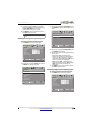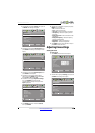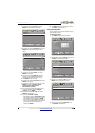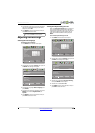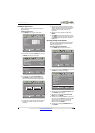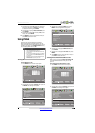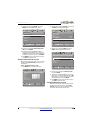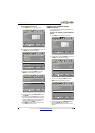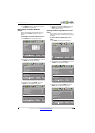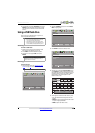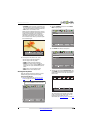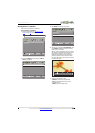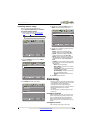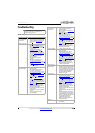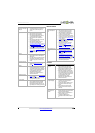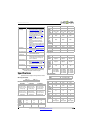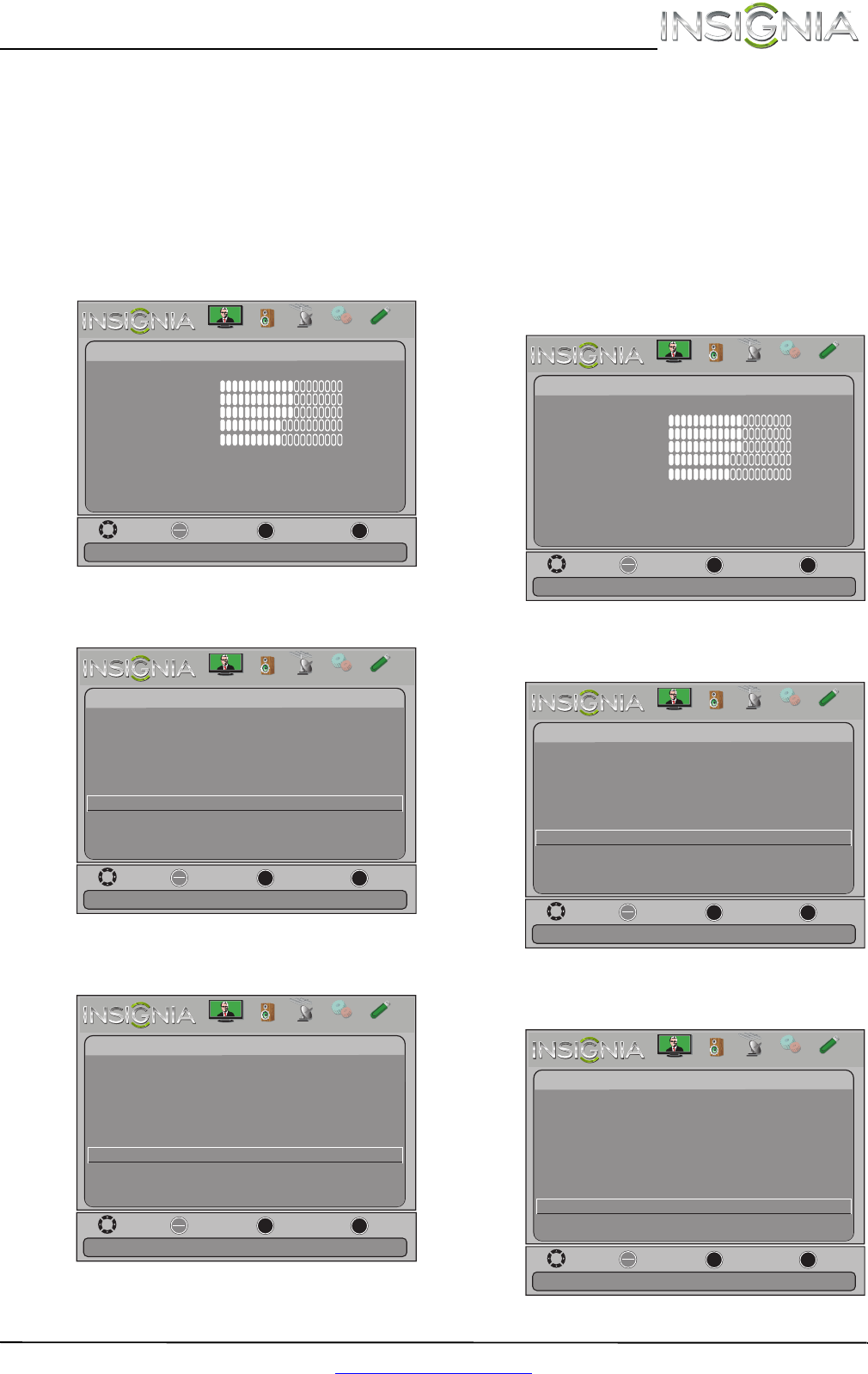
52
Insignia 32"/46" LCD TV
www.insigniaproducts.com
5 Press MENU to return to the previous menu, or
press EXIT to close the menu.
Waking INlink-compatible (HDMI CEC)
devices
When a connected INlink-compatible device is in
standby mode, Connect wakes (turns on) the
device.
To wake INlink-compatible (HDMI CEC devices):
1 Press MENU. The on-screen menu opens.
2 Press
W or X to highlight Settings, then press T
or ENTER. The Settings menu opens.
3 Press
S or T to highlight INlink, then press
ENTER. The Settings-INlink menu opens.
4 Press
S or T to highlight Connect, then press
ENTER. A HDMI CEC-compatible device in
standby mode turns on.
Opening an INlink-compatible device’s root
menu
You can open an INlink-compatible device’s root
menu, then use your TV’s remote control to control
the device.
To open an INlink-compatible device’s root
menu:
1 Press MENU. The on-screen menu opens.
2 Press
W or X to highlight Settings, then press T
or ENTER. The Settings menu opens.
3 Press
S or T to highlight INlink, then press
ENTER. The Settings-INlink menu opens.
Move
OK
ENTER
MENU
EXIT
Exit
Previous
Select
Adjust settings to affect picture quality
Picture
Picture Mode
Brightness
Contrast
Color
Tint
Custom
60
Sharpness
Advanced V
ideo
Res
et Picture Settings
60
60
0
50
Picture
Channels
Settings
PhotosAudio
Move
OK
ENTER
MENU
EXIT
Exit
Previous
Select
Allow the TV to automatically control CEC devices connected to
Settings
Parental Controls
Closed Caption
Time
Menu Language English
Auto Input Sensing Off
Input Labels
INlink
Computer Settings
System Info
Reset to Default
the TV via HDMI
Picture
Channels
Settings
PhotosAudio
Settings
-INlink
INlink Control
Device Auto Power Off
TV Auto Power On
On
On
On
Audio Receiver
INlink Device Lists
Connect
On
Move
OK
ENTER
MENU
EXIT
Exit
Previous
Select
Enable the HDMI CEC device to come out of Standby mode
Root Menu
when the TV is turned on.
Picture
Channels
Settings
PhotosAudio
Move
OK
ENTER
MENU
EXIT
Exit
Previous
Select
Adjust settings to affect picture quality
Picture
Picture Mode
Brightness
Contrast
Color
Tint
Custom
60
Sharpness
Advanced V
ideo
Res
et Picture Settings
60
60
0
50
Picture
Channels
Settings
PhotosAudio
Move
OK
ENTER
MENU
EXIT
Exit
Previous
Select
Allow the TV to automatically control CEC devices connected to
Settings
Parental Controls
Closed Caption
Time
Menu Language English
Auto Input Sensing Off
Input Labels
INlink
Computer Settings
System Info
Reset to Default
the TV via HDMI
Picture
Channels
Settings
PhotosAudio
Move
OK
ENTER
MENU
EXIT
Exit
Previous
Select
Settings -INlink
INlink Control
Device Auto Power Off
TV Auto Power On
On
On
On
Control the menu of the HDMI CEC device with the TV remote
Audio Receiver
INlink Device Lists
Connect
Root Menu
On
control
Picture
Channels
Settings
PhotosAudio