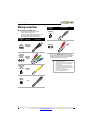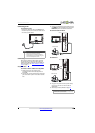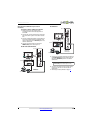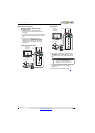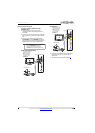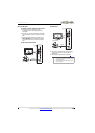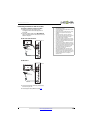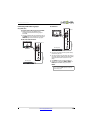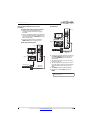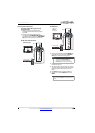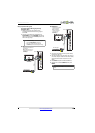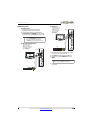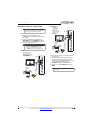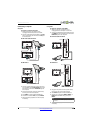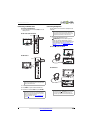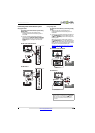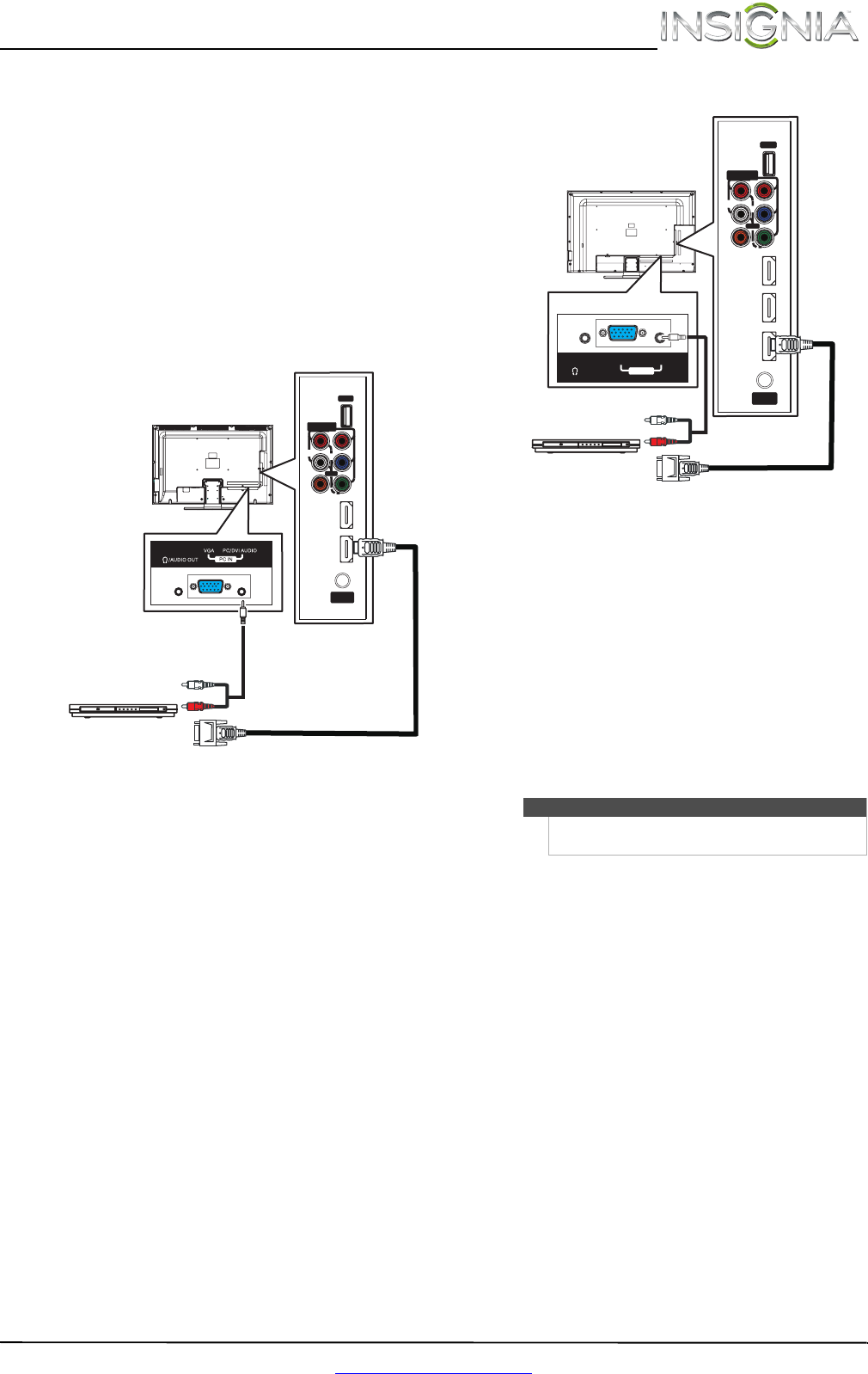
17
Insignia 32"/46" LCD TV
www.insigniaproducts.com
Using DVI (same as HDMI but requires a sound
connection)
To connect a DVD or Blu-ray player using DVI:
1 Make sure that your TV’s power cord is
unplugged and the DVD or Blu-ray player is
turned off.
2 Connect an HDMI-DVI adapter (not provided) to
one end of an HDMI cable (not provided), then
connect the adapter to the DVI OUT jack on the
DVD or Blu-ray player.
3 Connect the other end of the cable to the
HDMI 1 (DVI) jack on the side of your TV.
NS-32L120A13/NS-32L240A13
NS-46L240A13
4 Connect a 3.5mm audio cable (not provided) to
the PC/DVI AUDIO jack on the back your TV
and to the AUDIO OUT jacks on the DVD or
Blu-ray player.
5 Plug your TV’s power cord into a power outlet,
then turn on your TV.
6 Turn on the DVD or Blu-ray player, then set it to
the correct output mode. For more information,
see the documentation that came with the
player.
7 Press INPUT to open the INPUT SOURCE list.
8 Press
S or T to select HDMI 1, then press
ENTER.
IN
HDMI 2
ANT/
CABLE IN
DIGITAL
OUTPUT
USB
(ARC)
HDMI 1
(DVI)
(COAXIAL)
VIDEO
AUDIO
L
R
COMPONENT
IN
PB
PR
Y
AV IN
DVD or Blu-ray player
HDMI cable with
HDMI-DVI adapter
Audio cable
Side of TV
Back of TV
Note
You can also press HDMI repeatedly to select the
DVD or Blu-ray player.
IN
HDMI 3
ANT/
CABLE IN
DIGITAL
OUTPUT
USB
HDMI 1
(DVI)
(COAXIAL)
VIDEO
AUDIO
L
R
COMPON ENT
IN
P
B
P
R
Y
AV IN
HDMI 2
(ARC)
PC IN
VGA
PC/DVI AUDIO
/AUDIO OUT
Side of TV
DVD or Blu-ray player
HDMI cable with
HDMI-DVI adapter
Audio cable
Back of TV