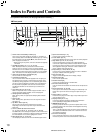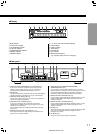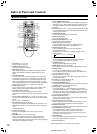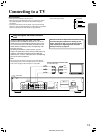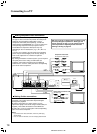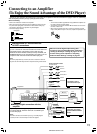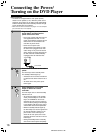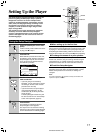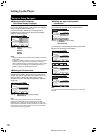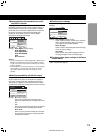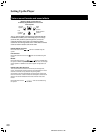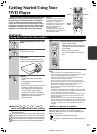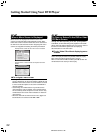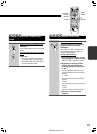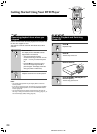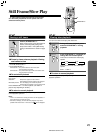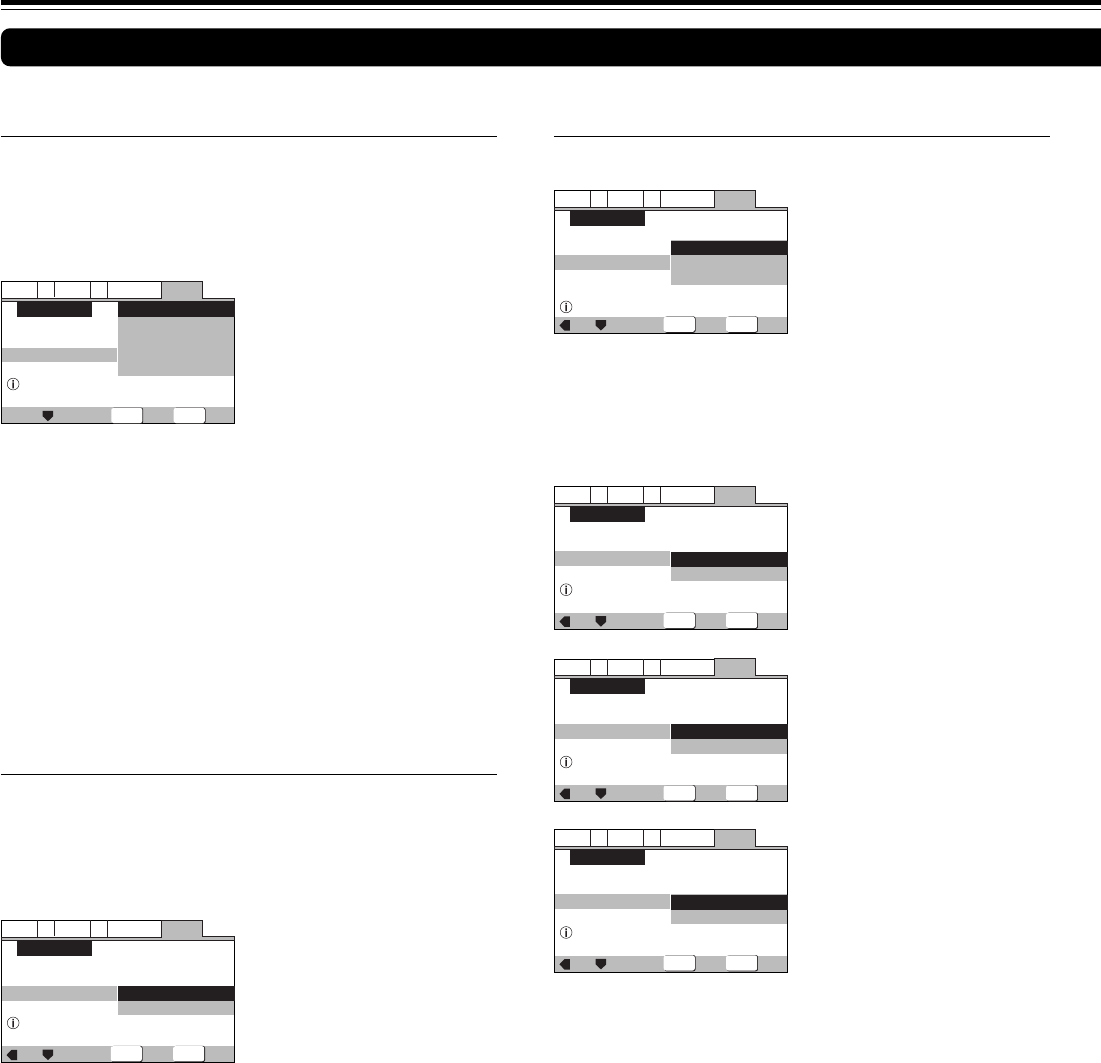
18
SN 29343135 DPS-7.2E
Using the Setup Navigator
General
A2
V2
Language
Audio1
Video1
Exit
Move
Select
Select the On Screen Language
Setup Navigator
OSD Language
Language
English
français
Deutsch
Italiano
Español
SETUPENTER
■ Setting the OSD Language
(On-Screen Display Language)
The [OSD Language] screen establishes the OSD language,
or on-screen display language, which refers to the language
that is used by the player in menus and
on-screen messages. Additionally, the language that is
established at this setting will also be used for the default
audio and subtitle language.
General
A2
V2
Language
Audio1
Video1
Exit
Move
Select
Widescreen TV
16:9 aspect raito
Setup Navigator
TV Type
TV Connection
Widescreen(16:9)
Standard(4:3)
SETUPENTER
Settings: English (Factory setting)
français
Deutsch
Italiano
Español
Notes
• The languages that can be selected may be different from those
shown above.
• In addition to setting the [OSD Language], the audio and subtitle
language are also set at this time. If you wish to change the
audio or subtitle language to a different language, make changes
in the Setup screen Language menu [Audio Language] and
[Subtitle Language] as needed (pages 53, 54).
Settings: Widescreen (16:9) (Factory setting)
Standard (4:3)
Note
There are two screen formats that can be used to display
wide-screen format DVDs: letter box and pan & scan. When
[Standard (4:3)] is selected in the Setup Navigator, the letter box
screen format is automatically selected. To switch the preference to
the pan & scan format, make changes in the Setup screen Video 1
menu [TV Screen] setting (page 48).
■ Setting the TV screen size
The [TV Type] screen establishes the size, or more
appropriately the width to height ration of your television or
monitor. The width-to-height ratio of conventional TVs is 4:3,
while the width-to-height ratio of wide screen and high-
definition TVs is 16:9. This width-to-height ratio is called the
aspect ratio.
Setting Up the Player
General
A2
V2
Language
Audio1
Video1
Exit
Move
Select
2channel jacks for L/R
Setup Navigator
Analog Jacks
Amp Connection
2 ChannelDolby Digital/DTS
5.1Channel
Not Connected
SETUPENTER
Settings: 2 Channel (Factory setting)
5.1Channel
Not Connected
If you select [5.1 channel] audio connection, confirm which
speakers are connected to your amplifier.
■ Setting the type of analog audio
connections
The [Amp Connection] screen establishes the type of analog
audio connection you made to your amplifier/receiver.
General
A2
V2
Language
Audio1
Video1
Exit
Move
Select
Center speaker is connected
to an amplifier
Setup Navigator
Center Speaker
Amp Connection
PresentDolby Digital/DTS
Not Present
SETUPENTER
General
A2
V2
Language
Audio1
Video1
Exit
Move
Select
Surround speakers are connected
to an amplifier
Setup Navigator
Surround Speakers
Amp Connection
PresentDolby Digital/DTS
Not Present
SETUPENTER
General
A2
V2
Language
Audio1
Video1
Exit
Move
Select
Sub–woofer is connected
to an amplifier
Setup Navigator
Sub–woofer
Amp Connection
PresentDolby Digital/DTS
Not Present
SETUPENTER
Note
If you connected the audio output directly to your TV, choose [2
Channel].