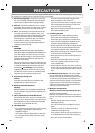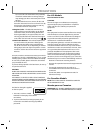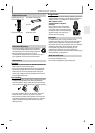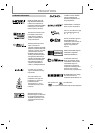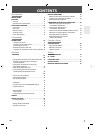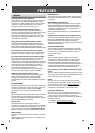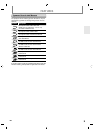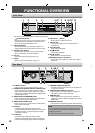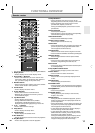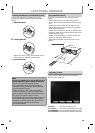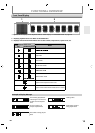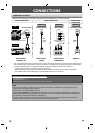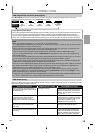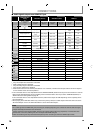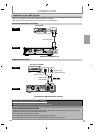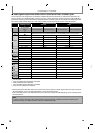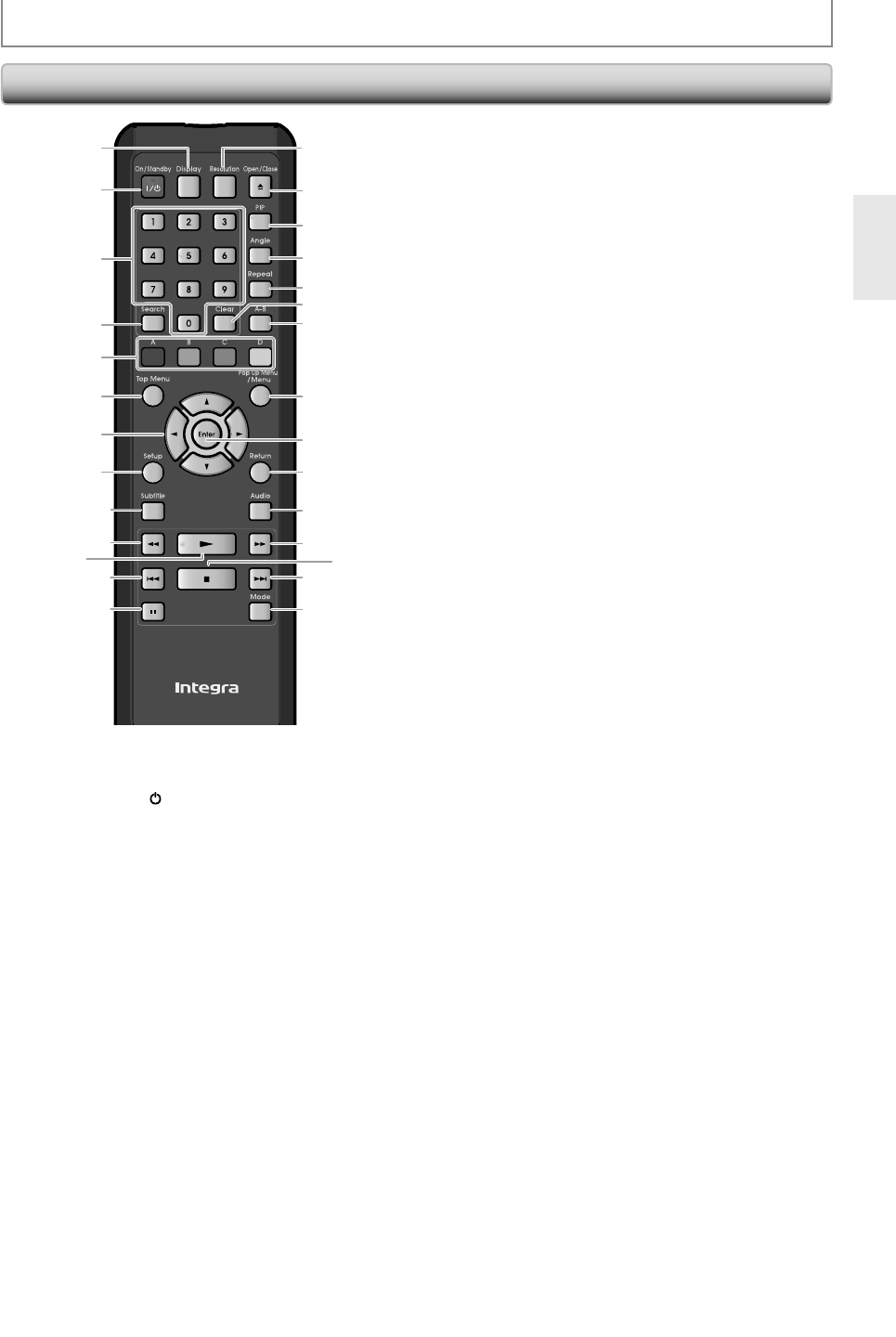
11
E
N
16
17
18
2
3
20
21
23
24
26
25
27
28
22
6
4
5
8
9
12
13
10
7
11*
1
14
15*
19
FUNCTIONAL OVERVIEW
*
Th
e unit can a
l
so
b
e turne
d
on
b
y pressing t
h
ese
b
uttons
.
1
. Displa
y
button
• Press to displa
y
the on-screen displa
y
menu.
2.
On / Stan
dby
I
/
yy
bu
tt
o
n
• Press to turn on the unit
,
or to turn the unit into
t
h
e stan
dby
mo
d
e. (To comp
l
ete
ly
s
h
ut
d
own t
h
e
unit,
y
ou must unplug the AC power cord)
3.
N
u
m
b
er
bu
tt
o
n
s
•
Press to enter the title, chapter, track or
f
ile number
.
•
Press to enter values in the input
f
ield
.
4.
Se
a
rc
h
bu
tt
o
n
•
Press to
d
isp
l
ay t
h
e searc
h
menu.
5
. A
/
B
/
C
/
D butto
n
•Pr
ess
to
se
l
ect
i
te
m
s
o
n
so
m
e
BD m
e
n
us.
• When file list / thumbnail list is shown,
p
ress to
s
witch between pa
g
es.
6
. To
p
Menu button
• Press to displa
y
the top menu.
• Durin
g
DLNA home media server, Netflix /
C
inemaNow
/
Blockbuster feature screen is
displa
y
ed (except during pla
y
back), press to exit.
7
.
K
/
L
/
{
/
{
B
bu
tt
o
n
s
• Press to select items or settin
g
s.
8
. Setup
b
utton
•
Press to
d
isp
l
ay t
h
e setup menu.
9
. Su
b
tit
l
e
b
utton
•
Press to
d
isp
l
ay t
h
e su
b
tit
l
e menu.
10.
Rev
E
bu
tt
on
• During pla
y
back, press to fast reverse the pla
y
back.
1
1. Pla
y
B
bu
tt
o
n
*
•
Press to start p
l
a
yb
ac
k
or resume p
l
a
yb
ac
k
.
1
2. S
k
i
p
H
bu
tt
on
•
During p
l
ay
b
ac
k
, press once to return to t
h
e
be
g
innin
g
o
f
the current title, chapter, track or
f
ile
.
•
During p
l
ay
b
ac
k
, press twice to return to t
h
e
previous title, chapter, track or
f
ile.
•
During t
h
e JPEG p
l
a
yb
ac
k
, press to return to t
h
e
previous
f
ile
.
1
3.
P
ause
F
b
utto
n
•
Press to pause p
l
ay
b
ac
k
.
•
W
h
en p
l
a
yb
ac
k
is in pause mo
d
e, press repeate
dly
to
f
orward the playback step by step.
1
4. Reso
l
ution
b
utton
•
Press to set t
h
e HDMI output mo
d
e.
15.
Op
en / Close
A
bu
tt
o
n*
•
Press to open or close the disc tra
y
.
16.
P
IP
bu
tt
o
n
•
During BD pla
y
back, Press to displa
y
the setting
f
or
picture-in-picture (onl
y
applicable to BD-video
which supports the PIP
f
unction).
1
7. Ang
l
e
b
utton
•
Press to access various camera an
gl
es on t
h
e
d
isc.
•
Press to rotate the JPEG
f
iles clockwise by 90 degrees
.
1
8. Repeat
b
utton
•
Press to togg
l
e
b
etween various repeat mo
d
es.
1
9
.
C
le
a
r
bu
tt
o
n
•
Pr
ess
to
c
l
ea
r
t
h
e
inf
o
rm
at
i
o
n
o
n
ce
e
n
te
r
ed
o
r
to
cancel the pro
g
rammin
g
for audio CD, etc.
2
0.
A-B
bu
tt
o
n
•
Press to pla
y
back a defined section between point
A an
d
B repeate
dly.
21. Pop Up Menu / Menu
b
utton
•
Press to
d
isp
l
a
y
t
h
e pop-up menu /
d
isc menu.
22. Enter
b
utton
•
Press to con
f
irm or select menu items.
2
3.
Ret
u
rn
bu
tt
o
n
•
Press to return to the previousl
y
displa
y
ed menu
sc
r
ee
n
.
24
.
A
ud
i
o
bu
tt
o
n
•
Press to displa
y
the audio menu.
25. Fw
d
D
b
utto
n
•
During playback, press to
f
ast
f
orward the playback
.
•
In pause mode, press to slow
f
orward the pla
y
back.
26.
S
top
C
b
utto
n
•
Press to stop p
l
ay
b
ac
k
.
27. Ski
p
G
bu
tt
on
•
During pla
y
back, press to skip to the next title,
cha
p
ter, track or file.
2
8.
M
od
e
bu
tt
o
n
•
During BD, DVD or AVCHD files pla
y
back, press to
displa
y
the setting for the rapid pla
y
back and the
picture ad
j
ustment.
•
During BD pla
y
back, press to displa
y
the setting for
the picture-in-picture (onl
y
applicable to BD-video
which su
pp
orts the PIP function).
•
In stop mode with BD inserted, press to displa
y
a
menu for settin
g
the BD audio mode.
•
In sto
p
mode with audio CD, or a disc with MP3 /
WMA / JPEG files inserted, press to displa
y
menus
for program and random pla
y
back.
•
During the JPEG pla
y
back, press to displa
y
menus
for chan
g
in
g
the visual effect for switchin
g
the
ima
g
e or chan
g
in
g
the size of the ima
g
e.
Rem
o
te
Co
ntr
ol