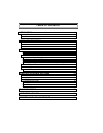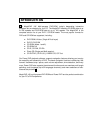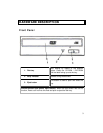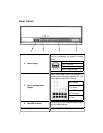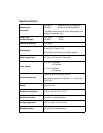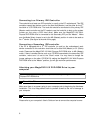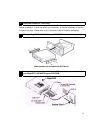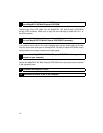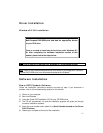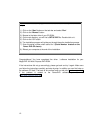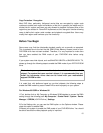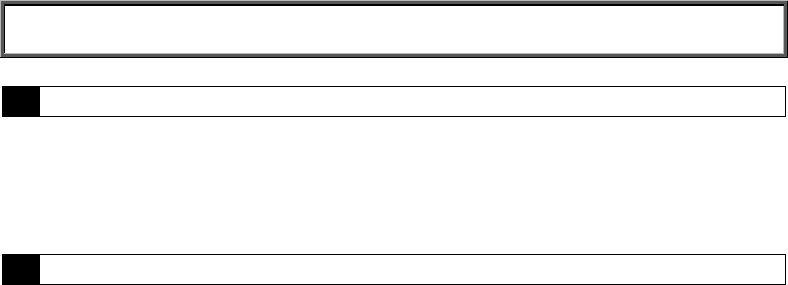
8
Connecting to a Primary IDE Controller
There should be at least one IDE controller (or card) on the PC motherboard. This IDE
controller support two devices, one for the hard disk (Master), and the other for the 2
nd
hard disk or a CD-ROM drive. The hard disk should be connected to this primary IDE
(Master mode) controller as the PC needs to use the hard disk to boot up the system
(unless you are using a SCSI hard drive). Make sure the MagicDVD 16X Multi-
Purpose DVD-ROM drive is connected to the Secondary IDE port as “Master”. Make
sure the Mode Select Jumper is set to the MA (Master) position in order to be used as
the 1
st
device. (See figure at the end of this page.)
Connecting a Secondary IDE controller
If the PC is equipped with a 2
nd
IDE controller (or card) on the motherboard, each
device connected to this controller should be set to either MA (Master) or SL (Slave)
mode. Please set the MagicDVD 16X Multi-Purpose DVD-ROM drive to MA (Master)
mode. If there is another device such as a CD-ROM connected to the secondary IDE
controller, make sure it is set to the “Slave” mode. You may have to change the
jumper settings on the other CD-ROM. By setting the MagicDVD 16X Multi-Purpose
DVD-ROM drive to the “Master” position, you will get maximum performance.
Attaching your MagicDVD 16X DVD-ROM Drive to your
computer
Note: Please follow these steps carefully when installing the MagicDVD 16X Multi-
Purpose DVD-ROM drive.
1 Turn off the PC.
Make sure there is no power going to your computer prior to beginning the Hardware
Installation. This is to help prevent harm to yourself as well as the risk of damage to
your computer.
2 Remove the computer’s cover.
Please refer to your computer’s User’s Guide on how to remove the computer’s cover.