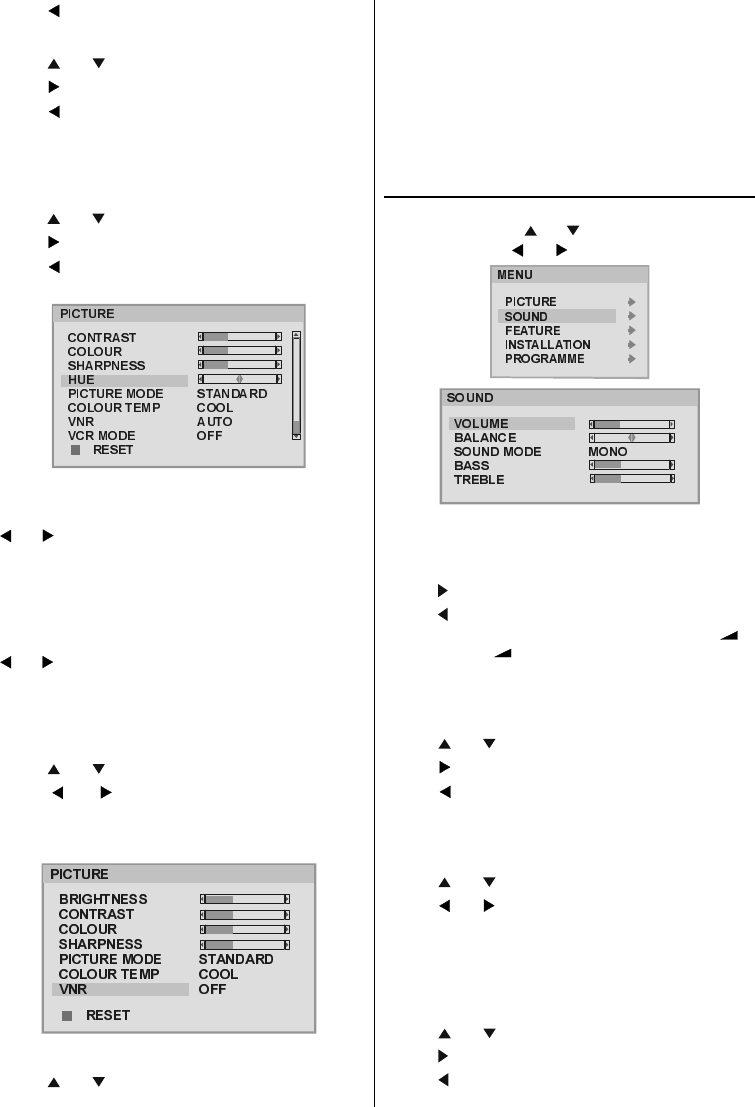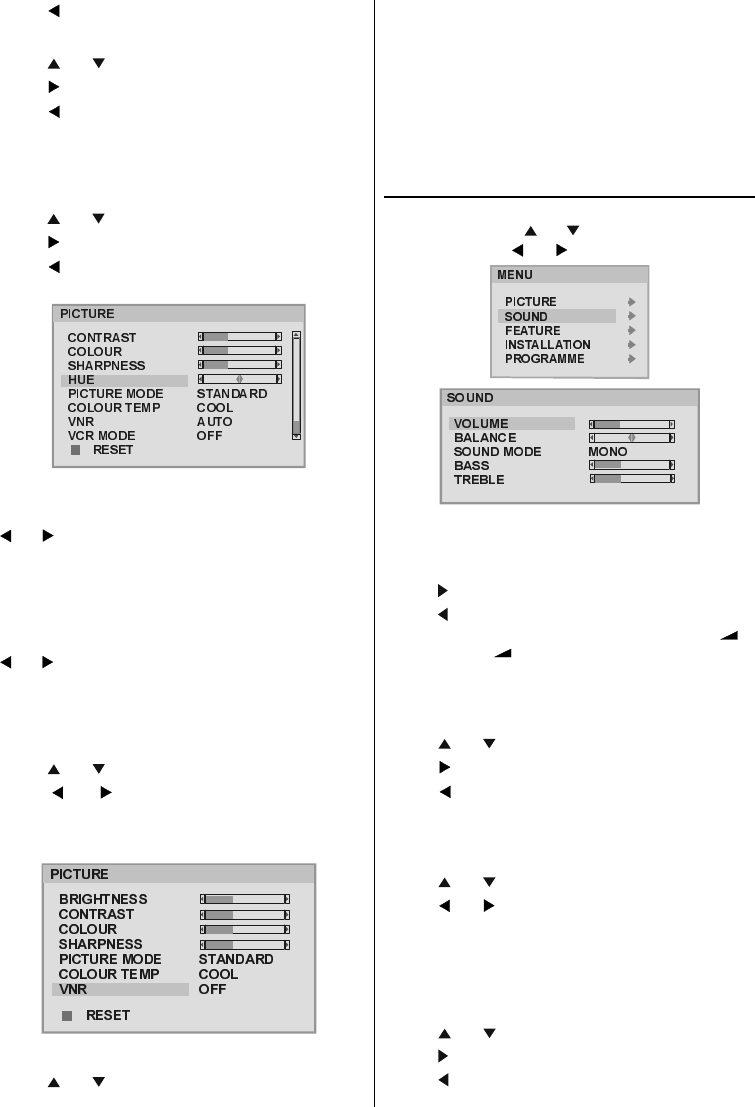
- 7 -
Press button to decrease colour saturation.
Setting Sharpness
Using or button select Sharpness.
Press
button to sharpen the picture.
Press
button to soften the picture.
Setting Hue (In AV mode only)
(During Playback NTSC system, this will appear in AV mode
only when NTSC video source is applied. Otherwise, HUE
option is invisible in Picture menu.):
Using
or button select Hue.
Press
button to increase the green tones.
Press
button to increase the red tones.
Center value is indicated with two reciprocal arrows.
Setting Picture Mode
This item is used to change the picture mode. By pressing
or button you may select one of these options: STAN-
DARD, SOFT and BRIGHT.
You can also set the Picture Mode by pressing the Blue but-
ton directly.
Setting Colour Temp
This item is used for white colour tint adjustment. By pressing
or button you may select one of these options: COOL,
NORMAL, WARM.
Setting VNR (Video Noise Reduction)
This item is used to reduce the image noise and improve the
picture quality at weak signals.
Using
or button select VNR.
Press
or button to set VNR level to OFF, MIN,
AUTO or MAX.
AUTO adjusts the VNR level to OFF, MIN or MAX automati-
cally according to the intensity of the noise.
Setting VCR Mode (In AV mode only)
Using or button select VCR Mode.
When you watch a picture from your VCR and the picture is
unstable, you may improve it by changing the VCR MODE
setting from OFF to ON.
Reset
Press BLUE button to reset the picture modes to factory de-
fault settings.
To Store the Settings
In the Picture Menu, all settings are stored automatically.
Sound Menu
Press MENU button, now you are in MENU. In the MENU,
select SOUND using or button, then enter the sound
menu by pressing
or button.
Setting Volume
As you enter the sound menu, Volume will be the first se-
lected option.
Press
button to increase volume.
Press
button to decrease volume.
Or you can directly change the volume settings using
+
(to increase) or -
(to decrease) button.
Setting Balance
It allows adjusting the distribution between the left and right
speakers.
Using
or button select Balance.
Press
button to change balance to the right.
Press
button to change balance to the left.
When balance control is in mid position, the cursor is dis-
played with two reciprocal arrows.
Selecting Sound Mode
Using or button select Sound Mode.
Press
or button to change Mode.
You can select MONO, STEREO, DUAL-I or DUAL-II mode,
only if the selected channel supports that mode.
In case of bilingual broadcast (Dual Sound), you can select
original or dubbed language using mode option.
Setting Bass Level
Using or button select Bass Level.
Press
button to increase bass level.
Press
button to decrease bass level.
A01-ENG&BG-AK49-C1100UK-2835-CLED-PLLCH-(AV-28KT1SUF)-10041582-50086735.p65 22.05.2006, 13:457