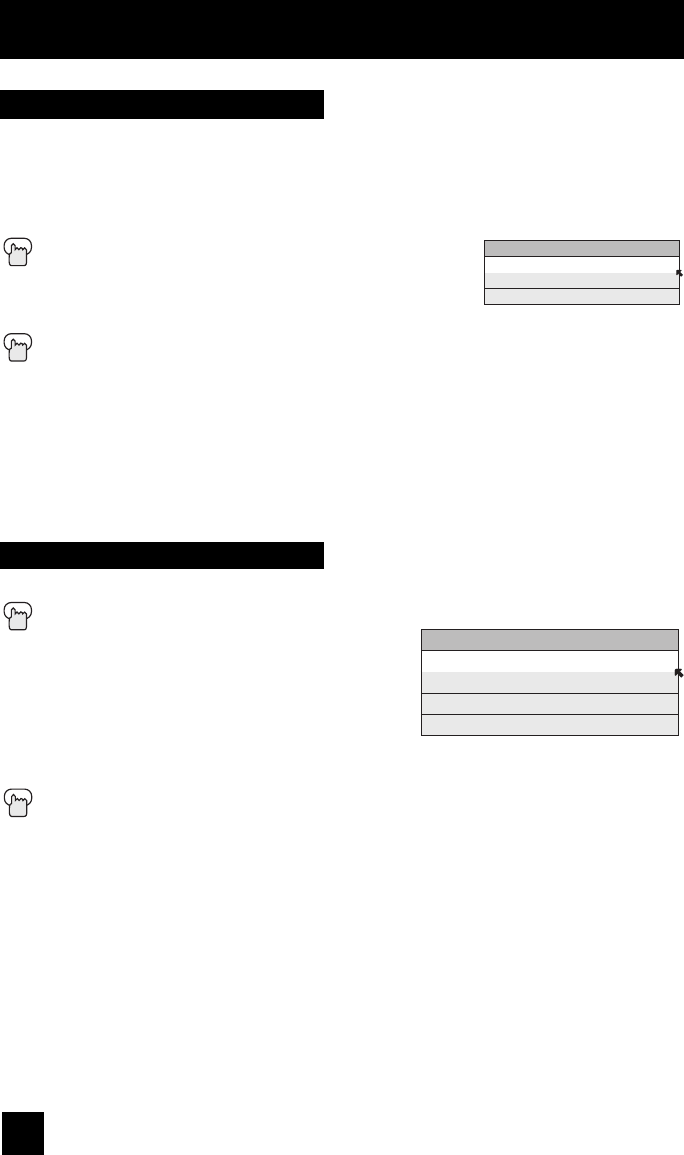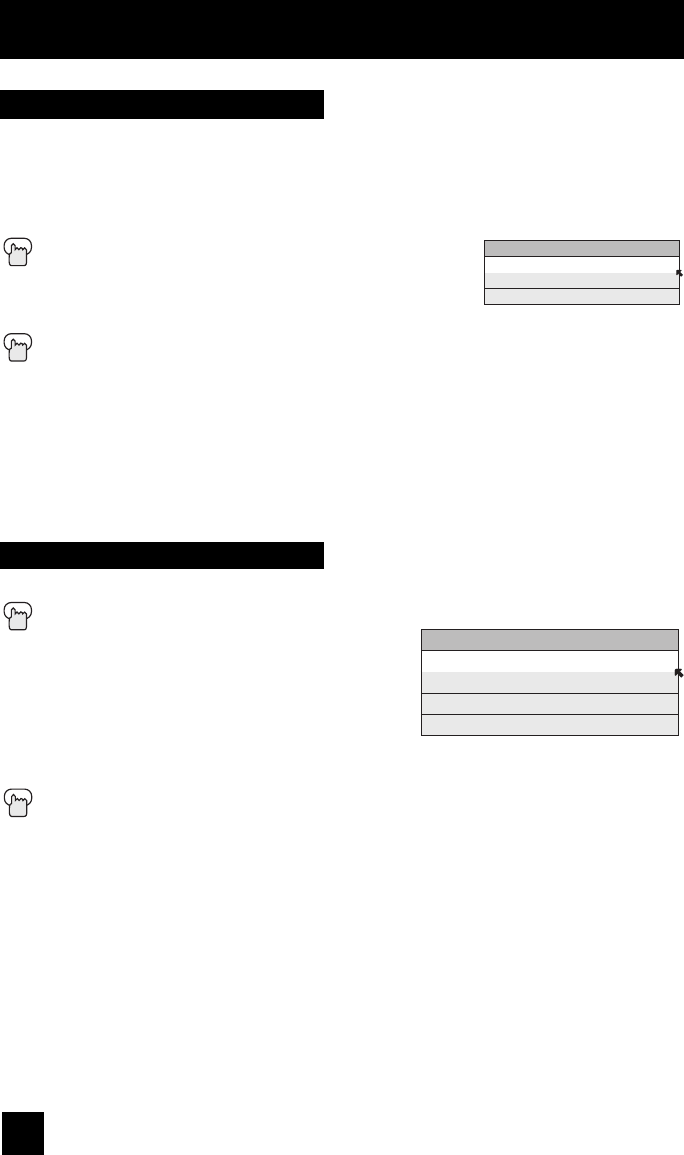
52
Picture Adjust Menus
Natural Cinema
Natural cinema corrects the problem of blurred edges which may occur when viewing a program
originally shot on film (such as motion pictures) or animation. If you notice blurring at the edges
of these programs, choose N
ATURAL CINEMA and set it to AUTO. Natural Cinema helps correct
conversion errors that occur when film, which is shot at 24 frames-per-second, is broadcast at the
television rate of 30 frames-per-second.
Press the MENU button
π†
To NATURAL CINEMA
è
To enter
π†
To select the mode AUTO, ON or OFF
Press the MENU button when finished
Notes:
• When you are receiving a 1080p signal, Natural Cinema cannot be selected.
• The natural cinema mode is automatically set to “AUTO” in the following cases:
- Turning on or off
- Changing the channel or input mode
• If you are in PC mode, Natural Cinema cannot be used.
• Natural Cinema is only applied for SD 480i and HD 1080i signals.
NATURAL CINEMA
AUTO
ON
OFF
This function can be selected to change the effect of Digital VNR (Video Noise Reduction).
Press the MENU button
π†
To DIGITAL VNR
è
To enter
π†
To select the effect you like.
AUTO: adjusts the effect of VNR automatically.
MIN: adjusts the effect of VNR to minimum.
MAX: adjusts the effect of VNR to maximum.
OFF: turns the effect of VNR off.
Press the M
ENU button when finished
Notes:
• If it is in PC, Digital VNR will not be displayed.
• When you are receiving a 1080p signal, Digital VNR cannot be selected.
DIGITAL VNR
AUTO
MIN
MAX
OFF
Digital VNR