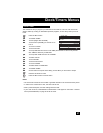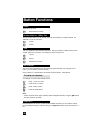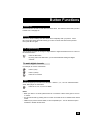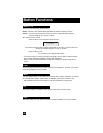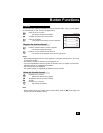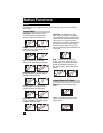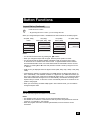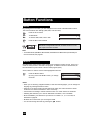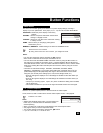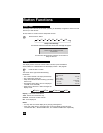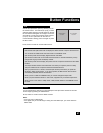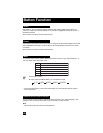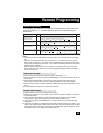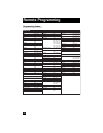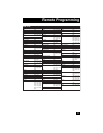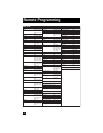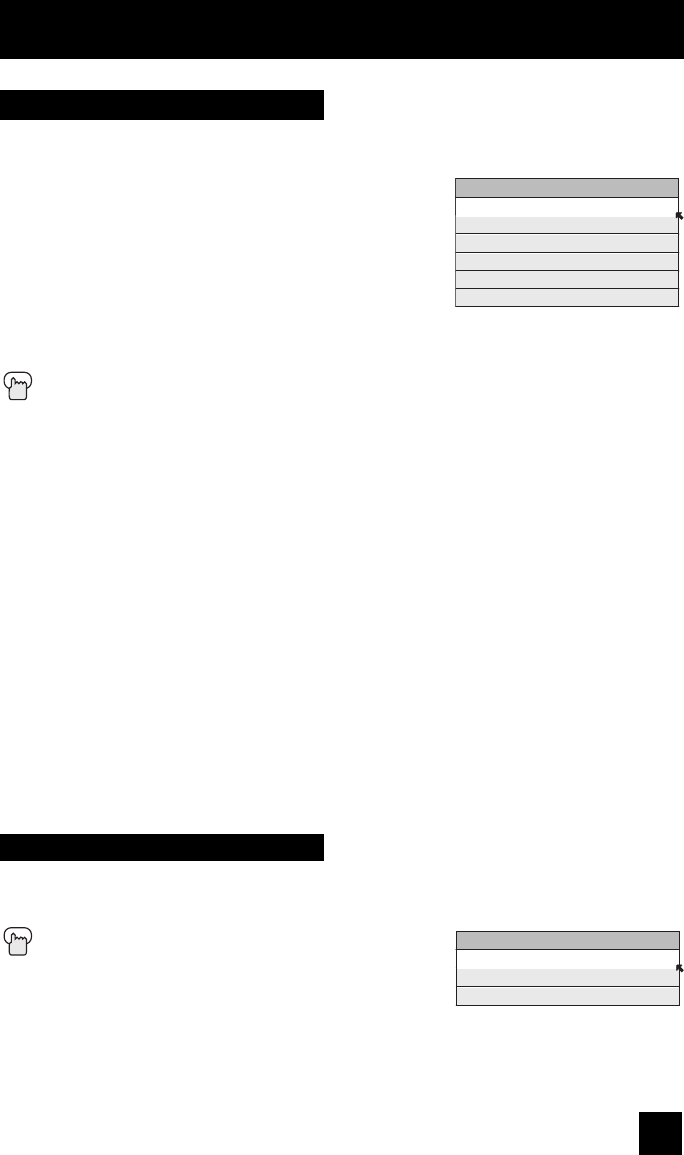
65
Button Functions
The VIDEO STATUS button gives you a choice of TV picture display settings, including a
display of your own preferences. Every input (TV, V1 - V5) can use the Video Status Mode.
STANDARD - Resets the picture display to the factory
settings.
DYNAMIC - Gives a vivid picture with better contrast when
viewing in a brightly lit room.
THEATER - Gives a rich, film-like look to video when viewing
in a dimly lit room.
GAME - Used for when you are playing video games
connected to your TV.
MEMORY-1, MEMORY-2 - Default setting is the same as STANDARD mode.
Press the V
IDEO STATUS button
By every press of the V
IDEO STATUS button, you change the mode.
Notes:
• You can also change the mode by pressing the
π†
buttons.
• Each mode is memorized for each input connected to the TV.
• You can also access the FRONT PANEL CONTROL screen by using the M
ENU button on
the side of the TV instead of the remote control. It appears between INITIAL SETUP and
PICTURE ADJUST screen, and it has VIDEO STATUS and ASPECT menus. Choose VIDEO
STATUS by pressing MENU
†
on the side panel and choose a mode by using the CHANNEL
+/- buttons.
• There are six video status settings: DYNAMIC, STANDARD, THEATER, GAME,
MEMORY-1 and MEMORY-2. Each video status setting has a separate memory for HD
(1080i/1080p/720p) and SD (480p/480i) video signal. Each video status can be chosen
along with your favorite picture settings (Tint, Color, Picture, Bright, Detail, etc.)
– When an HD signal is displayed: Your HD settings are recalled for the video status you
are using.
– When an SD signal is displayed: Your SD settings are recalled for the video status you
are using.
– The input you are using (Input-1, Input-2, etc.) does not affect the setting that is recalled,
just the signal type.
– This function considers PC input as an HD signal and TWIN screens as an SD signal.
Video Status
VIDEO STATUS
STANDARD
DYNAMIC
THEATER
GAME
MEMORY-1
MEMORY-2
C.C. (Closed Caption)
Use the C.C. (Closed Caption) button to select the mode of closed caption.
At first, select TV, STB or VCR mode to use the closed caption function. See page 68.
Press the C.C. button
Notes:
• SMART CAPTION will appear when you press the M
UTING
button only on channels where the broadcast contains
closed captioning.
• When you select ON, it will be the mode selected in the Closed Caption Menu.
• See page 34 when you set the caption/text mode.
• You can also change the mode by pressing the
π†
buttons.
• If you are in PC mode, C.C. cannot be used.
CLOSED CAPTION
OFF
SMART CAPTION
ON