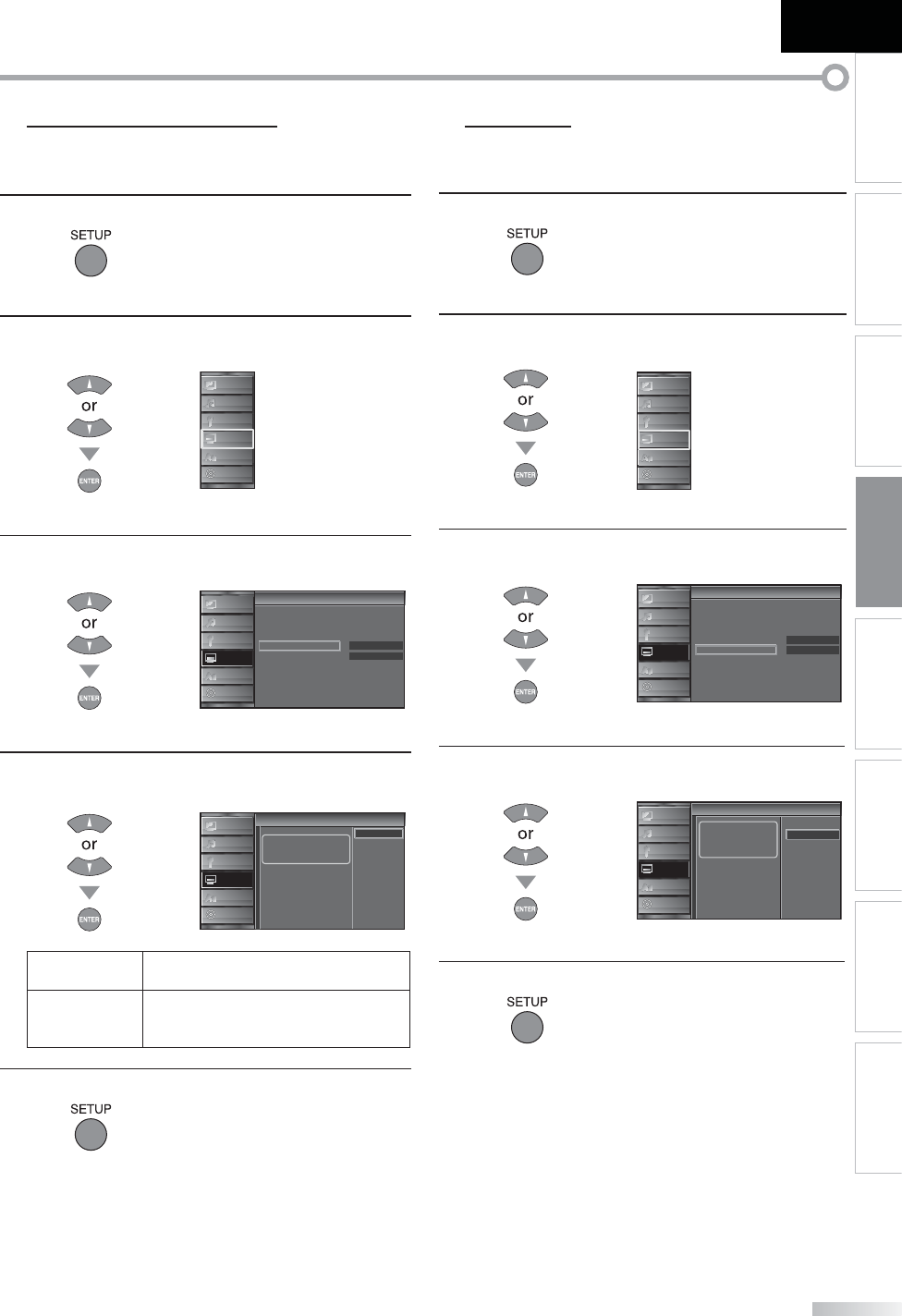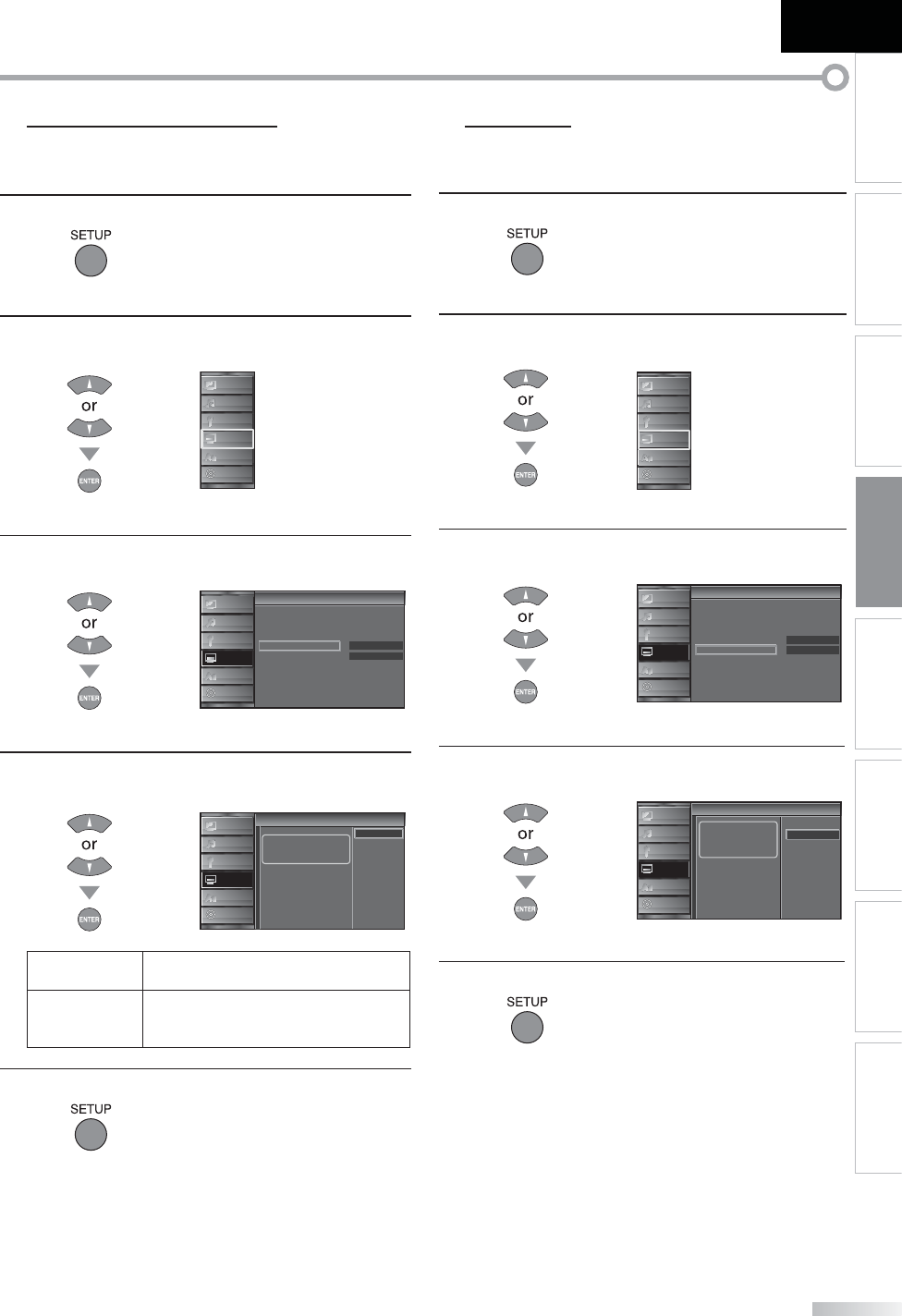
33
EN
INTRODUCTION
PREPARATION
WATCHING TV
OPTIONAL SETTING
OPERATING DVD
DVD SETTING TROUBLESHOOTING
INFORMATION
English
5 Energy Saving Mode
You can set whether the power consumption is saved or not.
1
Press [SETUP] to display the main menu.
2
Use [Cursor
K
/
L] to select “DETAIL”, then press
[ENTER].
PICTURE
SOUND
CHANNEL
DETAIL
LANGUAGE
DVD
3
Use [Cursor
K
/
L] to select “Energy Saving Mode”, then
press [ENTER].
On
Home
Closed Caption
Child Lock
PC Sett ngs
Energy Saving Mode
Location
Current Software Info
t
Detail
PICTURE
SOUND
CHANNEL
DETAIL
LANGUAGE
DVD
4
Use [Cursor
K
/
L] to select the desired mode, then
press [ENTER].
When set to “On”, power
consumption is reduced by
decreasing backl ght
brightness
On
Off
r ig
Energy Saving Mode
PICTURE
SOUND
CHANNEL
DETAIL
LANGUAGE
DVD
On
Select if you want to reduce the power
consumption.
Off
The power consumption may possibly
exceed the limited requirement of the
ENERGY STAR® qualification.
5
Press [SETUP] to exit.
5 Location
When you select ”Retail”, the power consumption may possibly exceed the
limited requirement of the ENERGY STAR® qualification.
1
Press [SETUP] to display the main menu.
2
Use [Cursor
K
/
L] to select “DETAIL”, then press
[ENTER].
PICTURE
SOUND
CHANNEL
DETAIL
LANGUAGE
DVD
3
Use [Cursor
K
/
L] to select “Location”, then press
[ENTER].
On
Home
Closed Caption
Child Lock
PC Settings
Energy Saving Mode
Location
Current Software Info
Detail
PICTURE
SOUND
CHANNEL
DETAIL
LANGUAGE
DVD
4
Use [Cursor
K
/
L] to select the desired location, then
press [ENTER].
io
Location
Location Home is
recommended for normal
home use
In the Retail Store mode, all
settings are fixed
Retail
Home
PICTURE
SOUND
CHANNEL
DETAIL
LANGUAGE
DVD
5
Press [SETUP] to exit.