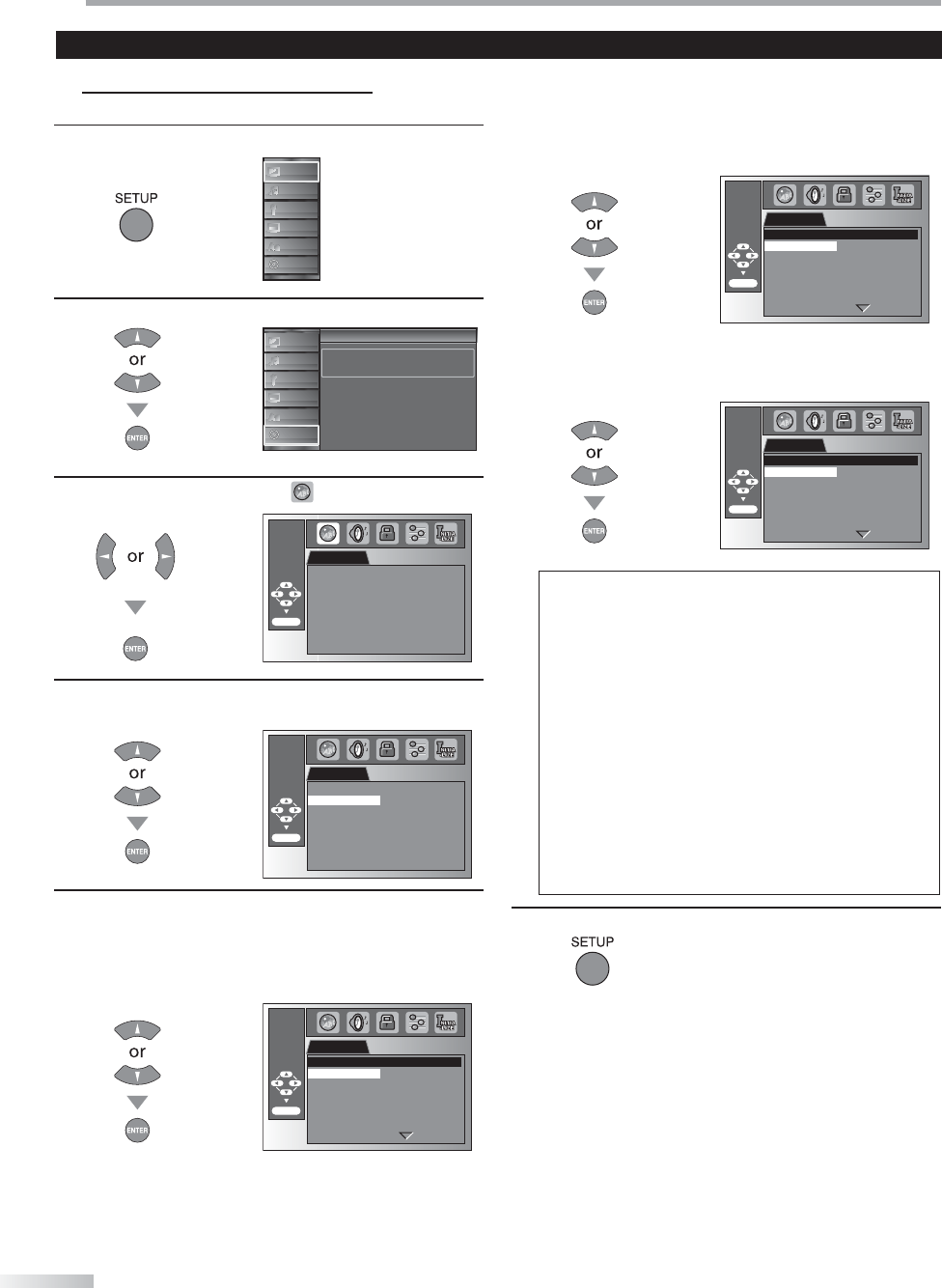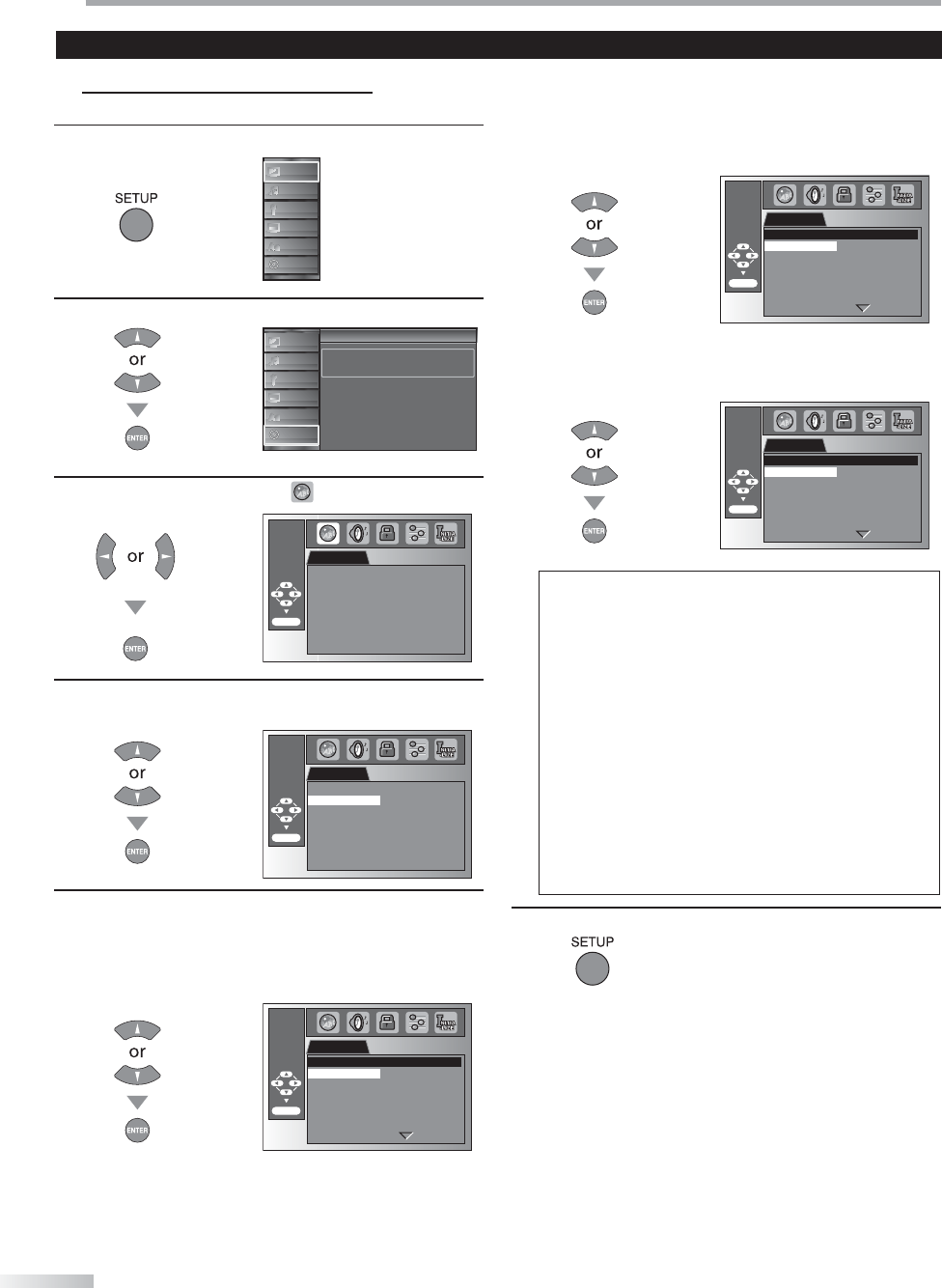
D
VD SETTING
44
EN
5 DVD Language Setting
You can change the desired language when playing back the disc.
1
Press [SETUP] to display the main menu.
PICTURE
SOUND
CHANNEL
DETAIL
LANGUAGE
DVD
2
Use [Cursor
K
/
L
] to select “DVD”, then press [ENTER].
t
Setup
Press “ENTER” key to move to DVD Setup
PICTURE
SOUND
CHANNEL
DETAIL
LANGUAGE
DVD
3
Use [Cursor
s
/
B
] to select “ ”, then press [ENTER].
LANGUAGE
AUDIO ORIGINAL
SUBTITLE OFF
DISC MENU ENGLISH
ENTER/OK
4
Use [Cursor
K
/
L
] to select the desired item, then press
[ENTER].
LANGUAGE
ENTER/OK
AUDIO ORIGINAL
SUBTITLE OFF
DISC MENU ENGLISH
5
Use [Cursor
K
/
L
] to select the desired item, then press
[ENTER].
AUDIO *1, *2 (Default: ORIGINAL)
Select the desired audio language.
LANGUAGE
ENTER/OK
ORIGINAL
ENGLISH
FRENCH
SPANISH
GERMAN
ITALIAN
SWEDISH
AUDIO
SUBTITLE *1, *2 (Default: OFF)
Select the desired subtitle language.
LANGUAGE
ENTER/OK
OFF
ENGLISH
FRENCH
SPANISH
GERMAN
ITALIAN
SWEDISH
SUBTITLE
DISC MENU *1 (Default: ENGLISH)
Select the desired language in DVD menu.
LANGUAGE
ENTER/OK
ENGLISH
FRENCH
SPANISH
GERMAN
ITALIAN
SWEDISH
DUTCH
DISC MENU
Note:
• To change the on-screen language, call up “LANGUAGE”
from the main menu and set the desired language.
(Refer to “Language Selection” on page 22.)
*1
• Language options are not available with some discs.
• If “OTHER” is selected in “AUDIO”, “SUBTITLE” or
“DISC MENU” menu, press 4-digit number to enter the code
for the desired language. (Refer to “Language Code List”
on page 48.)
• Only the languages supported by the disc can be selected.
*2
• Language setting for Audio and Subtitle are not available
with some discs.
-
Use [MODE] to select subtitles available on the DVD.
-
Use [AUDIO] to select audio available on the DVD.
• If the DVD’s default settings for audio and subtitle are the
same language, the subtitles may not show unless you
turn them on.
6
Press [SETUP] to exit.
Settings are only effective when the unit is in DVD mode and any discs should not be played back.