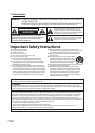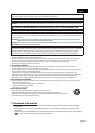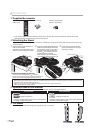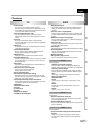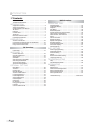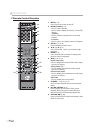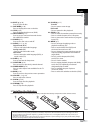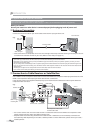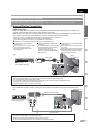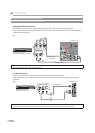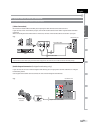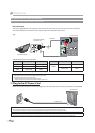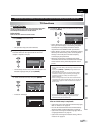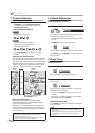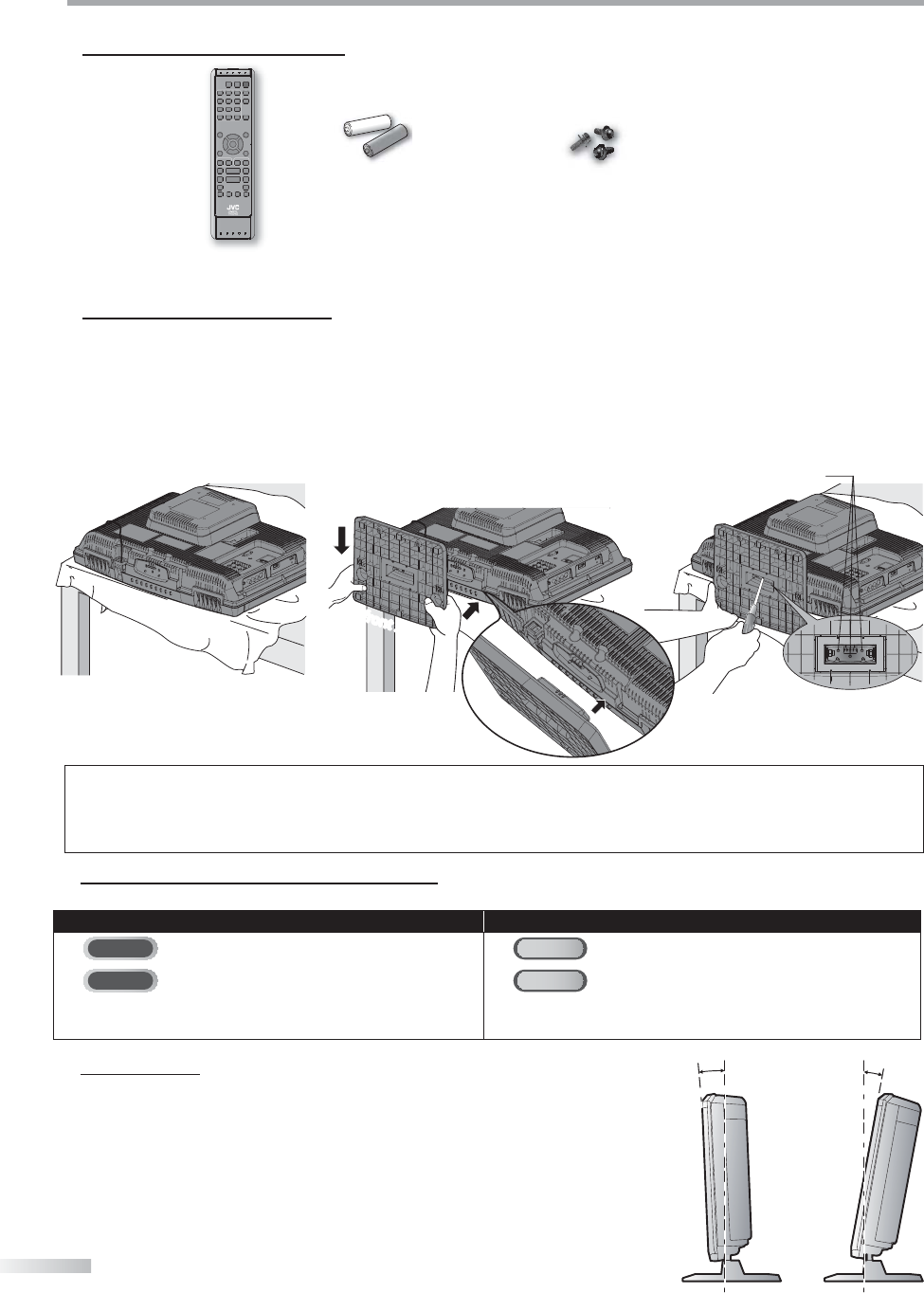
4
EN
I
NTRODUCTION
5 Supplied Accessories
5 Attaching the Stand
You must attach the stand to the unit to have it as a table top unit. Be sure the front and rear of the stand match the
proper direction.
1
Spread a thick and soft cloth over a
table as shown below.
Place the main unit face down onto it.
Make sure not to damage the screen.
2
Align the 2 stand hooks with the two
hooks under the bottom of the main
unit (shown by arrow
➀
), then slide
the stand in the direction as shown
by arrow
➁
until it stops and the 4
mounting holes are aligned.
Make sure not to put the AC power
cord between the stand and the unit.
3
Drive Screws in the 3 threaded
holes at the bottom of the stand
until they are tight.
5 Symbols Used in this Manual
The following is the description for the symbols used in this manual. Description refers to:
TV FUNCTIONS DVD FUNCTIONS
TV
: Analog TV operation
DVD
: Playback of DVD-video
DTV
: Digital TV operation
CD
: Playback of audio CD
• If neither symbol appears under the function heading,
operation is applicable to both.
• If neither symbol appears under the function heading,
operation is applicable to both.
AA
AA
remote control
(RM-C-2152)
batteries (AA x 2) Screw for attaching the
stand x 3 (FPH34120)
screw holes
front sidefront side
5 Tilt Stand
You can adjust the stand to change the angle of the unit (-2.5° to 10°).
-2.5°
10°
To remove the stand from this unit
Unscrew the screws indicated by above “
➂
”screw holes.
After the screws are removed pull the stand up toward the rear of
the unit. Be careful not to drop the stand when you remove it.
Note:
• When attaching the stand, ensure that all screws are tightly fastened. If the stand is not properly attached, it could cause the unit to fall,
resulting in injuries as well as damage to the unit.
• Make sure to use a table which can support the weight of this unit and is larger than this unit.
• Make sure the table is in a stable location.
• If you need to replace these accessories, please refer to the part No. with the illustrations and call our toll free
customer support line found on the cover of this manual.