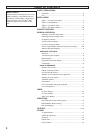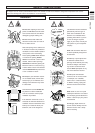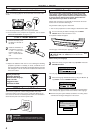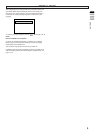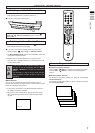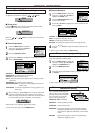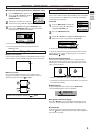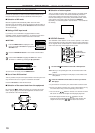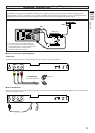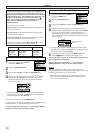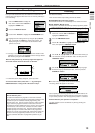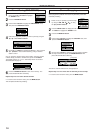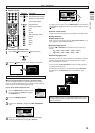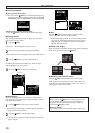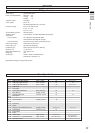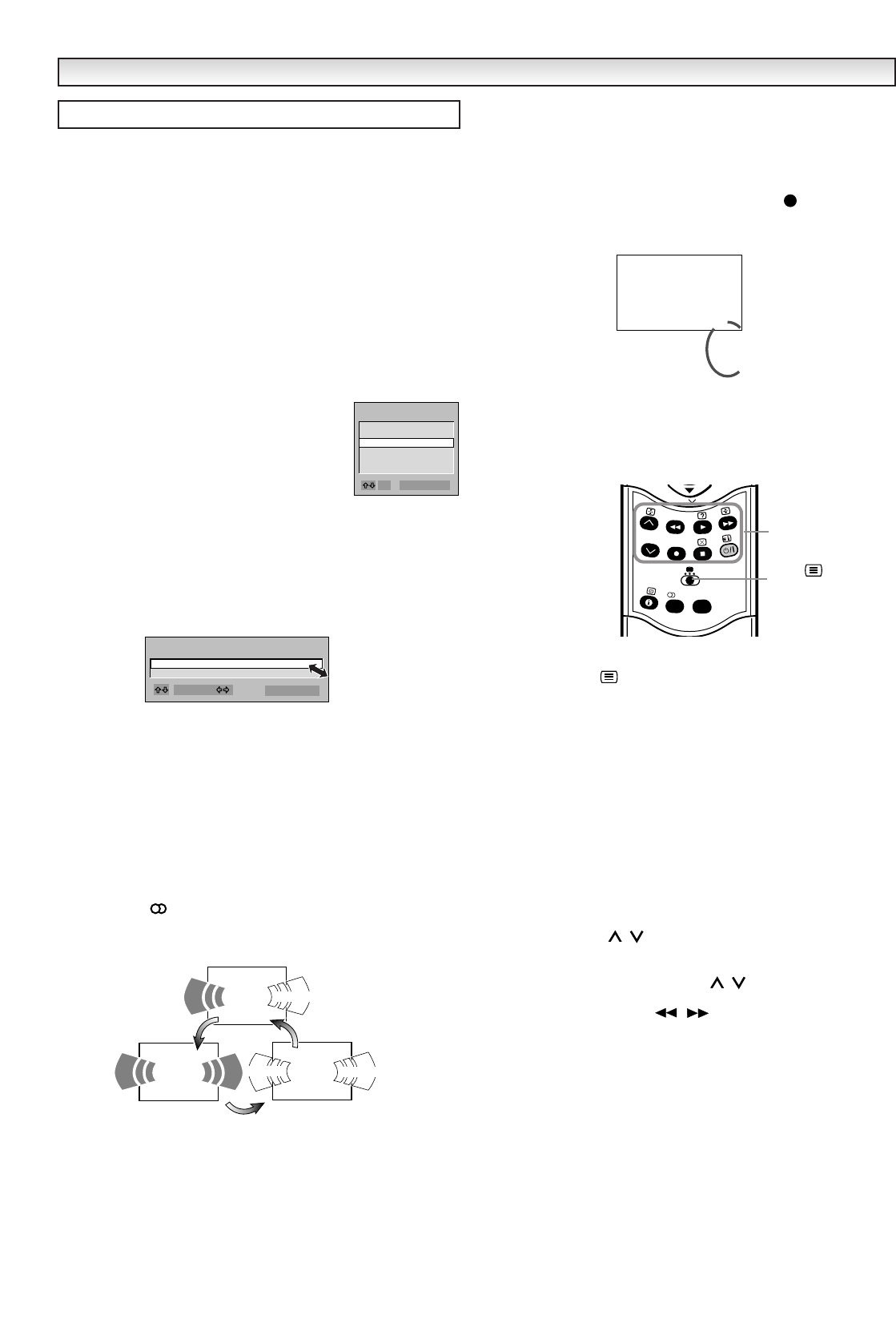
10
GENERAL OPERA
GENERAL OPERA
TION -
TION -
USING AV EQUIPMENT
You can connect a VCR, S-VHS VCR, Satellite Tuner, PAY TV
Decoder or Camcorder, as this TV has three Scart terminals on the
rear panel and one pair of AV input terminals on the front panel.
■ Selection of AV mode
Most AV equipment will automatically switch to the AV mode
(because of the pin 8 function signal) by pressing the PLAY button on
your AV equipment. If not, press the
AV button to select the desired
AV mode manually.
■ Setting of AV2 input mode
If you want to use a VCR which is equipped with the S-VHS
capability, to obtain the best performance, you should connect to the
AV2 terminal and select the S-Video mode in the AV2 mode.
● SETTING
1
Press the MENU button to display the main
menu. Use the
▲ or ▼ button to highlight the
SETTING menu.
2
Press the P.MODE/OK button on the remote control handset.
3
Use the ▲ or ▼ button to highlight the AV2 menu. Select
“S-VIDEO” or “VIDEO” by pressing the
ᮤ or
ᮣ
button.
To return to the TV mode, press the
MENU button.
■ Use of front AV3 terminal
This TV provides one pair of AV input terminal on the front panel. It is
very convenient for use as a game or camcorder connection.
Press the AV button to select the AV3 mode.
■ Selection of the sound track from the equipment
By pressing the button repeatedly, you can select the sound
track L (left), R (right) or L/R from the equipment connected to the
scart terminals or the front AV terminal.
■ Selection of colour system
This TV provides the multi-colour system decoder. The default mode
of each AV mode is “AUTO”. This mode automatically selects the
correct colour system from the input source signal. If you have the
incorrect colour images on the screen, please switch to PAL, NTSC
3.58 or NTSC 4.43 colour system by pressing the button
repeatedly. The selected system in each AV mode will be stored into
the memory.
■ VCR/DVD Controls
The VCR/DVD control buttons can be used to operate a JVC brand
VCR or DVD player. Pressing the button having the same appearance
as the original remote control button of a device makes the function
work in the same way as the original remote control.
1
Set the VCR DVD Switch to the VCR or DVD position.
VCR:
When you are operating the VCR, set the switch to the VCR
position.
DVD: When you are operating the DVD player, set the switch to the
DVD position.
2
Press the VCR/DVD control button to control your VCR or
DVD player.
✐ If your device is not made by JVC, these buttons cannot be used.
✐ Even if your device is made by JVC, some of these buttons or any
one of the buttons may not work, depending on the device.
✐ You can use the / buttons to choose a TV channel. The VCR
will receive or choose the chapter the DVD player plays back.
✐ Some DVD player models use the / buttons for both
operating of Fast forward/backward functions and choosing the
chapter. In this case, the
/
the buttons do not work.
i
I/II
AV2 VIDEO
CHILD LOCK OFF
SETTING
S-VIDEO
EXIT : MENU
ADJUST:
USING AV EQUIPMENT
PICTURE
SOUND
SETTING
PRESET
LANGUAGE
TIMER
MENU
OK EXIT : MENU
AV2
AUTO
PAL
NTSC4.43
NTSC3.58
Hello ! Hello !
Bonjour!
Bonjour!
L
R
Bonjour!
L/R
Hello !
16:9
I/II
VCR DVD
P
VCR/DVD
control buttons
VCR DVD
switch