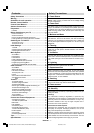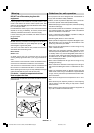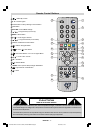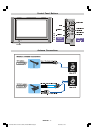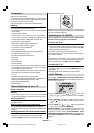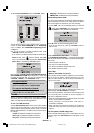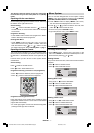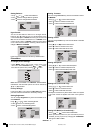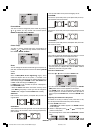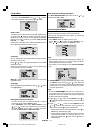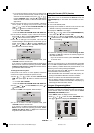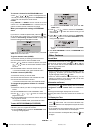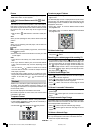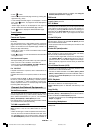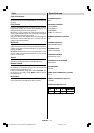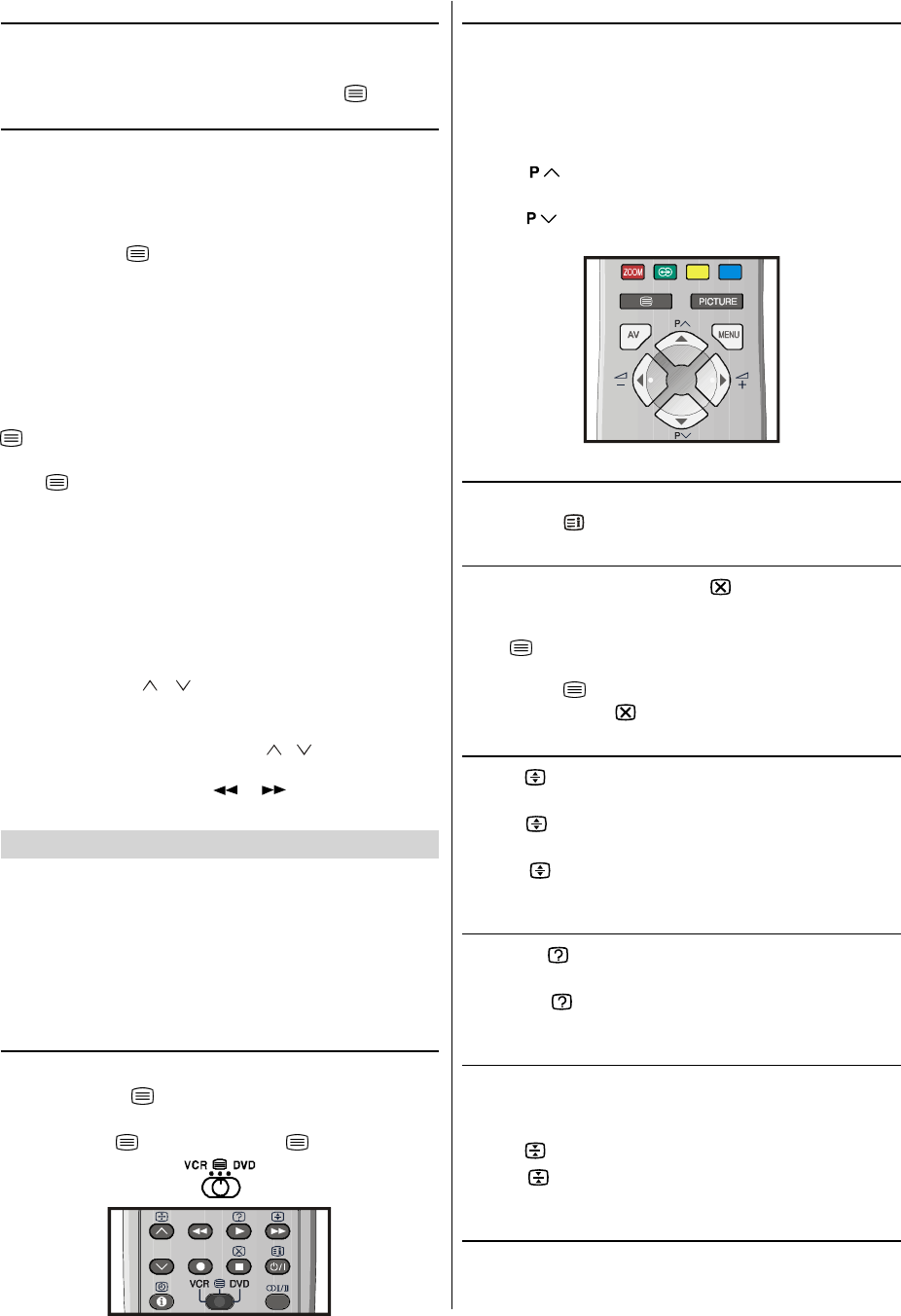
ENGLISH - 13 -
Picture
You can change Picture Mode settings by pressing PIC-
TURE button when no menu appears.
VCR / DVD Control Buttons and VCR / / DVD
Switch
The buttons can be used to operate a JVC brand VCR or
DVD player. Pressing the button having the same appear-
ance as the original remote control button of a device makes
the function work in the same way as the original remote
control.
1. Set the VCR /
/ DVD Switch to the VCR or DVD posi-
tion.
VCR:
When you are operating the VCR, set the switch to the VCR
position.
DVD:
When you are operating the DVD player, set the switch to
the DVD position.
(Text):
When you are viewing Teletext programmes, set the switch
to the
(Text) position.
2. Press the VCR / DVD Control Button to control your VCR
or DVD player.
Note:
If your device is not made by JVC, these buttons cannot be
used.
Even if your device is made by JVC, some of these buttons
or any one of the buttons may not work, depending on the
device.
You can use the
/ buttons to choose a TV channel
which the VCR will receive or choose the chapter which the
DVD player plays back.
Some DVD player models use the
/ buttons for oper-
ating of Fast forward/backward functions and choosing the
chapter. In this case, the
/ the buttons do not
work.
Teletext
Teletext is an information system that displays text on your
TV screen. Using the Teletext information system you can
view a page of information on a subject that is available in the
list of contents (index).
No on screen display will be available in text mode.
No contrast, brightness or colour control, but volume control
is available in text mode.
To operate Teletext
Select a TV station on which Teletext is being transmitted.
Press (teletext)
button. Usually the list of contents (in-
dex) is displayed on the screen.
Set the VCR /
/ DVD switch to the (Text) position.
To select a page of Teletext
Press the appropriate digit buttons for the required Teletext
page number.
The selected page number is displayed at the top left corner
of the screen. The Teletext page counter searches until the
selected page number is located, so that the desired page is
displayed on the screen.
Press
button to move the Teletext screen forward
one page at a time.
Press
button to move the Teletext screen backward
one page at a time.
To Select Index Page
To select the page number of the index (generally page
100), press
button.
Searching for a teletext page while watching TV
In the Teletext mode pressing button will switch the
screen to the TV mode. In the TV mode enter a page num-
ber using digit buttons. As you enter last digit of page num-
ber,
sign will replace the page number and flash until
the entered page number is found. Then the page number
will replace
sign again. Now you can display this tele-
text page pressing
button.
To Select Double Height Text
Press button for the top half of the information page to
be displayed in double height text.
Press
button again for the bottom half of the informa-
tion page to be displayed in double height text.
Press
button once more for the full page of normal
height text.
To Reveal concealed Information
Pressing button once will reveal answers on a quiz or
games page.
Pressing
button again will conceal the revealed an-
swers.
To Stop Automatic Page Change
The teletext page you have selected may contain more infor-
mation than what is on the screen; the rest of the information
will be displayed after a period of time.
Press
button to stop the automatic page change.
Press
button again to allow the next page to be dis-
played.
To Select a Subcode Page
Subcode pages are subsections of long Teletext pages that
can only be displayed on the screen one section at a time.
Select the required Teletext page.
ENG-2835-AK45-1512UK-16-9-BSI-(AV-28GT1&BJF&SJF).p65 30.05.2003, 15:2513