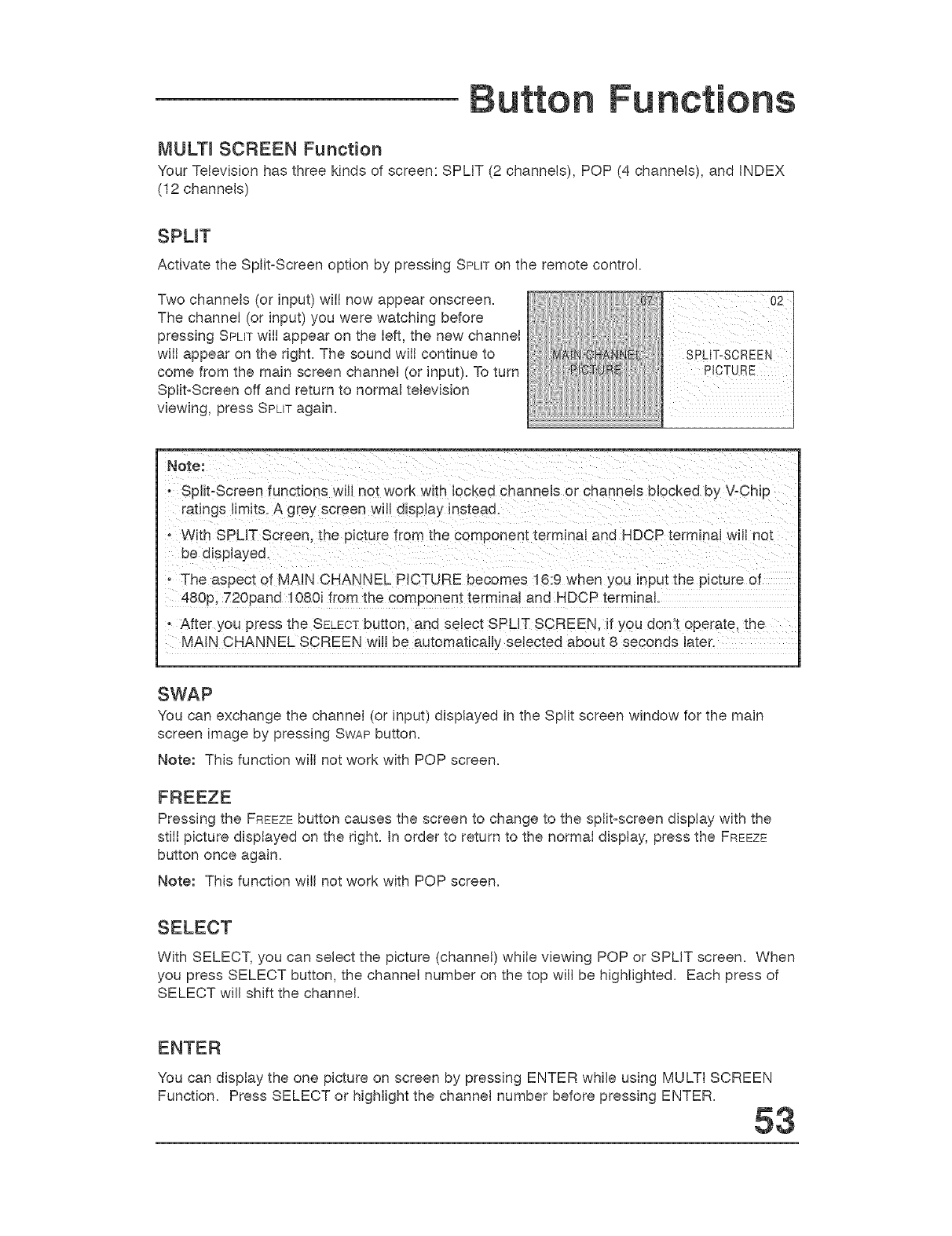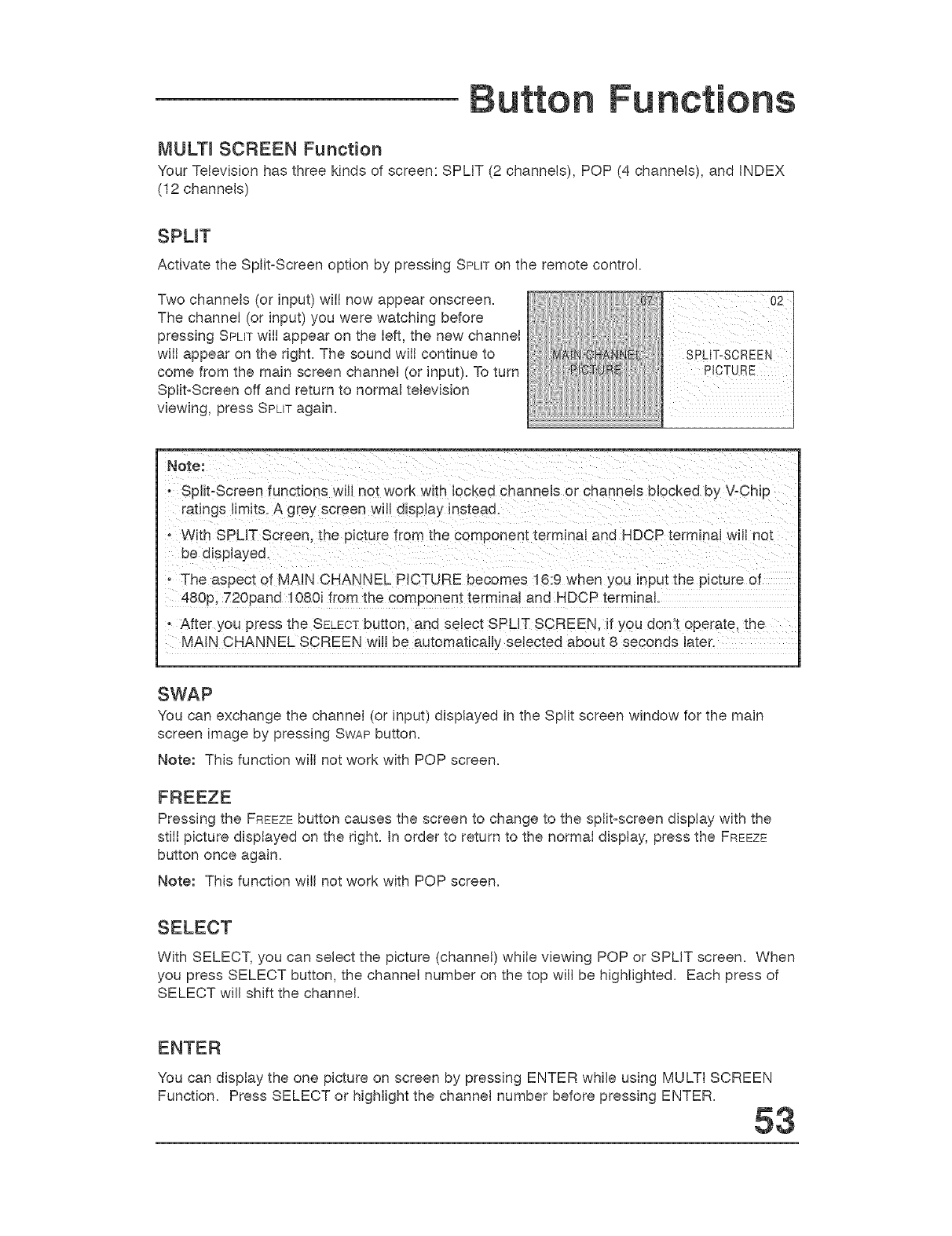
MULTm SCREEN Function
Your Television has three kinds of screen: SPLIT (2 channels), POP (4 channels), and iNDEX
(12 channels)
SPUT
Activate the Split-Screen option by pressing SPUT on the remote control
Two channels (or input) wilt now appear onscreen.
The channel (or input) you were watching before
pressing SPLIT witt appear on the left, the new channel
wilt appear on the right. The sound wilt continue to
come from the main screen channel (or input). To turn
Split-Screen off and return to normal television
viewing, press SPLIT again.
SPUT-SCREEN
Note:
• Splk-Screen functions will not work wkh locked channels or channels blocked by V-CMp
ratings Iimks. A grey screen will display instead.
o Wkh SPLIT Screen the picture from the component terminal and HDCP terminal will not
be displayed.
o The aspect of MAIN CHANNEL P_CTURE becomes 16:9 when you input the picture of
480p, 720pand 1080i from the component terminal and HDCP terminal.
o After you press the SELECTbutton, and select SPLIT SCREEN. il you don't operate, the
MAIN CHANNEL SCREEN will be automatically selected about 8 seconds later.
SWAP
You can exchange the channel (or input) displayed in the Split screen window for the main
screen image by pressing SWAP button.
Note: This function will not work with POP screen.
Pressing the FREEZEbutton causes the screen to change to the split-screen display with the
still picture displayed on the right. In order to return to the normal display, press the FREEZE
button once again.
Note: This function will not work with POP screen.
With SELECT, you can select the picture (channel) while viewing POP or SPLIT screen. When
you press SELECT button, the channel number on the top will be highlighted. Each press of
SELECT will shift the channel.
ENTER
You can display the one picture on screen by pressing ENTER while using MULTi SCREEN
Function. Press SELECT or highlight the channel number before pressing ENTER.
53