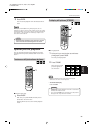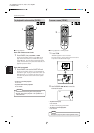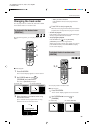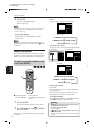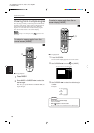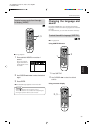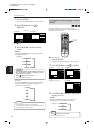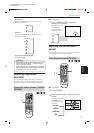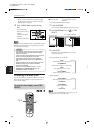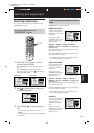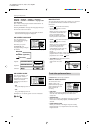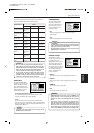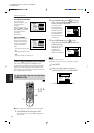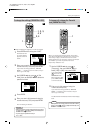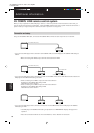Advanced Operations
32
Advanced
operations
XV-515GD [UX, 3U, 4U, US, A, UT, UB] EN
LVT0336-014A
OPEN/
CLOSE
RETURN
STOP PAUSE
PLAY
3D PHONICSUBTITLE
STROBE ANGLE
CANCEL RESUME ZOOM DIGEST
TV/VIDEO
RM-SV511UG REMOTE CONTROL
DVD
ENTER
MENU
TITLE
THEATER
POSITION
ON SCREEN
TV ch TV VOL.
++
––
1234
5678
9100
+
10
SHIFT
TV
/ /
1
2
3
OFF
"Off" is the normal
position. Selecting
a higher number
tones down the
picture character.
THEATER
3D PHONIC
LH
ACTION*
DRAMA
THEATER
OFF
Selected effect mode
OPEN/
CLOSE
RETURN
STOP PAUSE
PLAY
3D PHONICSUBTITLE
STROBE ANGLE
CANCEL RESUME ZOOM DIGEST
TV/VIDEO
RM-SV511UG REMOTE CONTROL
DVD
ENTER
MENU
TITLE
THEATER
POSITION
ON SCREEN
TV ch TV VOL.
++
––
1234
5678
9100
+
10
SHIFT
TV
/ /
1, 2
3
THEATER
1
Selected effect mode
7 During playback
1
Press THEATER POSITION to select the
desired picture character.
Each time you press
the button, the
picture character
changes as follows:
Selecting the picture
character
You can select the quality of the image from among
four options (OFF, 1, 2 and 3) according to the type of
programming, picture tone or personal preferences.
To select the picture character [THEATER
POSITION]
Enjoying virtual surround
sound
Using the 3D Phonic function, you can get a simulated
surround effect from your stereo system.
To simulate surround sound [3D PHONIC]
7 During playback
1
Press 3D PHONIC.
2
Select the desired effect mode by pressing 3D
PHONIC.
Each time you press
3D PHONIC, the
effect mode changes
as follows:
• For Video CD
Pressing CURSOR 2/3 cycles among the audio
channels as follows.
L/R
L
R
• For SVCD
Pressing CURSOR 2/3 cycles among the audio
channels as follows.
1 L/R
2 L/R
1 L
1 R
2 L
2 R
• To turn off the on-screen display
Press ON SCREEN.
• An SVCD disc has a pair of stereo channels; Sound 1 and
Sound 2. In the above options, “1” indicates “Sound 1”,
while “2” indicates “Sound 2”.
• Some SVCD discs may not contain audio on Sound 2.
When playing back such a disc, no audio is reproduced
by selecting “2 L/R”, “2 L” or “2 R” above.
NOTES
1