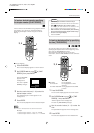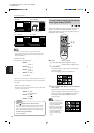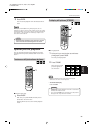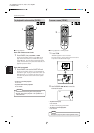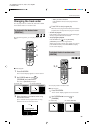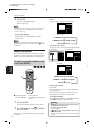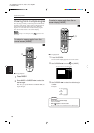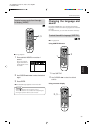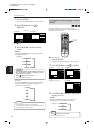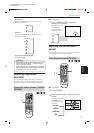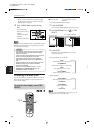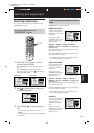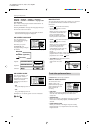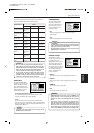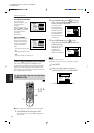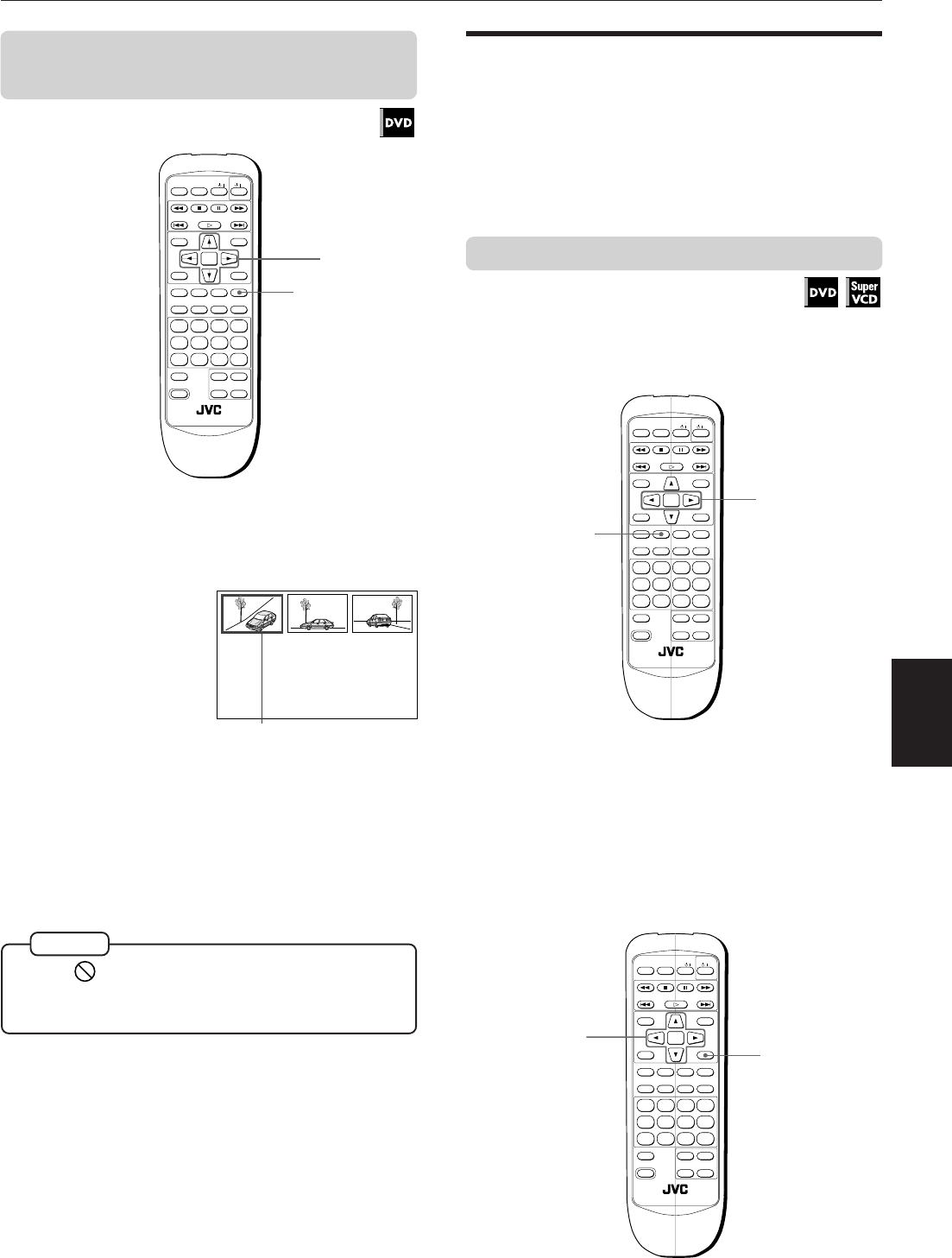
Advanced Operations
30
Advanced
operations
XV-515GD [UX, 3U, 4U, US, A, UT, UB] EN
LVT0336-014A
7 During playback
1
Press and hold ANGLE for more than 1
second.
Up to nine camera
angles recorded on
a disc appear on the
TV screen.
2
Use CURSOR 5/∞/2/3 to select the desired
angle.
3
Press ENTER.
7 The selected angle appears on the TV screen.
The selected camera angle
• When appears on the TV screen in step 1:
The current scene is not recorded from multiple angles.
• During the operation above, audio is muted.
NOTES
OPEN/
CLOSE
RETURN
STOP PAUSE
PLAY
3D PHONICSUBTITLE
STROBE ANGLE
CANCEL RESUME ZOOM DIGEST
TV/VIDEO
RM-SV511UG REMOTE CONTROL
DVD
ENTER
MENU
TITLE
THEATER
POSITION
ON SCREEN
TV ch TV VOL.
++
––
1234
5678
9100
+
10
SHIFT
TV
/ /
2, 3
1
OPEN/
CLOSE
RETURN
STOP PAUSE
PLAY
3D PHONICSUBTITLE
STROBE ANGLE
CANCEL RESUME ZOOM DIGEST
TV/VIDEO
RM-SV511UG REMOTE CONTROL
DVD
ENTER
MENU
TITLE
THEATER
POSITION
ON SCREEN
TV ch TV VOL.
++
––
1234
5678
9100
+
10
SHIFT
TV
/ /
2
1
OPEN/
CLOSE
RETURN
STOP PAUSE
PLAY
3D PHONICSUBTITLE
STROBE ANGLE
CANCEL RESUME ZOOM DIGEST
TV/VIDEO
RM-SV511UG REMOTE CONTROL
DVD
ENTER
MENU
TITLE
THEATER
POSITION
ON SCREEN
TV ch TV VOL.
++
––
1234
5678
9100
+
10
SHIFT
TV
/ /
1
2, 3
To select a scene angle from the angle
list display [ANGLE]
Changing the language and
sound
For DVD and SVCD discs, you can select the subtitle
language, as well as the audio language/sound included
on a disc.
For Video CD discs, you can select the audio channel(s).
To select the subtitle language [SUBTITLE]
7 During playback
Using SUBTITLE button
1
Press SUBTITLE.
2
Use CURSOR 2/3 to select the desired
subtitle.
Using on-screen display