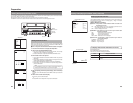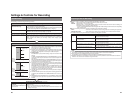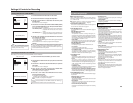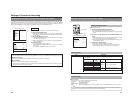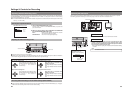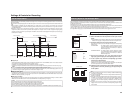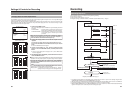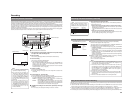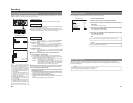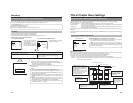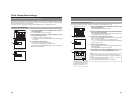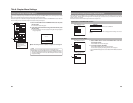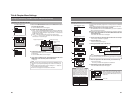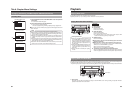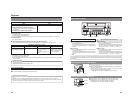40
Using a Keyboard to Control Recording
Recording operations of this DVD recorder can be carried out using the REC CONTROL panel displayed on the monitor. In
addition, a keyboard can also be used when working with this panel.
Signal Connections
Connect a keyboard to the USB terminals on the back of the DVD recorder.
Settings
● If the REC CONTROL panel is to be displayed on-screen, set REC CONTROL
from the REMOTE MENU screen to ON.
This panel will be displayed in Stop, Recording, and Recording Pause mode.
ⅥTo open the Setup Menu, press the DVD recorder’s SET UP button. Or, press
the ESC key on the keyboard, and the set up menu will be displayed.
Procedure
1.
Start recording.
Keyboard : Use the arrow keys (©, †, ∞, and √) to select Record (r) from
the REC CONTROL panel, and then press the Enter key.
2.
Pause recording.
Keyboard : Use the arrow keys (©, †, ∞, and √) to select Pause (w) from
the REC CONTROL panel, and then press the Enter key.
● The DVD recorder will adopt Recording Pause mode; in addition, a chapter
mark (index) and thumbnail will be inserted at the current position.
3.
Restart recording.
Keyboard : Use the arrow keys (©,†,∞, and √) to select either Record (r)
or Pause (w) from the REC CONTROL panel, and then press the
Enter key.
ⅥSteps 2 and 3 can be repeated to create a single, partitioned title.
4.
End recording (i.e., close the title)
Select Stop (q) from the REC CONTROL panel and press the Enter key.
● The action of the DVD recorder following the end of recording depends on
the setting of EDIT MENU from the DVD MENU screen.
DISABLE : Recording is ended and the chapter menu is created using
standard settings (i.e., the title is closed).
ENABLE : The THUMBNAIL EDIT screen will appear. This screen can be
used to modify the chapter menu’s display style, to change the
thumbnails used, to input chapter names, and to perform other
similar functions. For more details, refer to page 43.
ⅥIf additional recording is to be carried out, repeat steps 1 through 4 above.
● In such a case, each subsequent recording will be stored as a new title.
5.
End recording and remove the disc.
Depending on how the disc will be used, one of two different procedures
is implemented at this time.
● If more content will be recorded to the disc using this DVD recorder:
Simply press the DVD recorder’s OPEN/CLOSE button and remove the disc.
(Do not finalize the disc before it is removed.)
● If the disc is to be played on a different DVD player:
Use FINALIZE from the REC CONTROL panel to finalize the disc before it is
ejected.
For more details regarding finalizing, refer to page 42.
000 min
04/05/04
11:20:00
TITLE 01 0:11:22
CHAPTER
01 0:11:22
REC
FINALIZE
DISC
TITLE
REMOTE MENU screen
REC CONTROL panel
Notes
● DISC TITLE from the REC CONTROL
panel can be selected to allow a name
to be input for the disc. This type of
name proves useful when managing
discs using a PC. Note that disc names
are not displayed on the monitor or the
DVD recorder.
Characters allowed for the disc title are
alphanumerical characters and
underscore (_) only. Space and other
symbols may not be used.
● FINALIZE and DISC TITLE from the
REC CONTROL panel cannot be used
while recording.
● The Record (r) button from the REC
CONTROL panel can be activated or
clicked to insert chapter marks (indexes)
and thumbnails during recording.
Esc F1 F2 F3 F4 F5 F6 F7 F8 F9 F10 F11F12
Print
Screen
Sysrq
Scroll
Lock
Pause
Break
Tab
Caps Lock
Shift Shift
Ctrl CtrlAlt Alt
Enter
Back
Space
Insert
Delete End
Home
Page
Up
Page
Down
Enter
0
12
56
+
-
4
897
.
/
*
Num
Lock
1
Q
A
ZXCVBNM
<>
?
SDFGHJKL
U
WERTY IOP
234567890
-
^
@
;
:
/
.
/
,
VIDEO
POWER
MAIN
FOR SERVICE
FOOT SW
AUDIO
REMOTE
IN
IN
OUT
USB
1
2
+
4dB
-
8dB
OUT
DV IN/OUT
LINE
CH1
CH2
INPUT
LEVEL
Y/C
AC IN
Y/C
MENU
REMOTE SELECT
FOOT SW1
OFF
OFF
ON
OFF
REC CONTROL
FOOT SW2
232C BAUDRATE
9600
TYPE1
232C PROTOCOL TYPE
REMOTE MENU
Recording
41
Erasing the Last Title
Only the last title of an unfinalized disc that is recorded using this unit will be erased.
1.
Insert the DVD-R/DVD-RW.
2.
Press the SET UP button to display the Setup Menu.
3.
Use the 7 and 6 buttons to select DISC item and then press the
SET button.
● The DISC menu screen will appear.
4.
Press the 7 or 6 button, select either the LAST TITLE ERASE
item, then press the SET button.
● The setting value list box is displayed.
5.
Use the 7 and 6 buttons to select EXECUTE from the list and
then press the SET button.
● The last title will be erased.
MENU
FINALIZE
CANCEL
CANCEL
CANCEL
CANCEL DISC FINALIZATION
OFF
AUTO FINALIZE
OFF
AUTO CANCEL DISC FINALIZ.
EXECUTE
DISC ERASE
DISC ERASE
CANCEL
LAST TITLE ERASE
DISC MENU
(
QUICK
)
(
FULL
)
Note
In the case of DVD-R, erasing a title will not create more disc space.
Caution
Under no circumstances should the power be turned off or the power cord
disconnected while data is being erased.
DISC MENU screen
When the power supply is cut off during recording or other operations on this unit, there is a feature to repair the disc.
After the power supply is cut off during recording or other operations, the disc repair (RESTORE) will automatically start when
the power is supplied again.
Cautions
● Do not switch off or plug out the power cord during disc repair.
● The repair might not be possible depending on the disc.
Disc Repair Feature