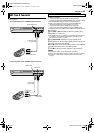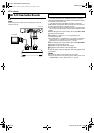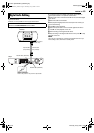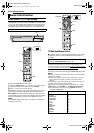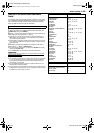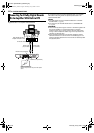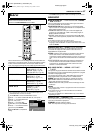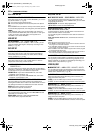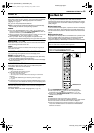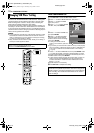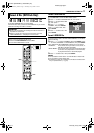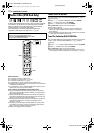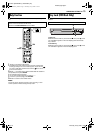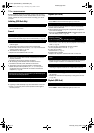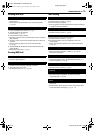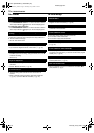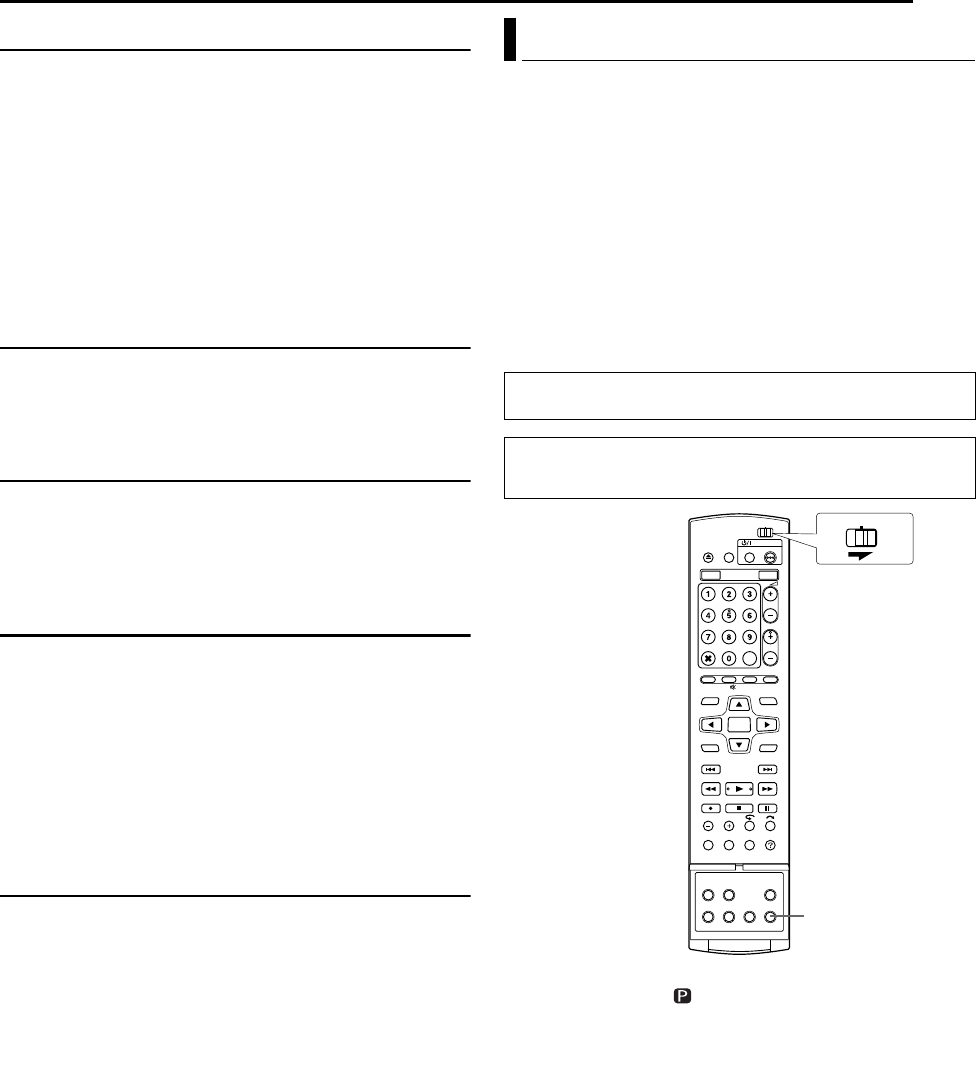
Masterpage:Right+
EN 69
Filename [DR-MH30US_10Subsidiary.fm]
SUBSIDIARY SETTINGS
Page 69 Thursday, 8 July 2004 15:30
DISPLAY SET
8 SUPERIMPOSE — OFF / AUTO
When this function is set to “AUTO”, various operational indicators
appear on the TV screen. Messages appear in the selected
language. (੬ pg. 21)
OFF: To turn off superimposed indications.
AUTO: To superimpose operational indications for approximately
five seconds just after the corresponding operation.
NOTES:
● Even when “SUPERIMPOSE” is set to “OFF”, you can display the
various operational indicators by pressing ON SCREEN. To clear the
operational indicators, press ON SCREEN again.
● When you use this unit as the source player for editing, be sure to set
“SUPERIMPOSE” to “OFF” before starting. (੬ pg. 62)
● When you select “AUTO”, during playback, the operation mode
indicators may be disturbed depending on the type of disc being used.
8 BLUE BACK — OFF / ON
When this function is set to “ON”, the TV screen becomes all blue
when receiving a channel not in use.
NOTE:
When you want to receive an unstable channel with poor signals, set
this function to “OFF”.
8 DIMMER — BRIGHT / DIMMED1 / DIMMED2 / OFF
You can change the brightness of the front display panel.
BRIGHT: Normally select this.
DIMMED1/DIMMED2: To change the brightness level. (Blue lamp
on the front display panel becomes dimmer.)
OFF: To dim the front display panel. (Blue lamp on the front display
panel is turned off.)
8 POWER SAVE — OFF / ON
When this function is set to “ON”, you can reduce the power
consumption while the unit is turned off.
NOTES:
● During Power Save mode —
— the front display panel will be turned off.
● Power Save does not work when —
— the unit is in the Timer mode.
— the unit’s power is turned off after timer-recording or Instant Timer
Recording.
— the Automatic Satellite Program Recording mode is engaged.
(
੬ pg. 50)
● It takes some time for the unit to complete initialisation after you turn
on the unit power, with “WAKE UP” blinking on the front display panel.
8 ON SCREEN LANGUAGE
This unit offers you the choice to view on-screen messages in 3
different languages.
For details, refer to “On-screen Language Set” (੬ pg. 21).
If you connect the unit and TV with Component Video Connection
(੬ pg. 19), you can select the scan mode from two modes:
Interlaced scan mode which is used in the conventional TV system,
and Progressive scan mode which enables reproduction of higher-
quality images.
8 Interlaced scan
In the conventional video system, a picture is shown on the display
monitor in two halves. The Interlaced scan system places lines of
the second half of the picture in-between lines of the first half of the
picture.
8 Progressive scan
Progressive scan displays all the horizontal lines of a picture at one
time, as a single frame. This system can convert the interlaced
video from DVD into progressive format for connection to a
progressive display. It dramatically increases the vertical resolution.
1 Press PROGRESSIVE SCAN for 3 or more seconds.
● Video output indicator ( ) lights on the front display panel if
Progressive scan mode has been established. (
੬ pg. 14)
● Each press of PROGRESSIVE SCAN for 3 or more seconds
switches the scan mode.
NOTES:
● Interlaced scan mode is the setting at your purchase.
● Interlaced scan mode might be suitable depending on video material.
● Scan mode cannot be set while menu screen is displayed.
● When the Progressive scan mode is engaged, no video signal is
output from S-VIDEO OUTPUT connectors and VIDEO/AUDIO
OUTPUT connectors.
Scan Mode Set
A
TTENTION:
Your TV needs to be compatible with Progressive.
● Turn on the unit.
● Turn on the TV and select the AV mode.
● Slide the TV/CABLE/DBS/DVD switch to DVD.
PROGRESSIVE SCAN
CABLE/DBS
DVDTV
DR-MH30US_00.book Page 69 Thursday, July 8, 2004 3:32 PM