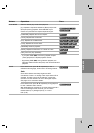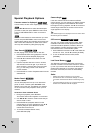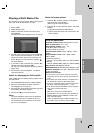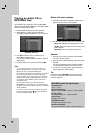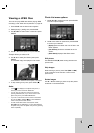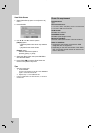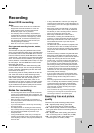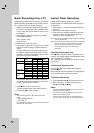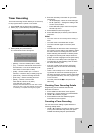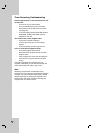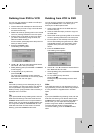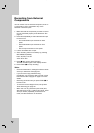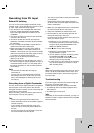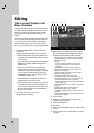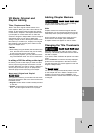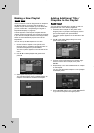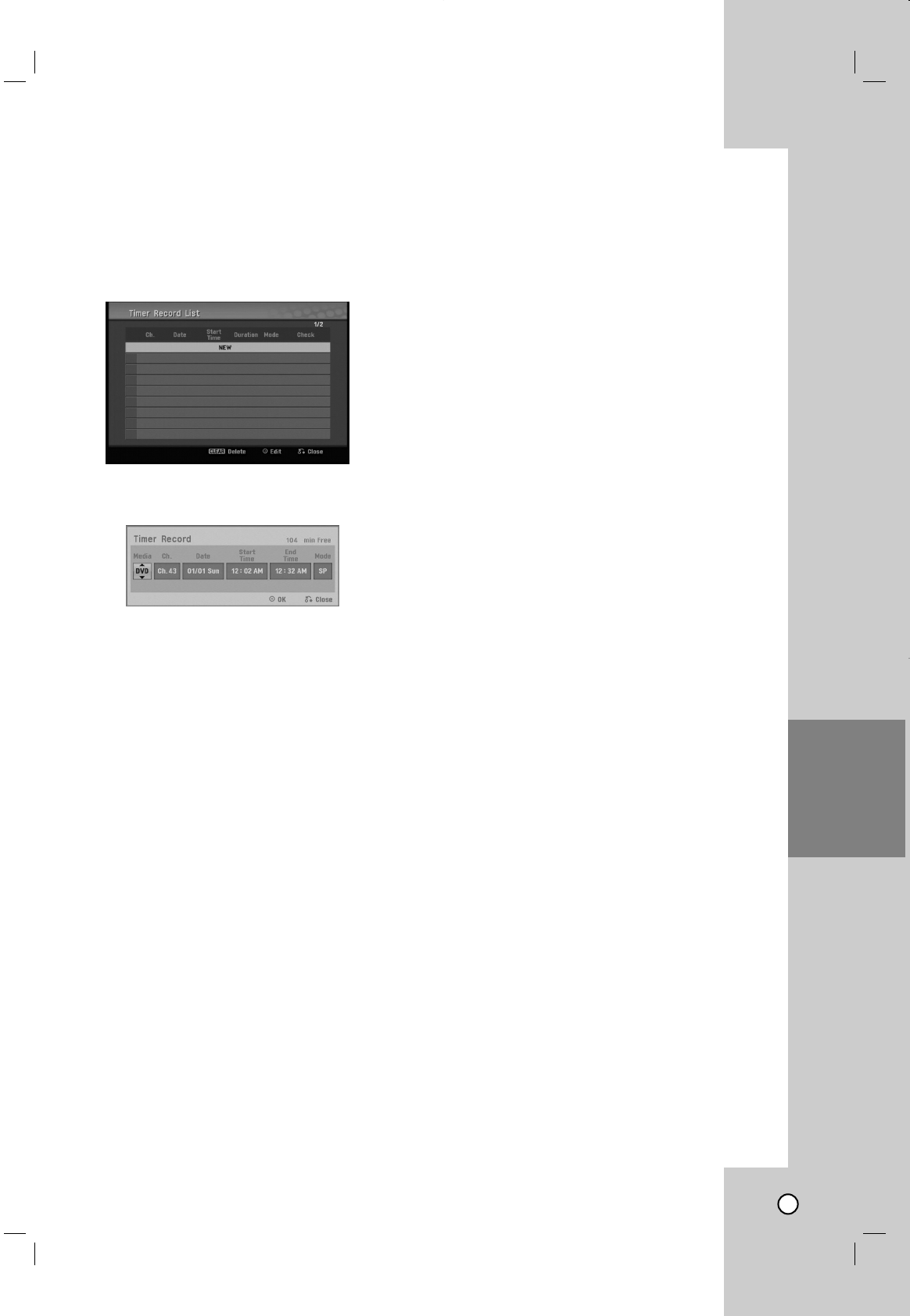
35
RECORDING
T
T
imer Recording
imer Recording
The Timer Recording function allows you to record up
to 16 programs within a period of one month.
1. Press HOME and the Home menu appears.
2. Select [TV] > [Timer Record] and press ENTER.
3. Select [NEW] and press ENTER.
The Timer Record menu will appear.
• [Media] – Choose a media (DVD or VCR).
• [Ch.] – Choose a channel that memorized in
this Recorder, or one of the external inputs
from which to record (AV1 or AV2).
• [Date] – Choose a date up to 1 month in
advance, or select a daily or weekly program.
• [Start Time] – Set the recording start time.
• [End Time] – Set the recording end time.
• [Mode] – Choose a record mode.
DVD: XP, SP, LP, EP or AT (Auto)
VCR: SP, SLP or AT (Auto)
AT(Auto) mode determines how much time is avail-
able on the disc or tape and switches record mode,
if necessary, to complete recording the program.
4. Enter the necessary information for your timer
recording(s).
• b / B (left/right) – Move the cursor left/right
• v / V (up/down) – Change the setting at the
current cursor position.
• Press RETURN (O) to return to the [Timer
Record List] menu.
5. Press ENTER to save the program.
6. Press RETURN (O) to exit the [Timer Record
List] menu.
Notes:
• The clock must be set correctly before setting a
timer.
•You must insert a recordable disc or tape.
• The Timer indicator lights on the front panel
display.
• The Recorder will record the audio according to
the current TV tuner setting. Use AUDIO to select
the audio channel for analog channel to record
before switching the Recorder to Standby mode.
• For digital TV recording with multiple audio lan-
guages, set audio language from the [DTV Audio]
in sub-menu of the Setup menu (see page 18).
• The Recorder will automatically power off when
the Timer Recording ends.
• If the unit is DVD mode when the VCR timer
recording ends, the unit will not automatically
power off.
• There is a short delay when a DVD timer record-
ing finishes to confirm the recorded program. If
two timer recordings are set to record sequentially
(one right after the other), the later program may
not be recorded.
•You must press STOP (x) to stop the Timer
Recording.
Checking Timer Recording Details
Programming can be checked whenever the
Recorder is turned on.
1. Press HOME and the Home menu appears.
2. Select [TV] > [Timer Record] and press ENTER.
3. Use v / V to select a program.
4. Press ENTER to edit the selected program.
Timer Record menu appears.
Canceling a Timer Recording
You can clear a timer setting anytime before the
recording actually starts.
• Use v / V to select a program you want to erase
on the [Timer Recorder List] menu, then press
CLEAR and select [OK] then press ENTER.