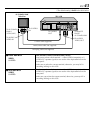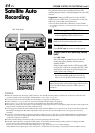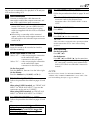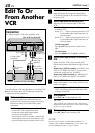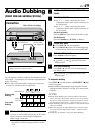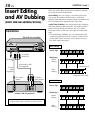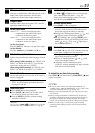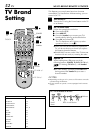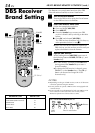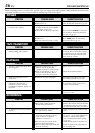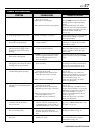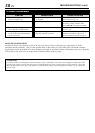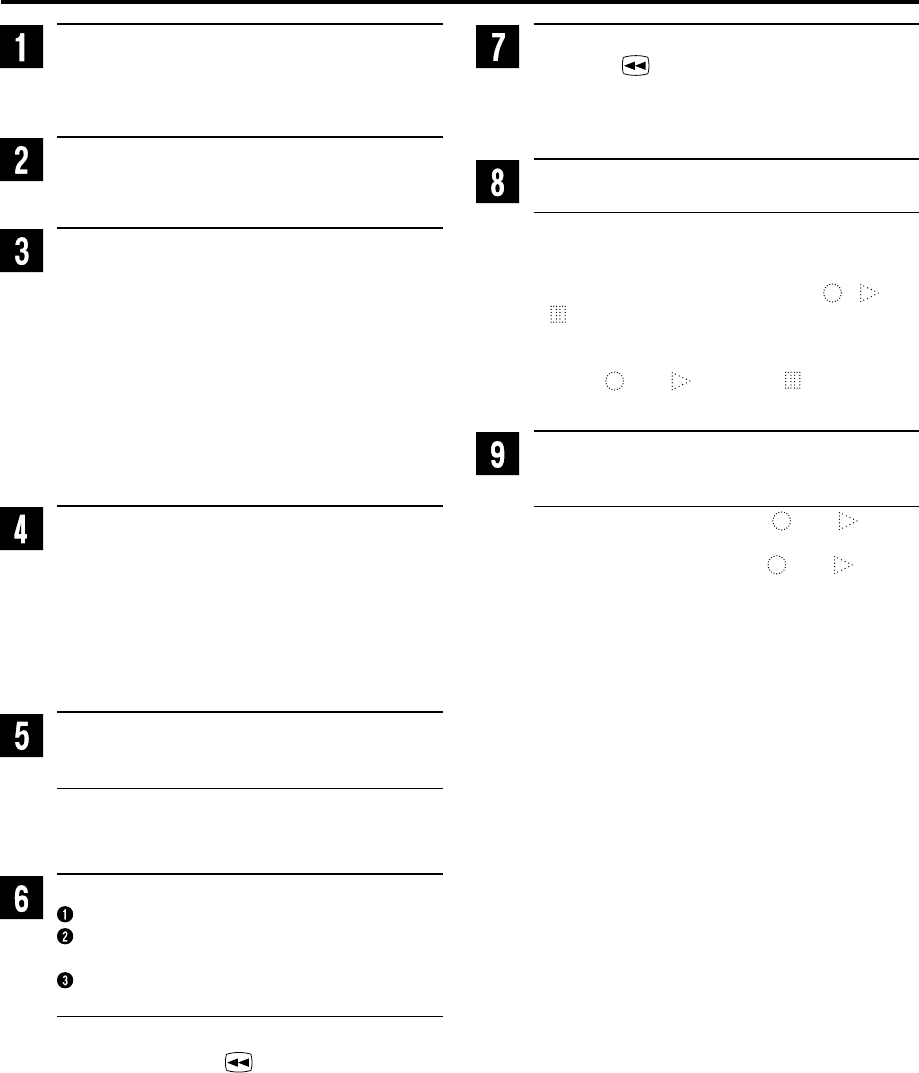
EN 51
Make connections
Connect an audio/video cable between the VCR’s
audio/video input connectors and the other
component’s audio/video output connectors.
Prepare tapes
Load the source tape on the other VCR, and the
tape to be edited on this VCR.
Select input mode
Select “F-1” — when connecting the other
component to the audio/video input
connectors on the front panel.
Select “L-1” — when connecting the other
component to the audio/video input
connectors on the rear panel.
On the front panel:
Push the JOG dial, then turn it to the left or right.
On the Remote:
Press the Number key "0 (AUX)" or CH +/–.
Select video input terminal
Follow the procedure described on pages 39 and
43.
When using S VIDEO terminal, set “FRONT AUX
INPUT” (or “REAR AUX INPUT” if you use the
connectors on the rear) to “S-VIDEO”.
When using VIDEO terminal, set “FRONT AUX
INPUT” (or “REAR AUX INPUT”) to “VIDEO”.
Select edit mode
Set the edit mode to “ON” for the VCRs if such a
mode is equipped.
● On this VCR, set “PICTURE CONTROL” to
“EDIT” by following the procedure described
on pages 39 and 40.
Locate end point
Press PLAY ( 3 ) to start playback.
Press PAUSE ( 8 ) when you find the end of
the scene for which you want to edit.
Press C. RESET so that the counter reading
becomes “0:00:00”.
NOTE:
You can also use
REW
( )
or
JOG
dial to locate the
end point (See “Special Effect Playback”:
੬
pg. 28) .
Locate start point
Use REW ( ) or JOG dial to reverse the tape
(See “Special Effect Playback”: ੬ pg. 28).
When you find the begining of the scene you
want to edit, press PAUSE ( 8 ).
Activate editing mode
Press INSERT on the front panel.
● Make sure to set the recording format (VHS, S-
VHS or S-VHS ET) on the VCR is the same as
that of the original recording on the tape.
● During Insert Editing pause mode (
, and
light up on the front display panel.)
● For AV Dubbing, after pressing INSERT, press
A.DUB also. During AV Dubbing insert pause
mode (
and blink, and lights up on
the front display panel.)
Start editing
Press PLAY ( 3 ) on this VCR, and start playback
on the other component at the same time.
● During Insert Editing mode ( and light
up on the front display panel.)
● During AV Dubbing mode ( and blink
on the front display panel.)
● When the counter reading becomes
“0:00:00”, editing automatically stops, and the
VCR starts normal playback.
To stop editing any time during recording
Press STOP ( 7 ) on the Remote or STOP/EJECT ( 7 / 0 )
on the front panel.
NOTES:
●
Be sure to select “AUTO” for “PICTURE CONTROL” (or
“NORM” when “VIDEO CALIBRATION” is set to “OFF”) after
you finish editing the tapes (
੬
pg. 39 and 40).
●
Editing cannot be performed on a tape with its record safety
tab removed.
●
The recording speed (SP/EP) is determined by the previous
recording to be replaced. If the recording speed changes on
the tape to be edited while editing the tape, the inserted
picture will be distorted where the recording speed changes.
●
When you edit a tape, a small portion of the recording
preceding to the editing start point will be erased from the
edited tape.