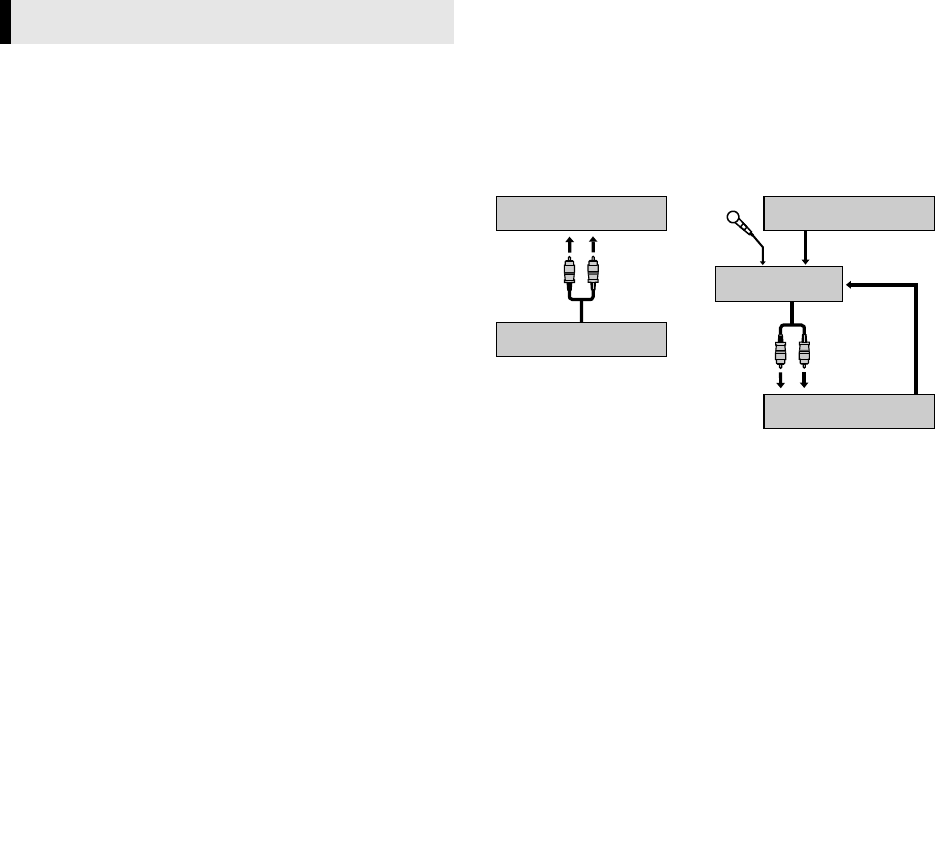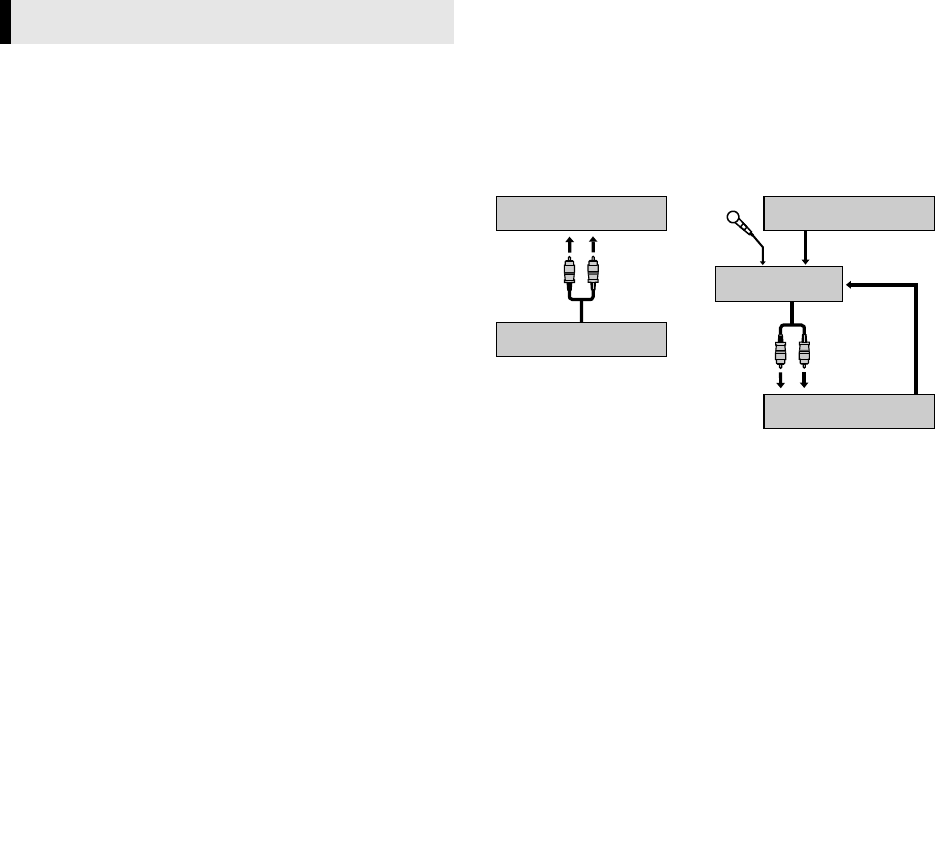
January 31, 2002 2:48 pm Page 11
—11—
Master Page: Right
Editing with another video recorder or a
camcorder
You can use your recorder as the source player or the recording
deck. You can use a camcorder as the source player and your
recorder as the recording deck. Refer also to the other
components’ instruction manuals for connection and its
operations.
A
Make connections
Connection with another video recorder
A
When using your recorder as the source player …
… connect its L-1 IN/OUT connector to the recording deck.
B
When using your recorder as the recording deck …
… connect its L-1 IN/OUT or L-2 IN/DECODER connector to the
source player.
Connection with a camcorder
Connect the camcorder’s AUDIO/VIDEO OUT connectors to the
recorder’s front panel AUDIO/VIDEO input connectors.
● When using a monaural camcorder, connect its AUDIO OUT
connector to the AUDIO L input connector on your recorder.
● When the JVC camcorder is equipped with the Master Edit
Control, you can control the recorder from the camcorder.
Connect the mini-plug cable (not supplied with this recorder)
between the PAUSE connector on the recorder and the EDIT
connector on the camcorder.
B
Load cassettes
Insert the playback cassette into the source player and the cassette
to be recorded on into the recording deck.
C
Select input mode on recording deck
Select the correct external input on the recording deck. On this
recorder, press AUX and/or PR+/–.
Connection with another video recorder
Select “L-1” for the L-1 IN/OUT connector, or “L-2” for the L-2 IN/
DECODER connector.
Connection with a camcorder
Select “F-1”.
D
Select edit mode
Select the appropriate edit mode for the components if such a
mode is equipped.
● On this recorder, set “PICTURE CONTROL” to “EDIT”. (
੬
12)
E
Start playback
Engage the Play mode of the source player.
F
Start recording
Engage the Record mode of the recording deck.
Audio Dubbing
Audio Dubbing replaces the normal audio sound of a previously
recorded tape with a new soundtrack.
A
Make connections
Connect an audio component to the AUDIO input connectors on
the recorder’s front panel.
● When connecting a monaural audio component, use only the
recorder’s AUDIO L input connector.
B
Select input mode on recording deck
Press AUX and/or PR to select “F-1”.
C
Locate start point, and engage Audio Dubbing mode
Load a cassette and press 4 on the recorder. Press 9 at the point
where you want to start dubbing, then press A.DUB.
● The recorder enters the Audio Dubbing Pause mode. (“
⅜
”
blinks, and “$” lights on the display panel.)
● To perform Audio Dubbing with audio mixing, press AUDIO
twice.
* Audio Dubbing with audio mixing is not possible if you are using a
monaural audio component, or if you don’t have an audio mixer.
D
Start dubbing
Engage the Play mode of the audio component, then press 4 on
the recorder. Audio Dubbing begins at this point.
● To pause dubbing, press 9. Press 4 to resume dubbing.
E
End Audio Dubbing
Press 8 on the remote control or 0 on the recorder, then
engage the Stop mode of the audio component.
NOTES:
● When monitoring the sound during Audio Dubbing, the normal
soundtrack is automatically selected. If you wish to hear the
mixed sound (Hi-Fi + Normal soundtracks), press
AUDIO
to
select “HI FI NORM”.
● Audio Dubbing stops automatically when the counter reaches
“0:00:00”, and the recorder enters the Play mode. Check the
counter reading on the screen before dubbing.
● Audio Dubbing is also possible using the rear panel L-1 IN/OUT
or L-2 IN/DECODER connector. When using these 21-pin
SCART connectors, be sure to select the correct input mode
(“L-1” or “L-2”) in step
2
22
2
.
● Audio Dubbing is not possible with cassettes whose record
safety tab has been removed.
● When playing back an audio-dubbed tape, press
AUDIO
to
select the soundtrack you wish to hear. (
੬
6, “Selecting
Soundtrack”)
Editing
To AUDIO
input
Original
sound
Your recorder CD player, etc.
Audio Mixer
AUDIO
OUT
CD player, etc.
Your recorder
To AUDIO
input
Mixer output
HR-J790EU-001EN.fm Page 11 Thursday, January 31, 2002 2:50 PM