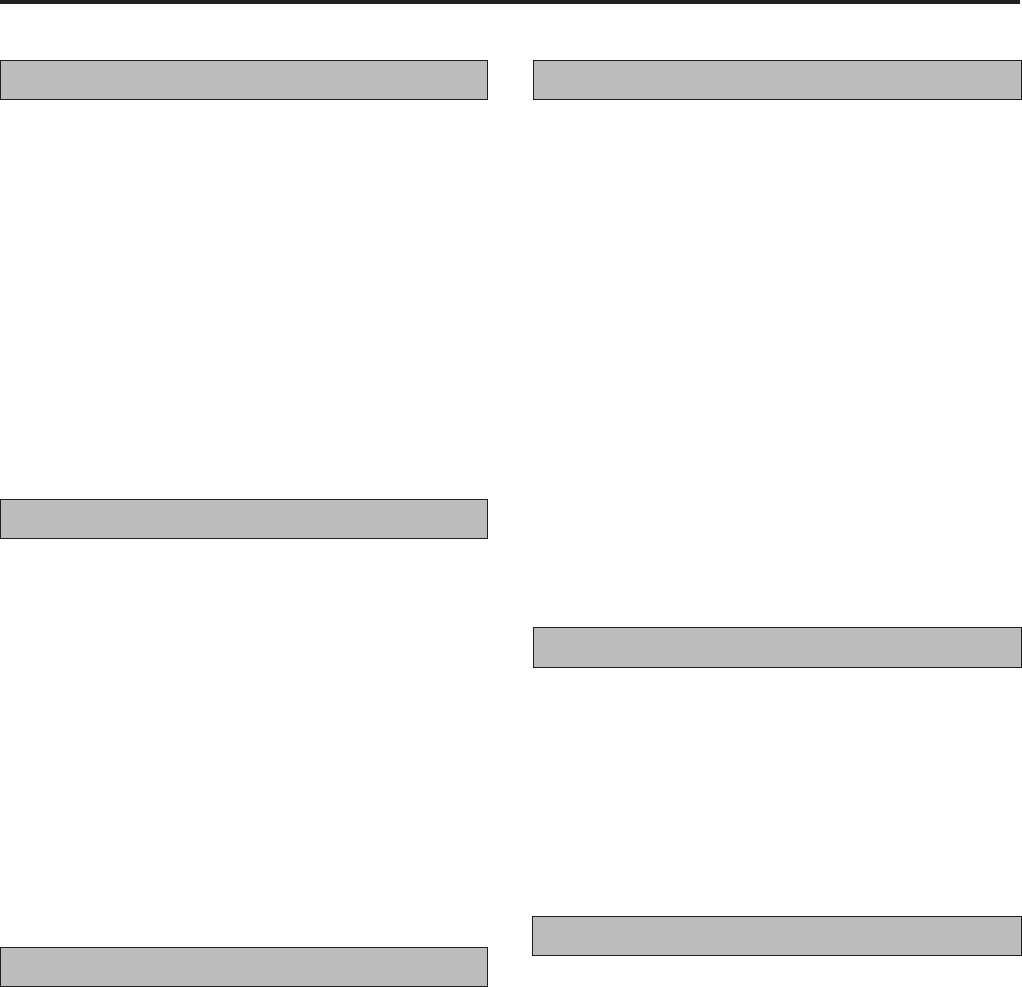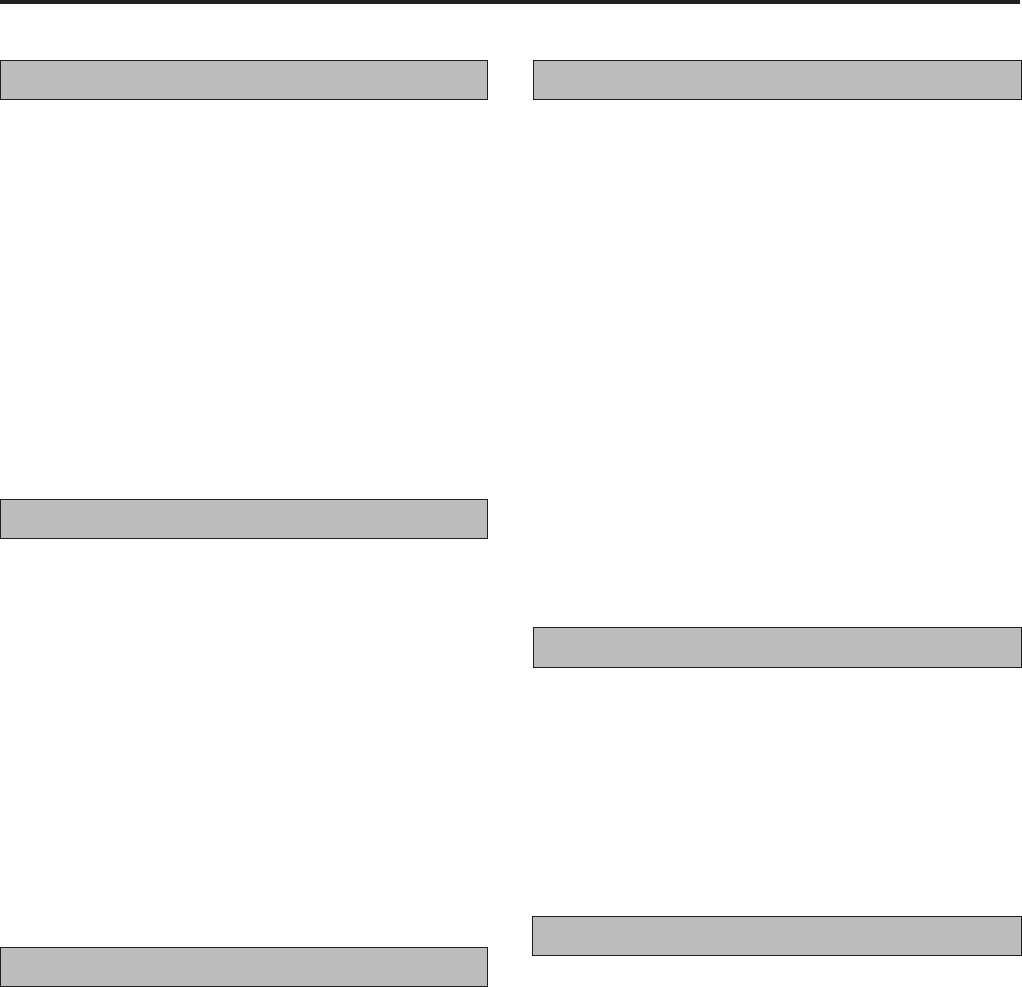
8
B.E.S.T. picture system
The B.E.S.T. (Biconditional Equalized Signal Tracking) system
checks the condition of the tape in use during recording and
playback, and compensates to provide the highest-possible
recording and play back pictures.
Press the B.E.S.T. button.
The B.E.S.T indicator will light.
7 Press the B.E.S.T. button to cancel this feature.
Notes:
• The B.E.S.T. system works for SP, LP and EP modes only
after a tape has been inserted record mode is first initiated.
It does not work during recording.
• Once the cassette is ejected, the B.E.S.T. data is cancelled.
• Since the B.E.S.T. system works before recording actually
starts, there is a delay of approximately 7 seconds after the
Record ¶ and Play 3 buttons on the remote control are
pressed, or the Record ¶ button on the video cassette player
is pressed.
• When watching a tape recorded with “B.E.S.T.” set to on , it
is recommended that you leave B.E.S.T. on during playback
as well.
• The video cassette player adjusts the playback picture quality
based on the quality of the tape in use.
Repeat playback
Use this feature to repeat playback of a cassette 20 times.
During playback:
Press the Play 3 button for more than 5 seconds.
The Play indicator will blink slowly and playback of the
cassette will repeat 20 times automatically.
Press the Stop 7 button to stop repeat playback.
Tape playback will be stopped and the repeat playback
mode will be cancelled.
Rewind power off
When the tape has finished rewinding, the VCR will turn itself
off.
During stop:
Press the Rewind 1 button.
Press the OPERATE button within 2 seconds.
The STANDBY indicator will blink.
2
1
2
1
Playback features
Slow motion playback
Slow motion playback is 1/6 of the normal playback speed. The
sound will be cut during slow motion playback.
During playback:
Press the Pause 8 button for 2 seconds.
7 Press the Play 3 button to return to the normal playback
speed.
Notes:
• If the picture shakes during the slow mode, use the manual
tracking +/– buttons to correct the picture.
• There will be some picture disturbance and loss of colour
during slow motion playback.
• After the picture has been frozen for approx. 5 minutes, the
still mode will disengage to protect the video tape.
Still picture and frame advance
Use this feature to freeze the playback picture and to advance
one frame at a time. The sound will be cut during this mode.
During playback:
Press the Pause 8 button.
The picture will be frozen.
Press the Pause 8 button repeatedly to advance frames.
Each time the button is pressed the still picture will advance
one frame.
7 Press the Play 3 button to resume normal playback.
Notes:
• If the picture shakes during the still mode, use the manual
tracking +/– buttons to correct the picture.
• After the picture has been frozen for approx. 5 minutes, the
still mode will disengage to protect the video tape.
Shuttle search playback
Use this feature during playback to visually locate any point on
a recorded cassette. The sound will be cut during shuttle search
operation.
During playback:
Press the Fast forward ¡ or Rewind 1 button to
engage shuttle search forward or reverse.
7 Press the Play 3 button to resume normal playback.
Notes:
• When the video cassette player is in the stop mode, press the
Play 3 button to start playback before engaging the shuttle
search mode.
• For short searches, keep the Fast forward
¡¡
¡¡
¡ or Rewind
11
11
1
button pressed for more than 2 seconds. When released,
normal playback will continue.
• Disturbances in the shuttle search picture are normal and do
not indicate a problem with the video cassette player.
1
1
2
1
1