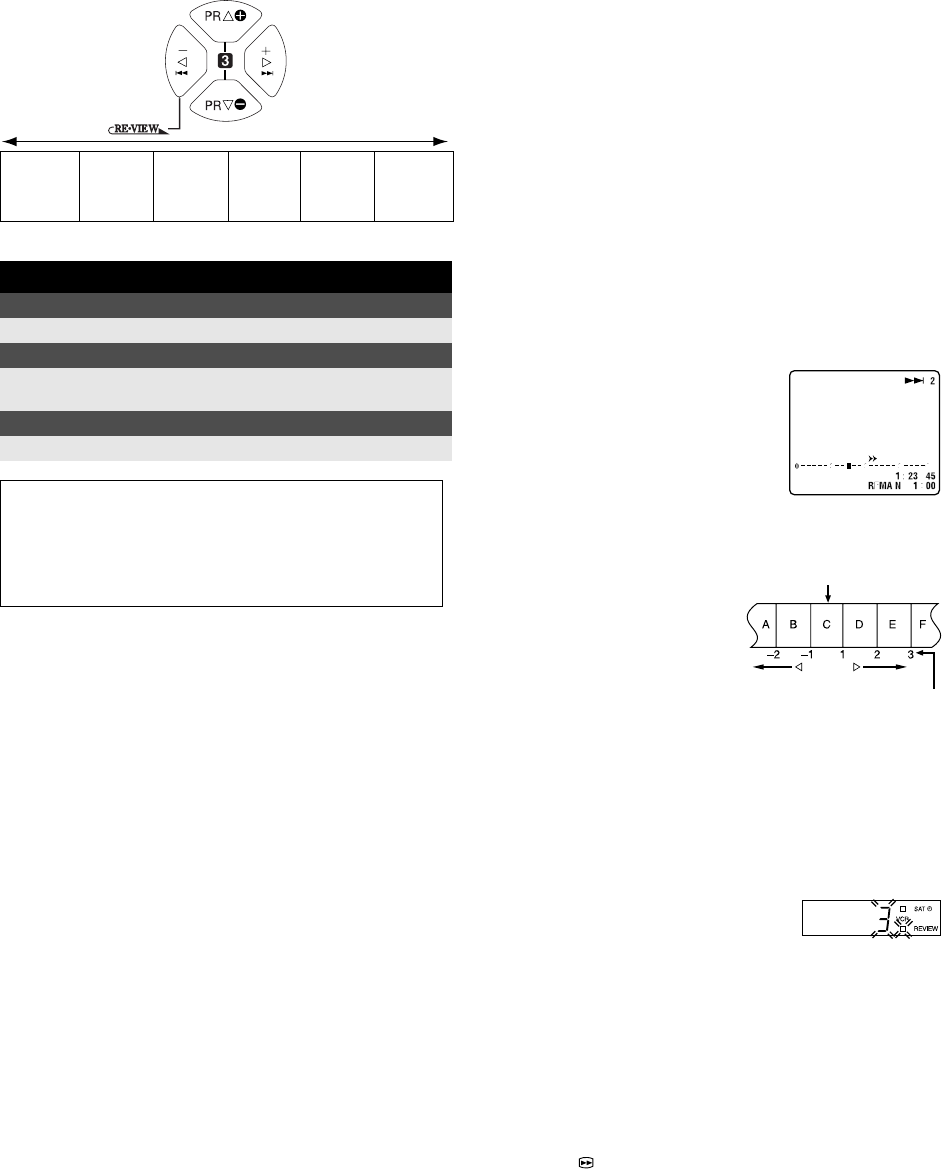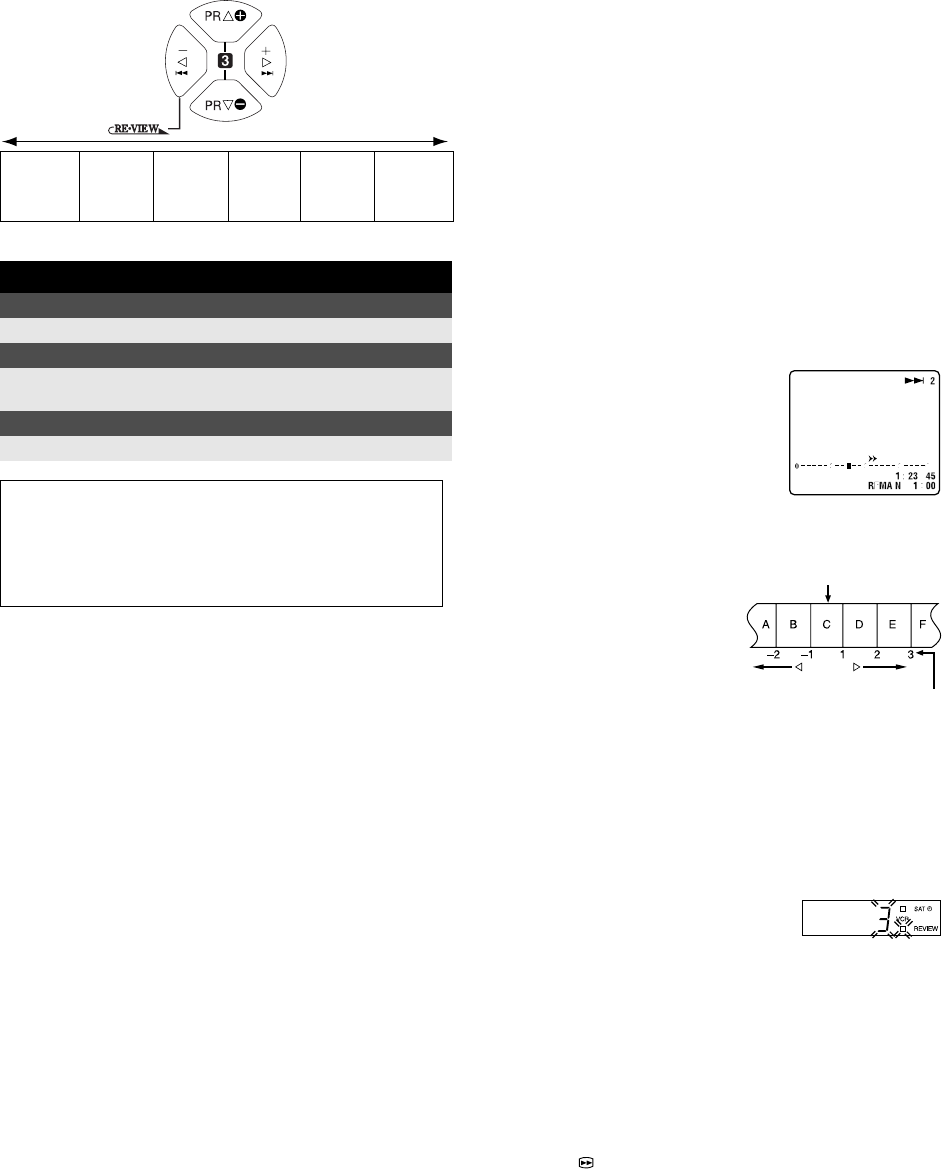
January 24, 2003 11:21 am Page 7
— 7 —
Master Page: Right
Playback Features
Adjusting tracking condition
Automatic tracking adjustment
When a new cassette is loaded, the recorder enters the automatic
tracking mode.
Manual tracking adjustment
If automatic tracking cannot eliminate noises well during
playback, adjust the tracking manually.
On the remote control:
A
Press p to activate manual tracking.
B
Press PR r or t to eliminate the noises. Press it briefly for a
fine adjustment, or press and hold for a coarse adjustment.
● Press p again to reactivate automatic tracking.
Selecting Soundtrack
Your recorder is capable of recording three soundtracks (HIFI L j,
HIFI h R and NORM) and plays back the one you select.
Pressing AUDIO changes the soundtrack as follows:
NOTE:
Set “O.S.D.” to “ON” to display the indications on the screen.
(
੬
12)
Automatic operations after rewinding
— Next Function Memory
The Next Function Memory “tells” the recorder what to do after
rewinding. Ensure that the recorder is in stop mode.
● For Automatic Playback Start
Press 3, then press 4 within 2 seconds.
● For Automatic Power Off
Press 3, then press 1 within 2 seconds.
● For Automatic Timer Standby
Press 3, then press # within 2 seconds.
NOTE:
It is not possible to select the Automatic Timer Standby function if
the cassette’s record safety tab is removed.
Playing back tape repeatedly (100 times)
— Repeat Playback
During playback, press and hold 4 for more than 5 seconds. “$”
on the display panel starts blinking slowly. To stop playback, press
8 on the remote control or 0 on the recorder.
NOTE:
Pressing 4, 3, 5 or 9 also stops Repeat Playback.
Locating beginning of recordings
— Index Search
Index codes are placed on the tape at the
beginning of each recording when
recording on this recorder.
A
While the tape is not running, press w or
e (2 or 6 ) to start search.
B
To access a recording of 2 to 9 index
codes away, press w or e (2 or 6 )
repeatedly until the correct number is displayed on the screen
(only if “O.S.D.” is set to “ON” (
੬
12)).
Example:
To locate the beginning of B from
the current position, press w
twice.
To locate the beginning of D from
the current position, press e
once.
● Playback begins automatically
when the desired recording is
located.
Locating beginning of timer recordings
— Instant Review
After ensuring that the recorder is turned off and that the timer
mode is disengaged, press REVIEW.
● The recorder turns on, and rewinds to the index code indicating
the beginning of the last timer-recorded programme, then begins
playback automatically.
● You can access a programme as far as
9 index codes away from the current
tape position. For example, if you have
timer-recorded 3 programmes, the
REVIEW indicator and “3” blink. To watch the first of the
3 programmes, press REVIEW three times.
● The number of recorded programmes is not displayed on the
display panel after Automatic Satellite Programme Recording.
● The Instant Review function can also operate if the recorder is
turned on.
Skipping unwanted portions
— Skip Search
Press 30 SEC once to 4 times during playback. Each press
initiates a 30-second period of high-speed playback (up to
2 minutes). When the specified portion of the tape is skipped,
normal playback resumes automatically. To return to normal
playback during Skip Search, press 4.
Reverse
search
3steps
Reverse
play
Reverse
slow
motion
1step
Slow
motion
1step
Normal
play
Forward
search
4steps
When the tape is not running
Rewind/fast-forward
Press 3 or 5.
Eject the cassette
Press 0.
● You can also eject the cassette when the recorder is turned off.
Turn off the recorder
Press 1.
TTENTION:
In the search, still, slow-motion or frame-by-frame playback
mode,
● the picture will be distorted
● the noise bars will appear
● there will be a loss of color with an LP-recorded tape
HIFI L jhR : For Hi-Fi stereo tapes
HIFI L j : For main audio of Bilingual tapes
HIFI h R : For sub audio of Bilingual tapes
NORM : For audio-dubbed tapes
HI FI NORM : For audio-dubbed tapes
Reverse
Forward
Current position
Index number
HR-V600_001EN.fm Page 7 Friday, January 24, 2003 11:21 AM