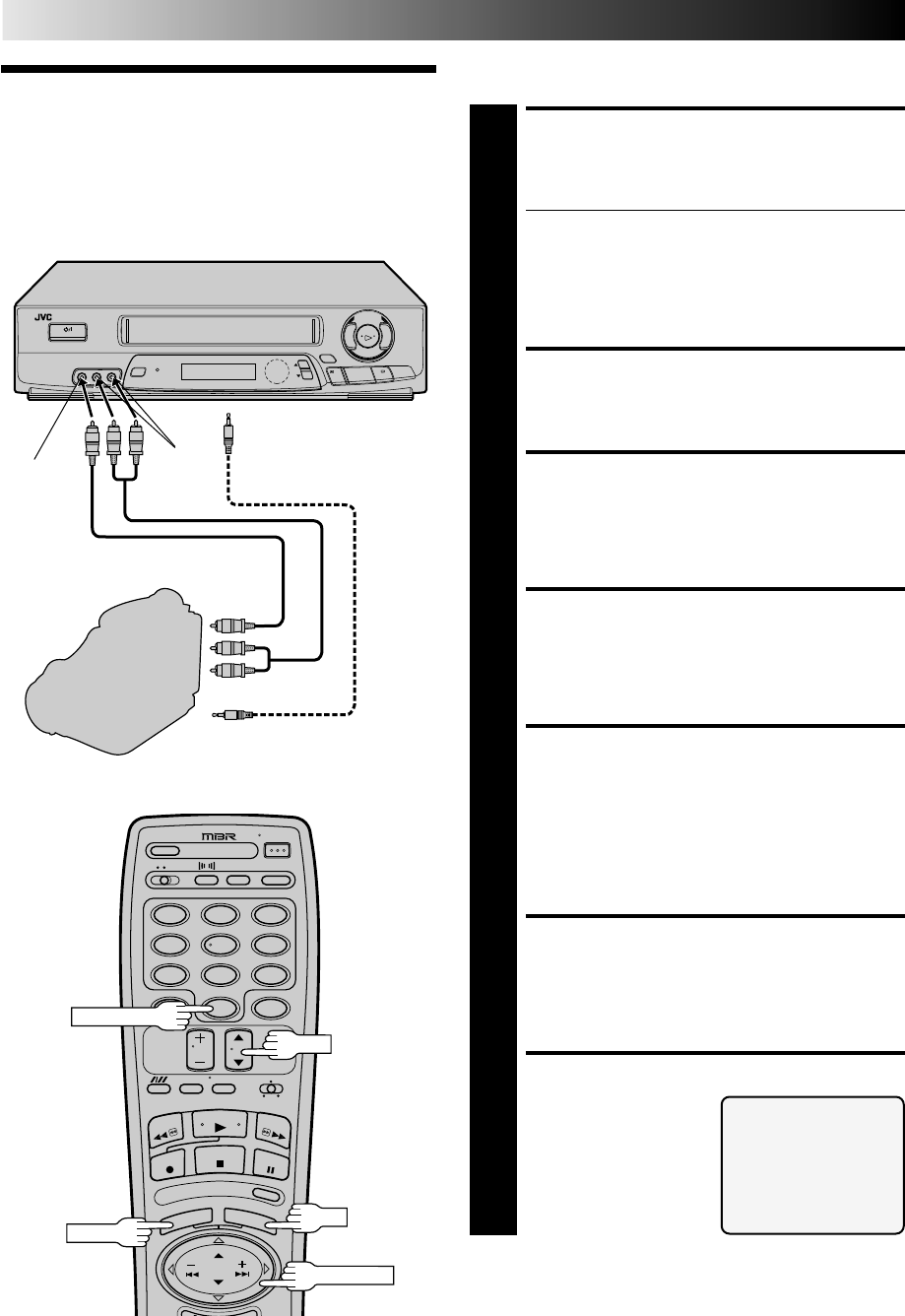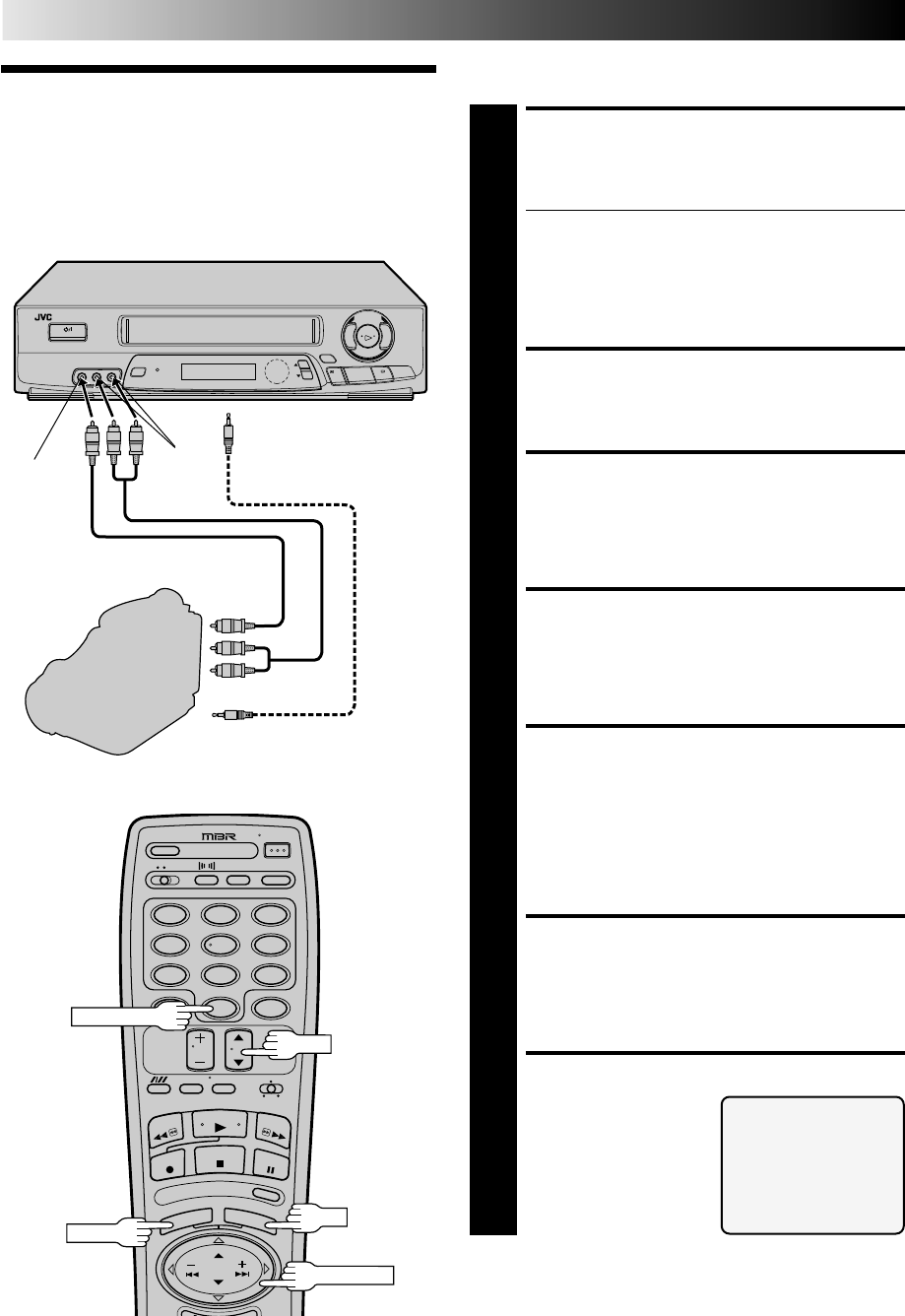
34
5
/
8
™
£
3
2
q
12
45
3
6
8
0
7
9
Edit From A
Camcorder
You can use a camcorder as the player and your VCR as the
recorder.
MAKE CONNECTIONS
1
Connect an AV cable (not supplied) between the
camcorder’s VIDEO OUT and AUDIO OUT connectors
and your VCR’s VIDEO IN and AUDIO IN connectors.
● When a Master Edit Control-equipped JVC camcorder is
used, the camcorder is capable of controlling your VCR.
The Mini-plug cable is a mono 3.5 mm mini-plug to
mono 3.5 mm mini-plug connector.
● When using a monaural camcorder, connect its
AUDIO OUT connector to the AUDIO IN L connector
on your VCR.
LOAD A CASSETTE
2
Insert the cassette to be recorded on into your VCR and
the playback cassette into the camcorder.
SET RECORDER’S INPUT
MODE
3
Press NUMBER key “0” to set your VCR to AUX.
ACCESS MAIN MENU
SCREEN
4
Press MENU.
ACCESS FUNCTION SET
SCREEN
5
Press CH5
∞
or PUSH JOG%
fi
to place the arrow next
to “FUNCTION SET”, then press OK.
If you’re using a JVC Master Edit Control-equipped
camcorder — step 6
If not — step 9
ACCESS SPECIAL
FUNCTION SCREEN
6
Press CH5
∞
or PUSH JOG%
fi
to place the arrow next
to “SPECIAL FUNCTION”, then press OK.
SELECT MODE
7
Press CH5
∞
or PUSH
JOG%
fi
to place the
arrow next to ”PAUSE”.
Player
EDITING (cont.)
Your VCR
Recorder
To rear panel PAUSE/AV
COMPU-LINK connector
Mini-plug cable (not supplied)
(JVC camcorder only)
AUDIO OUT
EDIT
Camcorder
VIDEO
IN
AUDIO
IN
VIDEO
OUT
NUMBER "0"
OK
CH
MENU
PUSH JOG
SPECIAL FUNCTION
=PAUSE
AV COMPU-LINK
PRESS (5,∞) TO SELECT
PRESS (MENU) TO END