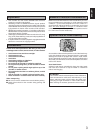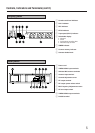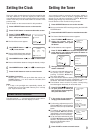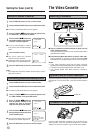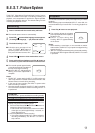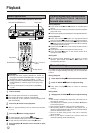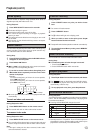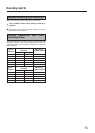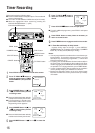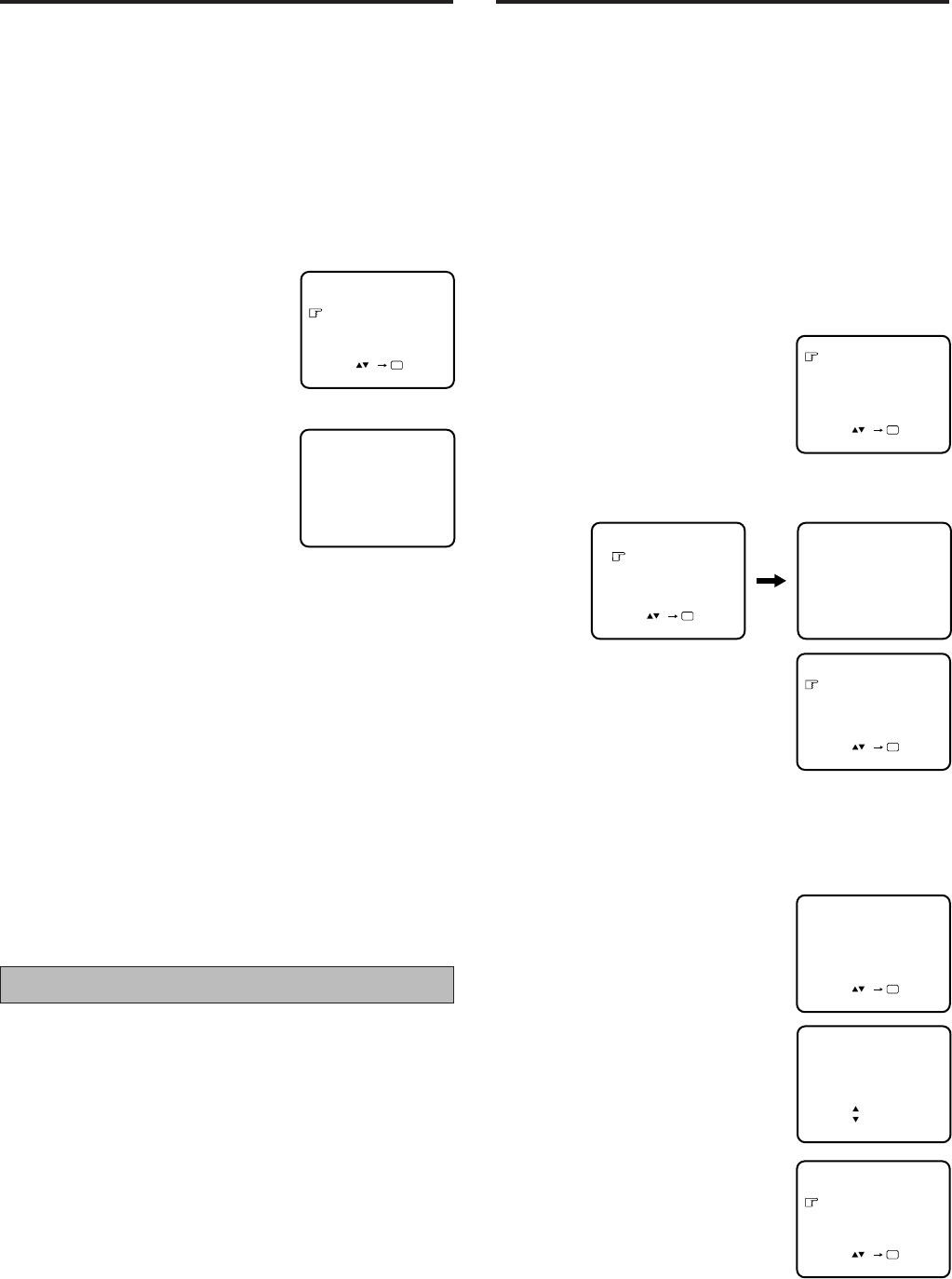
9
Setting the Tuner
Your recorder needs to memorise all necessary stations in
channel positions in order to record TV programmes. Once
stored, you can call them up with the TV PROG. 8/9 button
without going through any vacant channels.
Use the buttons on the recorder for this procedure.
Press OPERATE button to turn on the recorder.
L Be sure to select the AUTO mode by pressing the COLOUR
SYSTEM button.
Press and hold CH SET button for more than 2 seconds.
L The Channel Set Mode Select screen appears.
Press TV PROG.
88
88
8/
99
99
9 button to
place the pointer next to
“SEARCH/STORE”, then press
OK button.
L The Band Select screen appears.
Press TV PROG.
88
88
8/
9 9
9 9
9 button to place the pointer next
to the band of your choice, then press OK button to
initiate Auto Channel Search.
The right screen appears when a
station is detected.
L To store the detected station, place
the pointer next to “STORE” by
pressing TV PROG. 8/9 button,
then press OK button.
L If your don’t want to store the station, press TV PROG. 8/9
button to place the pointer next to “CONTINUE”, then press
OK button. Auto Channel Search will start resume.
L The blueback screen and the TV picture currently being
broadcast appear alternately for 8 seconds each.
Press TV PROG.
88
88
8/
99
99
9 button until
an open position in which you
want to store a channel appears,
then press OK button.
If fine tuning is not necessary,
simply press STORE button.
L For fine tuning adjustment, press TV
PROG. 8/9 button until the picture
becomes clearer, then press STORE
button.
L To continue Auto Channel Search,
press TV PROG. 8/9 button to select
“CONTINUE”, then press OK button.
Repeat steps 5 to 7 as necessary.
L To set channels for other bands, press
TV PROG. 8/9 button to select “BAND
SELECT”, then press OK button to go
back to the Band Select screen.
Repeat steps 4 to 7.
Press CH SET to return to normal screen.
Setting the Clock
Since your video recorder bases all of its timer recording start
and stop “decisions” on the time kept by its built-in clock,
accurate setting of this clock is crucial for proper timer recording
results. Each entry must be made within 10 seconds of the
previous entry.
Use the buttons on the remote control for this procedure.
Press OPERATE button to turn on the recorder.
Press CLOCK button to access mode select screen.
Press TV PROG.
88
88
8/
99
99
9 button to
place the pointer next to “CLOCK
SET”, then press OK button.
L The Clock Set screen appears.
Use NUMBER button “1 (
88
88
8)” or
“4 (
99
99
9)” to set the time.
L Press and hold either button to delay
or advance the time by 30 minutes.
Use NUMBER button “2 (
88
88
8)” or “5 (
99
99
9)” to set the date.
L Press and hold either button to change the date by 15 days.
Use NUMBER button “3 (
88
88
8)” or “6 (
99
99
9)” to set the year.
Press CLOCK button to return to normal screen.
L To Make Corrections
Perform steps 1 to 3 to call up the Clock Set screen, use
NUMBER buttons “1” to “6” to make the correction, then
press CLOCK button.
Note:
• If, in step 7, the year digits are automatically cleared, it is
possible that you have input 29th February for a non-leap
year. Input the correct data.
Power failure indicator
The clock resets to “–:– –” when there has been a power failure.
Reset the time to return the clock display to normal.
2
1
3
4
5
6
7
TIMER PROGRAMMING
CLOCK SET
[TV PROG ]
[CANCEL] : EXIT
OK
CLOCK SET
TIME DATE YEAR
0 : 00 01 : 01 00
[1
-
6]
[PROG/CLOCK] : EXIT
1
8
STORE
CONTINUE
[TV PROG ]
[CH SET] : EXIT
OK
BAND SELECT
VHF L
VHF H
UHF
[TV PROG ]
[CH SET] : EXIT
OK
AUTO SEARCH PROCEEDING
PLEASE WAIT
VHF L 00
[CH SET] : EXIT
2
3
4
5
6
7
SELECT NUMBER
TV PROG. 1
[TV PROG ]
[CH SET] : EXIT
OK
TV PROG. 1*
[STORE] : STORE
[TV PROG ] : FINE TUNING+
[TV PROG ] : FINE TUNING
-
[CH SET] : EXIT
TV PROG. 1* ADDED
CONTINUE
BAND SELECT
[TV PROG ]
[CH SET] : EXIT
OK
SEARCH/STORE
DELETE
FINE TUNING
[TV PROG ]
[CANCEL] : EXIT
OK