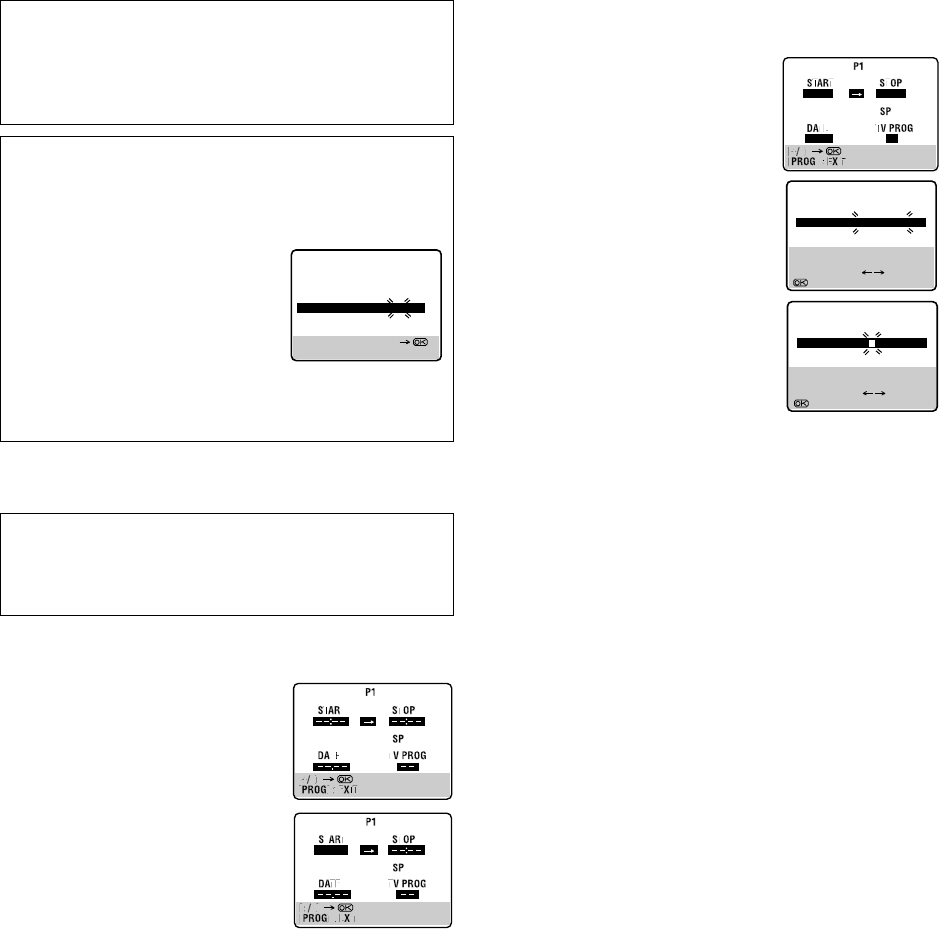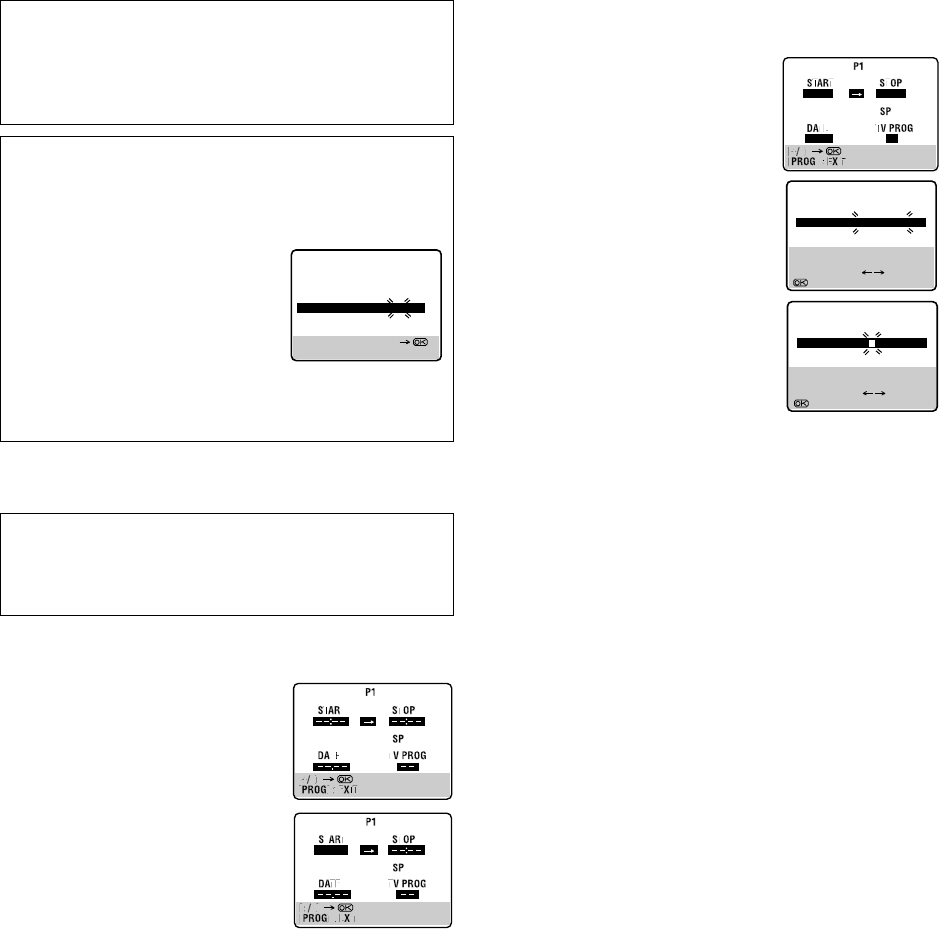
June 6, 2003 4:31 pm Page 11
—11—
Master Page: Right
Express Timer Programming
A
Access G-
CODE
screen
Press PROG.
B
Access programme screen
Press START +/–. (If you’re just starting
out, “P1” appears.)
C
Enter programme start time
Press START +/– to enter the time you
want recording to start.
● Press and hold START +/– to move in
30-minute increments, or press and
release repeatedly to move 1 minute at
a time.
D
Enter programme stop time
Press STOP+/– to enter the time you want recording to stop.
● Press and hold STOP+/– to move in 30-minute increments, or
press and release repeatedly to move 1 minute at a time.
E
Enter programme date
Press DATE+/–. (The current date appears on screen. The date you
enter appears in its place.)
F
Enter channel position
Press PR +/–.
G
Set tape speed
Press p to set the tape speed.
H
Access title edit screen
Press the number keys “1”. The Title Edit
screen appears.
● You can access the Title Edit screen
only when “PROG. NAVIGATION” is
set to “ON”. (
੬
15)
I
Enter programme title
Press the number keys and PUSH JOG e
to enter characters, then press OK. For
details, refer to “Entering character” on
page 14.
J
Return to normal screen
After confirming all information is
correct, press PROG or OK. “PROGRAM COMPLETED” appears
on the screen for about 5 seconds, then normal screen appears. If
“PROGRAM OVERLAPPED” appears on the screen and “Err” on
the display panel, see page 13.
● Repeat steps 1 – 10 for each additional programme.
K
Engage recorder’s timer mode
Press #. The recorder turns off automatically and “#” appears on
the display panel.
● To disengage the timer, press # again.
NOTES:
● To Timer-Record Weekly Or Daily Serials . . .
. . . anytime during steps 2 through 10, press WEEKLY (number
key “9”) for weekly serials or DAILY (number key “8”) for daily
serials (Monday – Friday). Either “WEEKLY” or “DAILY” appears
on the screen. Pressing the button again makes the
corresponding indication disappear.
● You can programme this recorder to timer-record as many as 8
programmes. If you try to programme the recorder to record a
ninth, “PROGRAM FULL” appears on screen and “FULL”
appears on the front display panel. To record the extra
programme, you must first cancel any unnecessary programmes
(
੬
13).
● In case of a power failure after programming, the recorder’s
memory backup keeps your selections (if the lithium battery is
not exhausted).
Satellite Tuner Users
To timer-record a satellite broadcast using the G-
CODE
system:
A Perform steps 1 – 8.
B Set the satellite tuner to the appropriate channel before the
selected programme begins.
C Leave the satellite tuner's power on.
TTENTION
Regarding Guide Program Number Set
“G-CODE/SHOWVIEW SETUP” appears after performing step 3
if the Guide Program number for the G-
CODE
number you
entered has not been set.
● Press the number keys or PUSH
JOG rt to input the channel
position number on which your
recorder receives that station, then
press OK or PUSH JOG e.
The G-
CODE
program screen
appears.
(Ex.) To timer-record a RTR
programme with the G-
CODE
system.
* If your recorder receives RTR on the channel position 2, press OK or
PUSH JOG e after entering “2”.
Before performing the following steps:
● Insert a cassette with the safety tab in place. The recorder will
come on automatically.
● Turn on the TV and select the VIDEO channel (or AV mode).
● Select the appropriate colour system (
੬
15).
GUIDE PROG TV PROG
2 – –
G-CODE/SHOWVIEW SETUP
[MENU] : EXIT
[0-9] OR [R/T]: SELECT
[1] : TITLE
[1] : TITLE
21:00
[1] : TITLE
21:00
25.12
22:00
1
– P1 –
[PROG] : EXIT
[Y/U] : CURSOR
[&] : DELETE
[0-9] : SELECT LETTERS
: OK
25.12 21:00 PR.1
– P1 –
[PROG] : EXIT
[Y/U] : CURSOR
[&] : DELETE
[0-9] : SELECT LETTERS
: OK
25.12 W
HR-S5980AH.5980AJ_EN001B.fm Page 11 Friday, June 6, 2003 4:31 PM