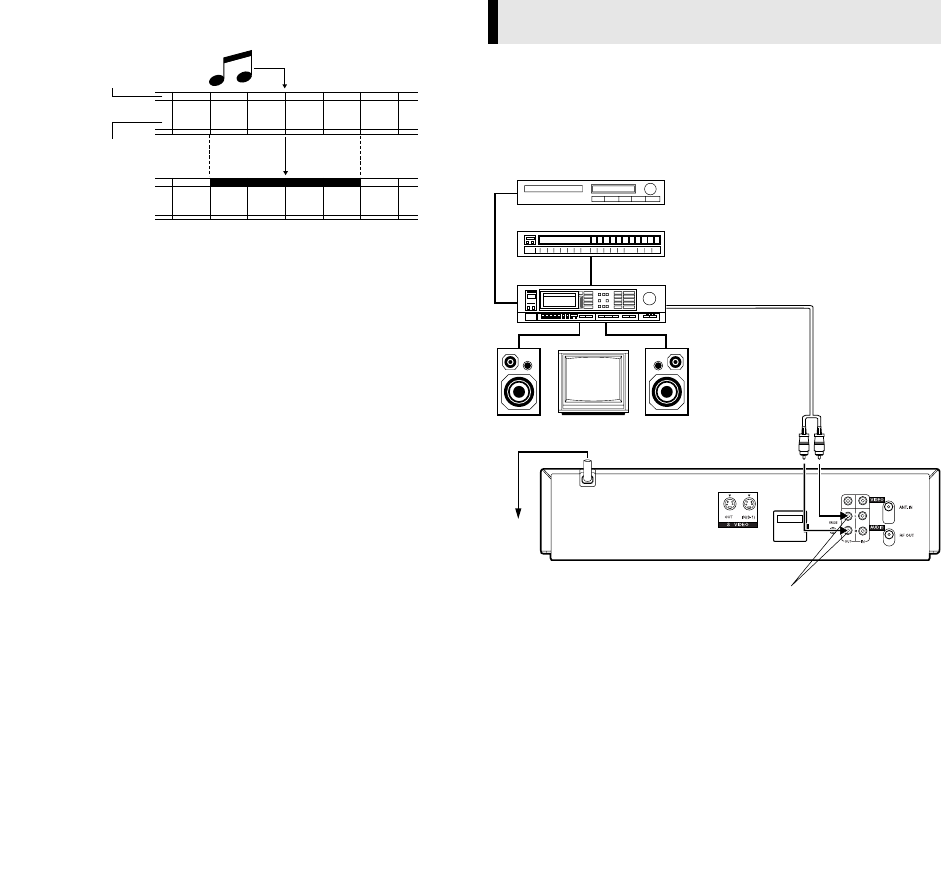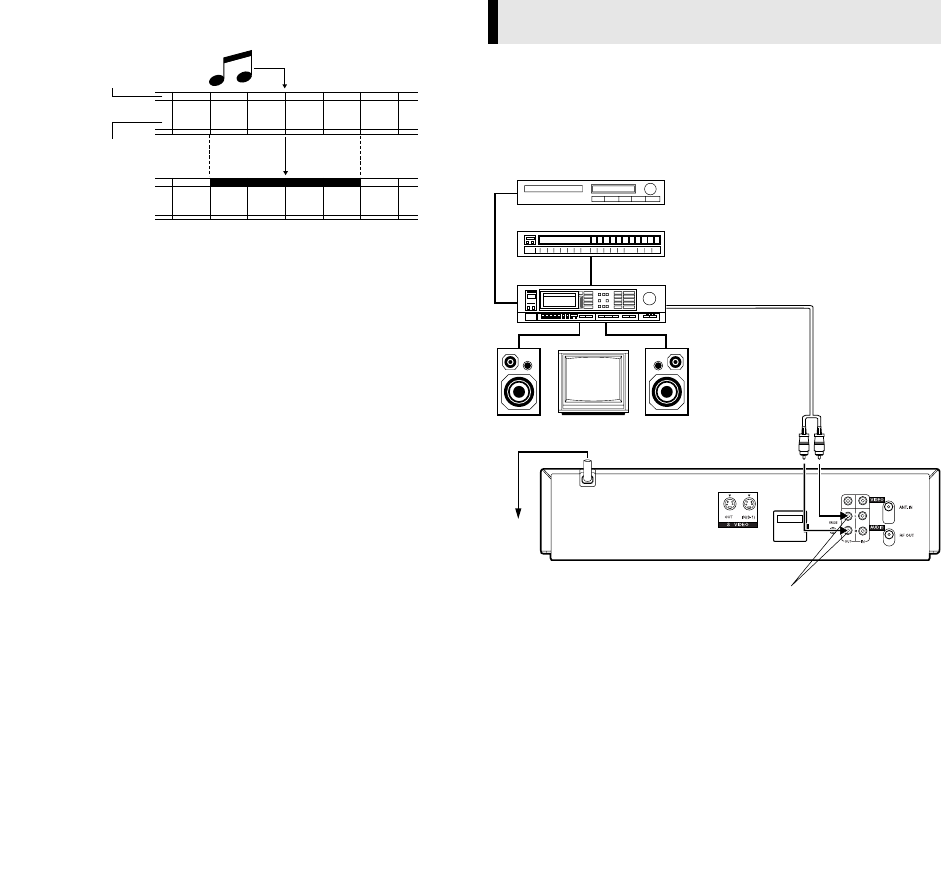
June 6, 2003 4:31 pm Page 21
—21—
Master Page: Right
Audio dubbing replaces the normal audio sound of a previously
recorded tape with a new soundtrack.
A
Make connections
Connect an audio component to the AUDIO L + R connectors on
the recorder's front panel.
● When connecting monaural equipment, use only the recorder's
AUDIO L connector.
B
Set input mode
Press number key “0” and/or PR +/– so that “F-1” appears in place
of a channel number.
C
Locate input mode
Press 4 to start playback of the tape in your recorder, and press 9
when you find the point where you want to start dubbing.
D
Engage audio dubbing
Press A.DUB.
● Your recorder enters the Audio Dubbing Pause mode. (“o”
blinks, “u” and “i” light up on the front display panel.)
● To perform audio dubbing with audio mixing, press AUDIO on
the remote control to select “as (L+R)” at this point.
* Audio dubbing with audio mixing is not possible if you're using a
monaural audio component, or if you don't have an audio mixer
E
Start dubbing
Engage the audio component’s Play mode, then press 4 to start
the tape in your recorder. Audio dubbing begins at this point.
● “o“ blinks and “u“ is displayed on the front display panel.
● To stop dubbing temporarily, press 9. Press 4 to resume
dubbing.
F
End audio dubbing
Press 8 to stop the tape in your recorder, and engage the audio
component's Stop mode.
NOTES:
● When monitoring the sound during Audio Dubbing, the normal
soundtrack is automatically selected. If you wish to hear the
mixed sound (Hi-Fi + Normal soundtracks), press
AUDIO
on the
remote control to select “ aNORM s (HI FI + NORM)”
(
੬
8).
● Audio dubbing stops automatically when the counter reaches
"0:00:00", and the recorder enters the Play mode. Check the
counter reading before dubbing.
● Audio dubbing is also possible using the rear panel AUDIO
IN L + R connectors. When using these connectors, make sure
to select the correct input mode in step 2.
● Audio dubbing cannot be performed on a cassette that has had
its record safety tab removed.
● When playing back an audio-dubbed tape, press
AUDIO
on the
remote control to select the soundtrack you wish to hear (
੬
8).
Connecting/Using a Stereo System
These instructions enable you to connect your video recorder to
your Hi-Fi stereo system (if you have one) and listen to the
soundtrack through the stereo.
Make Connections
Connect the AUDIO OUT L and R connectors on your video
recorder to the AUX IN or TAPE MONITOR terminals on your
stereo system's receiver or amplifier.
NOTES:
● When connecting your recorder's audio output connectors to a
stereo amplifier, make sure you connect L and R correctly.
● If stereo or bilingual TV broadcasts are receivable in your area,
this recorder can record them independently of the TV set and
play them back through the connected stereo system.
● When listening to sound through the connected stereo system,
turn the TV's volume down completely.
CAUTIONS
● This recorder has a dynamic range of more than 80 dB with
regards to its Hi-Fi audio capability. It is recommended that you
check the maximum level if you are going to listen to the Hi-Fi
audio signals through a stereo amplifier. A sudden surge in the
input level to the speakers may damage them.
● Some speakers and televisions are specially shielded to prevent
television interference. If both are of the non-shielded type, do
not place the speakers adjacent to the TV set as this can
adversely affect the video playback picture.
Normal audio track
Video/Hi-Fi audio track
Pre-recorded tape
System Connections
(MONO)
I
I
I
I
I
I
I
I
I
I
I
I
I
I
I
I
I
I
I
I
I
I
I
I
I
I
I
I
I
I
I
I
I
I
I
I
I
I
I
I
I
I
I
FM Tuner
CD Player
Stereo Amplifier
AUX IN or TAPE MONITOR
Audio Cable
(not provided)
Mains
outlet
Television
Speaker
Speaker
AUDIO OUT
Rear View
HR-S5980AH.5980AJ_EN001B.fm Page 21 Friday, June 6, 2003 4:31 PM