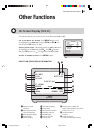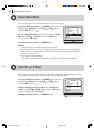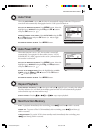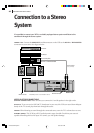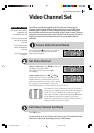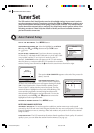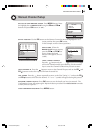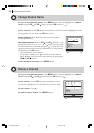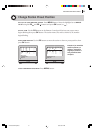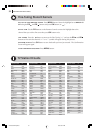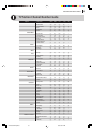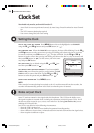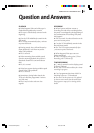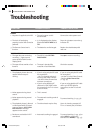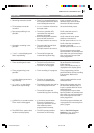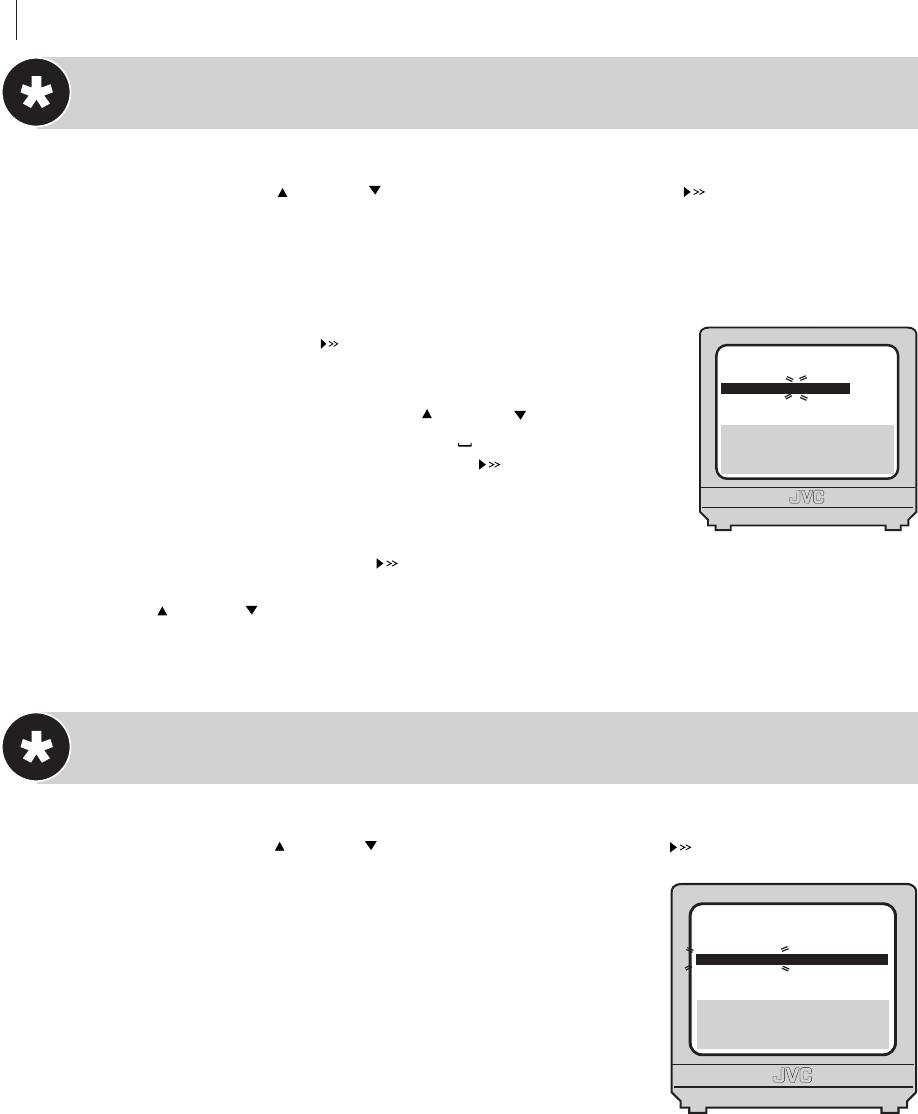
advanced features50
PR
01
02
03
04
05
06
07
CH
26
33
23
30
37
[10]
a k: EDIT
a [x]: DELETE
[MENU]: EXIT
ID
BBC1
BBC2
ITV
CH4
CH5
- - - -
- - - -
PR
08
09
10
11
12
13
14
CH ID
- - - -
- - - -
- - - -
- - - -
- - - -
- - - -
- - - -
[0–9]: A–Z, 0–9
[0]: CURSOR g
k: OK
[MENU]: EXIT
PR
06
CH
CH45
ID
BBC1
FINE
+/–
Change Station Name
get to the confirmation screen Press MENU button. Move the highlight bar to MANUAL
CH SET
using the PR and PR buttons and press OK button (or ).
select position Use the PR buttons on the Remote Control to move the highlight bar to the
preset position you want then press OK button twice.
select character Press until the first letter of the station
name begins blinking.
enter new character Press the PR and PR buttons to cycle
through the characters (A–Z, 0–9, –,
*
, +, (space)) and stop when
the desired character is indicated, then press to enter. Enter the
remaining characters the same way (maximum of 4). After entering
all characters, press OK button.
• The Confirmation screen appears.
• If you make a mistake, press until the incorrect character
begins blinking. Then enter the correct character by pressing the
PR and PR buttons
close confirmation screen Press MENU button.
Delete a Channel
get to the confirmation screen Press MENU button. Move the highlight bar to MANUAL
CH SET
using the PR and PR buttons and press OK button (or ).
select channel Use the PR buttons on the Remote Control
to move the highlight bar to the channel that you wish to delete.
delete channel Press x.
return to normal screen Press MENU button.
HR-S6975EK-EN/p48-53 3/8/04, 09:24 AM50