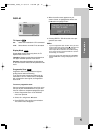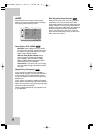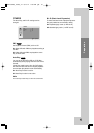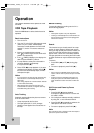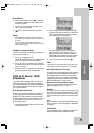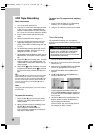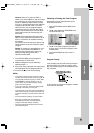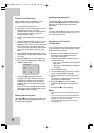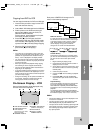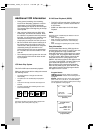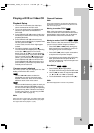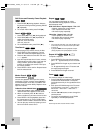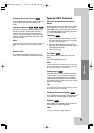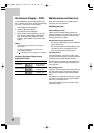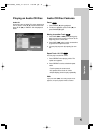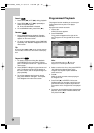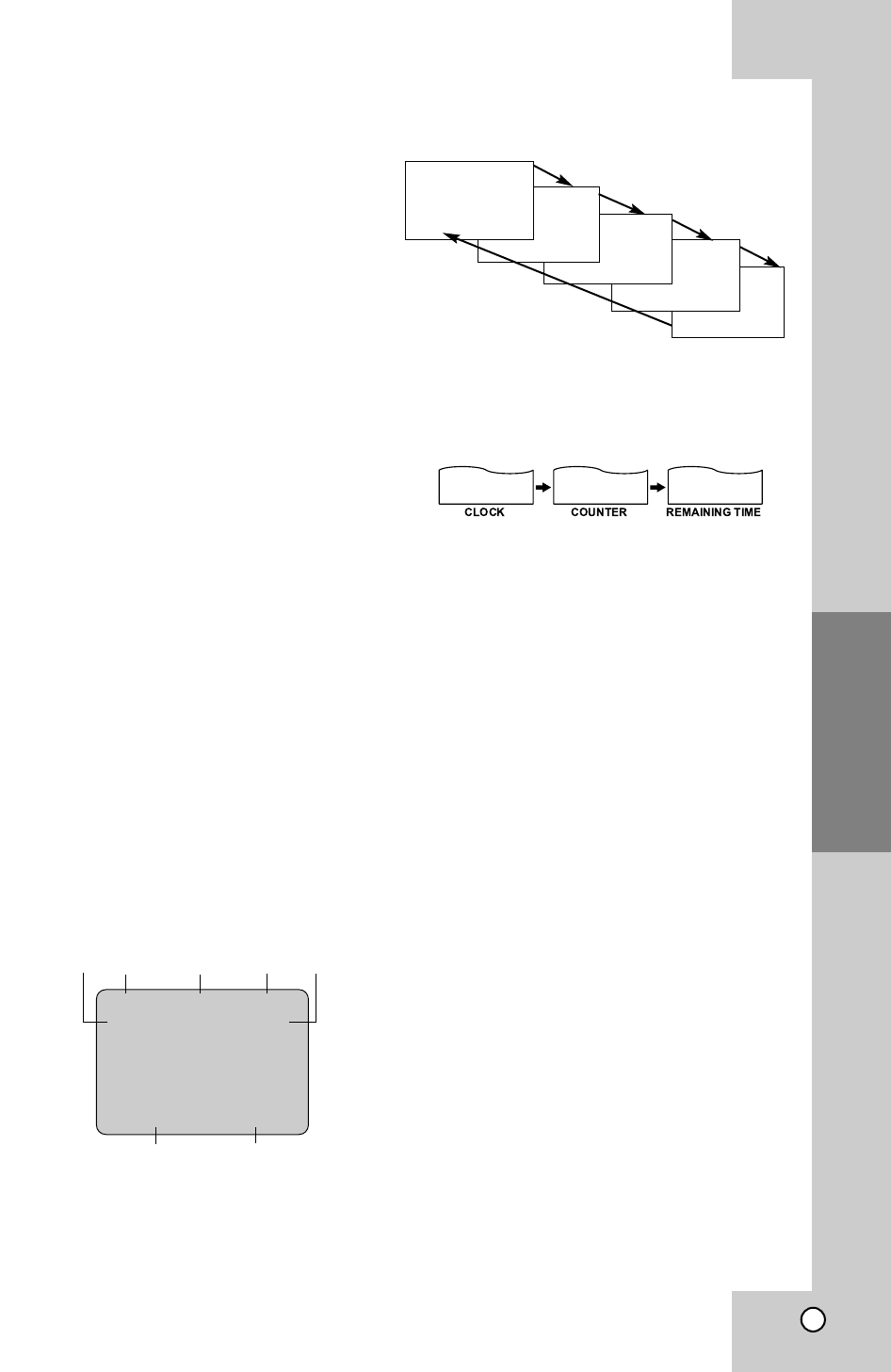
25
Copying from DVD to VCR
You can copy the contents of a DVD to a VHS tape.
1. Insert the disc you wish to copy into the DVD
deck and close the disc tray.
2. Insert a blank VHS video tape into the VCR deck.
3. Find the place on the DVD from which you
want to start dubbing using the PLAY, FF,
REW and PAUSE functions.
For best results, pause playback at the point
from which you want to record.
4. Press REC (z). The DVD goes into PLAY
mode and the VCR goes into RECORD mode.
If the DVD disc menu appears, you may need
to press PLAY (N) manually to begin copying.
5. When the DVD is finished playing,
press STOP (x) to end copying.
Notes:
• If the DVD you are attempting to copy is copy pro-
tected, you will not be able to copy the disc. It is not
permitted to copy Macrovision encoded DVDs (or
Discs). “Lock” is displayed in the display window.
• You must stop the copy process manually when the
DVD movie ends, or the unit may replay and record
over and over again.
• When you stop the DVD playback during copying,
the recording on VCR is stopped automatically.
• The mark of DVD playback will be recorded at the
beginning of the copied tape.
• If you press DISPLAY during copying the on-screen
display will be recorded on the copied tape. Do not
press any button on the remote control except when
you want to stop copying.
• During this recording, do not operate the REW and
FF functions. Otherwise it would record the fast
moving picture without sound on the tape.
On-Screen Display - VCR
On-Screen Display - VCR
Some of these functions will be displayed every
time the DVD+VCR is operated.
Each press of ENTER/OK changes the TV
screen in the following sequence.
Real-Time Counter
If a tape with contents recorded on it is inserted
into the VCR, the real-time counter shows length
of the tape running in hours, minutes, and sec-
onds. Press DISPLAY to select the real-time
counter display. Every press of DISPLAY
changes the TV screen as illustrated below.
Counter Memory
This feature is useful if there is a section of tape
you want to view immediately after recording or if
you want to return to the same point several
times.
1. Begin recording or playing a tape.
2. Press DISPLAY until the real-time counter is
displayed on the TV screen.
3. At the point that you want to locate later, reset
the real-time counter to “0:00:00” by pressing
CLEAR (0000).
4. Continue to play or record.
5. Press STOP (x) when recording or playback
finishes.
6 Press REW (m). The tape automatically
stops when the tape counter returns to about
“0:00:00”.
Tape Remaining
This function displays the amount of time remain-
ing on the tape during recording or playback.
Press DISPLAY repeatedly until the REM indica-
tor displays on the TV screen during recording or
playback.
The remaining tape length may not be displayed
correctly depending on the condition of the tape and
the kind of the tape (T-140, T-160, or T-210 etc.).
Notes:
• The function displays can be seen displayed on the
TV screen for 5 seconds.
• The clock (or tape counter, tape remaining) mode
will be displayed until you press ENTER / OK.
• The tape counter and the remaining tape length indi-
cator appear only when a cassette is inserted. Also,
the remaining tape length indicator appears after
any tape operation.
2:15 AM 0:05:25 REM 1:07
❶ TAPE SPEED DISPLAY
❷ FUNCTION DISPLAY
❸ HI-FI DISPLAY
(Only when the HI-FI audio
sound is recorded)
❹ CHANNEL DISPLAY
❺ STEREO / SAP DISPLAY
(MONO is not displayed)
❻ DATE DISPLAY
❼ CLOCK / COUNT/
REMAIN DISPLAY
REM 1:58
0:35:40
2:15 PM
STOP CH 4
SP STEREO
APR 30 , SAT 2:15 PM
Operation
PLAY HI-FI CH 4
SP STEREO
OCT 8 , SAT 2:15 PM
❶❷ ❸ ❹ ❺
❻❼
H◗❇✵✼❆❚❘✵✽❘❚❘✸✲✵✤✤✴✹✲✺✲✵✸✤✤✵✵✾✴✻✤❅M✤✤y✶✹