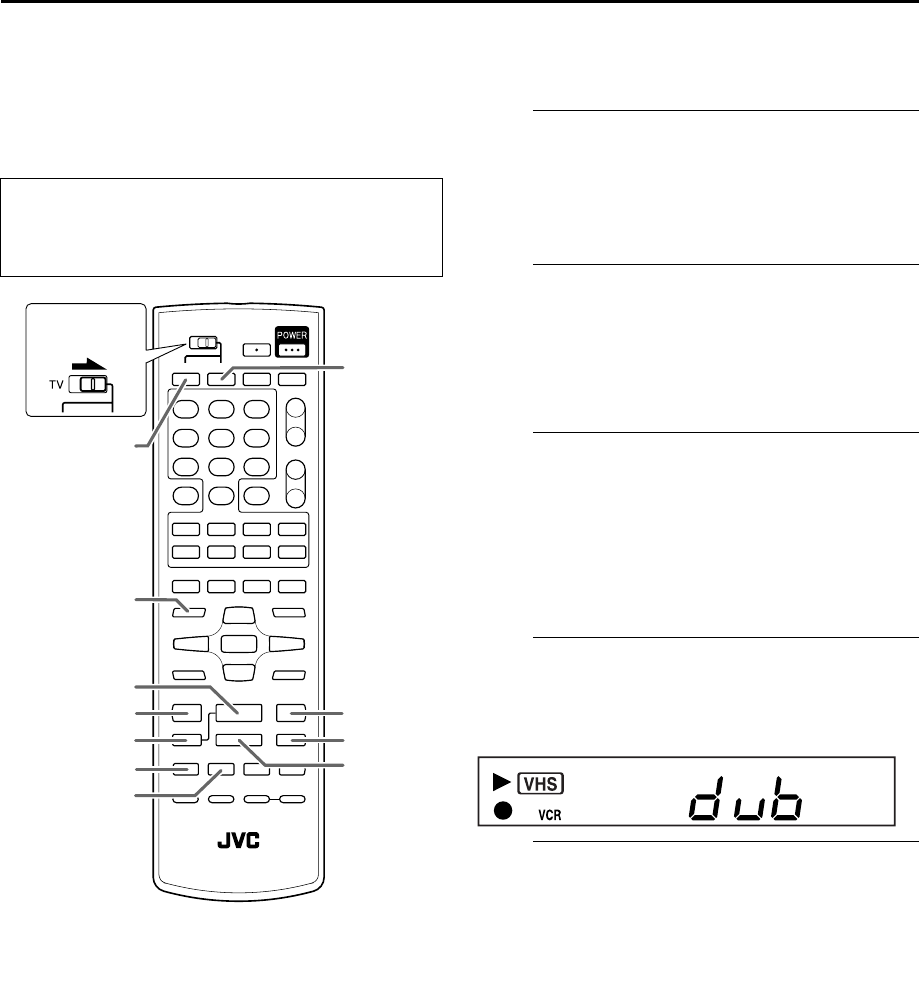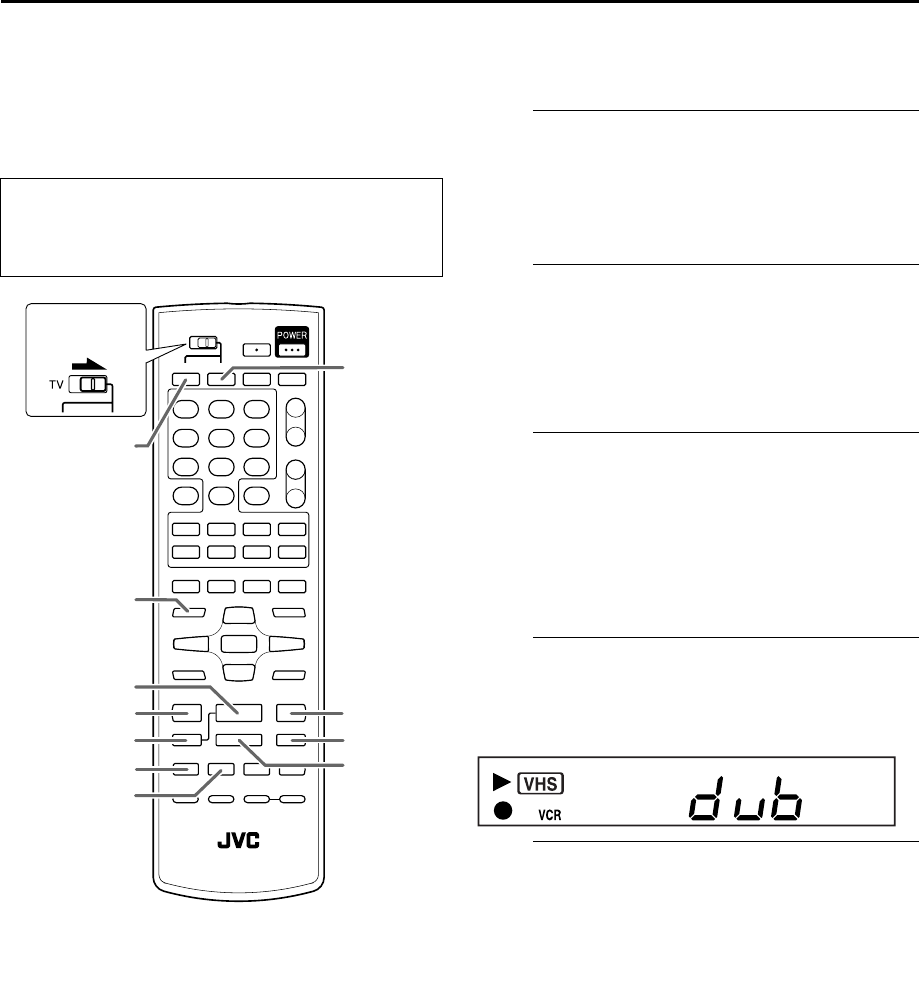
Filename [XVC24S_09Editing.fm]
Masterpage:Left+
54 EN
Page 54 28 February 2005 9:11 am
EDITING (VCR DECK) (cont.)
Dubbing
(from DVD to VCR)
You can dub selected scenes from the DVD disc to a cassette,
starting and stopping wherever you wish.
However, it is not possible to dub the copy-protected disc.
In such case, “Err” appears on the front display panel.
A
Load a cassette and place a disc.
For the VCR deck
Insert a cassette with the record safety tab intact.
For the DVD deck
For details, refer to “Placing a Disc” (
੬ pg. 8).
B
Prepare the VCR deck for dubbing.
A Press VCR.
B Press SP/EP to select recording speed.
C Search for the point where you want to start dubbing
by pressing 4 PLAY, FF 5 or 3 REW then press
8 STOP.
C
Prepare the DVD deck for dubbing.
A Press DVD.
B Search for the point where you want to start dubbing
by pressing 4 PLAY, FF 5, 3 REW, SKIP 6 or
2 SKIP.
C Press 9 PAUSE to pause playback a little before the
start point.
● Turn off the on-screen bar if it appears on the TV screen.
D
Start dubbing.
Press and hold 7 REC, then press 4 PLAY on the Remote
(on DVD deck mode).
● “dub” lights on the front display panel.
E
End dubbing.
Press 8 STOP.
● Be sure to press 8 STOP while the VCR indicator lights up on
the unit.
NOTES:
● You can dub from DVD to VCR regardless of the scan mode
setting. (
੬ pg. 15) However, the progressive signals will be
converted to the interlace signals when dubbing.
● Set “ON SCREEN GUIDE” to “OFF” (
੬ pg. 64) if you do not
want to record the on-screen display for DVD discs during
dubbing.
● There may be a discrepancy of several seconds between where
you intend editing to start, and where it actually starts.
● The superimposed indication during the operation or dubbing
is not recorded.
● Set “PICTURE CONTROL” to “EDIT.” (
੬ pg. 59)
● Turn on the TV and select the VCR channel (or AV
mode).
● Slide the TV/VCR/DVD switch on the Remote to the
right.
¶
REC
3
PLAY
DVD
8
PAUSE
FF
¡
1
REW
SP/EP
SKIP
¢
4
SKIP
7
STOP
VCR
Slide to the
right.
XVC24S_01.book Page 54 Monday, February 28, 2005 9:24 AM