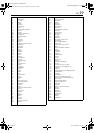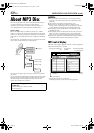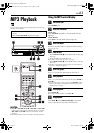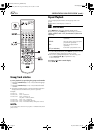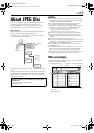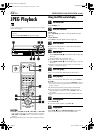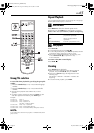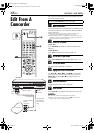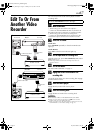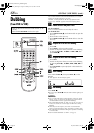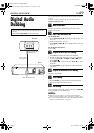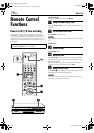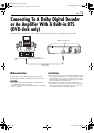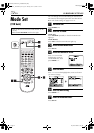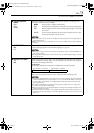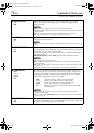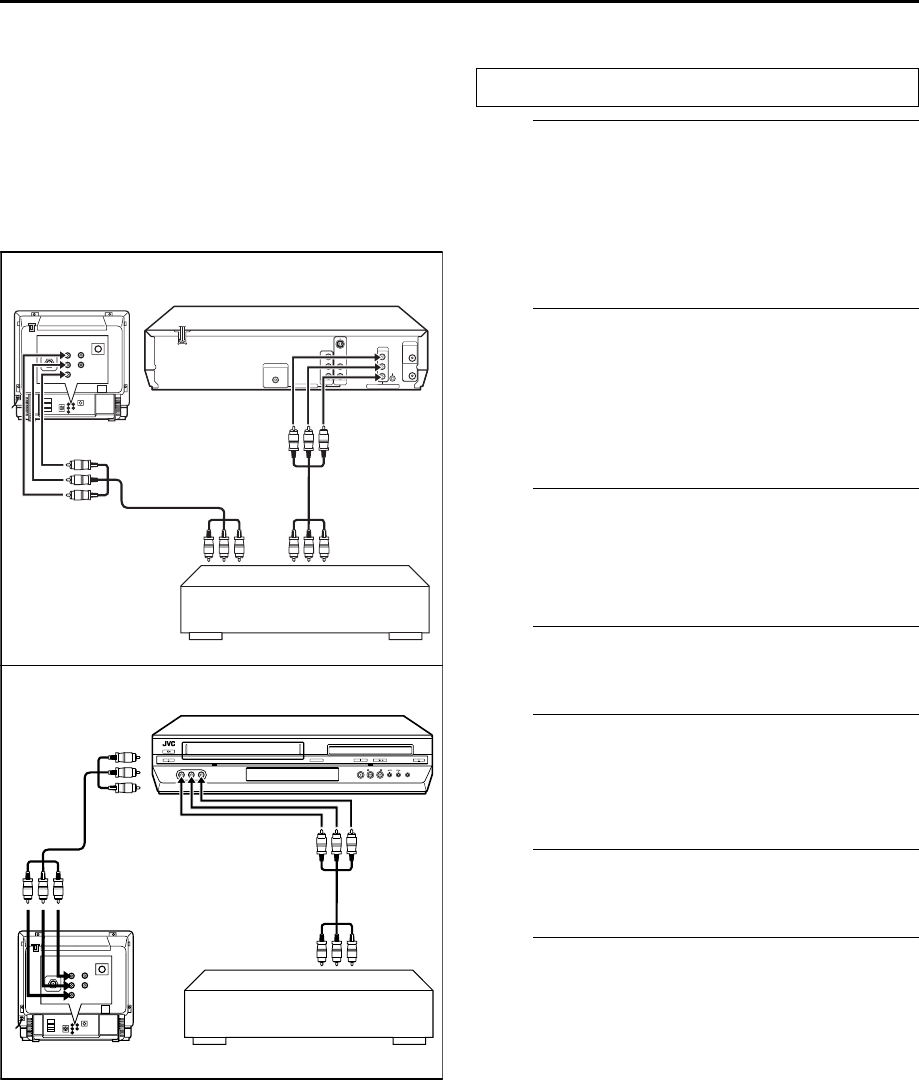
Masterpage:Right-No-Heading
EN 67
Filename [XVC29U_09Editing.fm]
Page 67 14 June 2004 3:54 pm
Edit To Or From
Another Video
Recorder
You can use your unit as the source player or as the
recording deck.
A
Make connections.
A When using your unit as the source player ...
... connect its AUDIO/VIDEO OUTPUT connectors to
the audio/video input connectors on another recorder.
B When using your unit as the recording deck ...
... connect its AUDIO/VIDEO input connectors to the
audio/video output connectors on another recorder.
B
Select the VCR deck.
On the unit
Press VCR/DVD repeatedly so that the VCR indicator
lights up.
On the Remote
Press VCR so that the VCR indicator lights up.
C
Set the input mode of recording deck.
With this video unit, press AUX (number key “0”) and/or
CH to select “F-1”.
● When using another recorder as the recording deck, refer to its
instruction manual.
D
Set the edit mode.
See “PICTURE CONTROL” on page 73.
E
Engage the Record Pause mode of the
recording deck.
Locate the point where you start recording, then engage
the Record Pause mode.
F
Start the source player.
Engage the Play mode of the source player.
G
Start the recording deck.
Engage the Record mode of the recording deck.
NOTES:
● All necessary cables can be obtained from your dealer.
● When you select “EDIT” to dub tapes in step D, be sure to select
“NORM” after you finish dubbing the tapes.
● When you use this unit as the source player for editing, be sure to set
“SUPERIMPOSE” to “OFF” before starting. (
੬ pg. 73)
A
B
AV mode
Audio/video
cable
Recorder
Your unit
Another recorder
PlayerTV receiver
Audio/video cable
Your unit
Another recorder
Player
TV receiver
Recorder
Audio/video
cable
Audio/video cable
AV mode
Slide the TV/VCR/DVD switch to the right.
XVC29U_09Editing.fm Page 67 Monday, June 14, 2004 3:55 PM