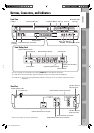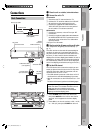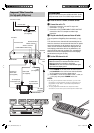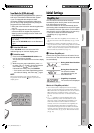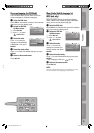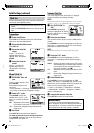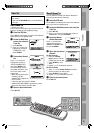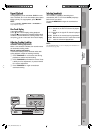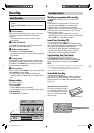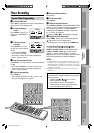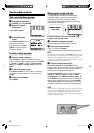Operations on
VCR Deck
Operations on
DVD Deck
Advanced OperationsAdditional Information
IntroductionPreparation
15
Tuner Set
• Turn on the TV and select the VCR channel (or
AV mode).
• Slide the TV/VCR/DVD switch on the Remote to
the right.
Auto Channel Set
Perform Auto Channel Set only if channels have not
been set correctly by the Plug&Play setting.
~ Select the VCR deck.
Press VCR on the Remote so that the VHS indicator
lights up on the front display panel.
Ÿ Access the Main Menu
screen, then select the
Tuner Set.
1 Press SET UP.
2 Press %fi to move the
highlight bar (arrow) to
“TUNER SET,” then
press ENTER.
! Perform Auto Channel
Set.
Press %fi to move the
highlight bar (arrow) to
“AUTO CHANNEL SET,”
then press ENTER. You
can automatically set the
receivable channels in your
area in the order of their
frequencies.
• When Auto Channel Set is
complete, “SCAN
COMPLETED” appears on
the TV screen.
• If the scan was unsuccessful, “SCAN
COMPLETED-NO SIGNAL-” appears on screen.
Check the connections and start again.
⁄ Return to the normal screen.
Press SET UP.
Manual Channel Set
You can add the channels you want or delete the
channels you do not want manually.
~ Select the VCR deck.
Press VCR on the Remote so that the VHS indicator
lights up on the front display panel.
Ÿ Access the Main Menu screen, then select the
Tuner Set.
1 Press SET UP.
2 Press %fi to move the highlight bar (arrow) to
“TUNER SET,” then press ENTER.
! Access the Manual
Channel Set screen.
Press %fi to move the
highlight bar (arrow) to
“MANUAL CHANNEL SET,”
then press ENTER.
⁄ Add or skip the desired
channels.
To add channels
1 Press the number
keys to input a channel
number you want to add.
2 Press ENTER to set to
“ADD.”
3 Repeat 1 to 2 to add other channels.
To skip channels
1 Press %fi or the number buttons to select a
channel number you want to skip.
2 Press ENTER to set to “SKIP.”
3 Repeat 1 to 2 to skip other channels.
@ Return to the normal screen.
Press SET UP.
12-19_HR-XVC32SUJ.indd 1512-19_HR-XVC32SUJ.indd 15 05.4.21 6:30:35 PM05.4.21 6:30:35 PM