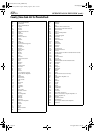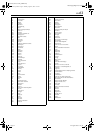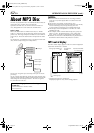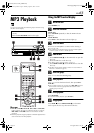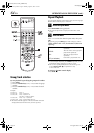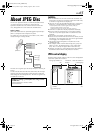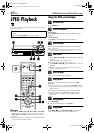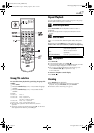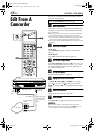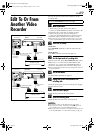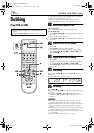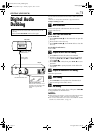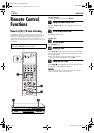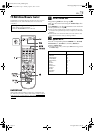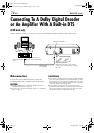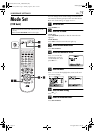Filename [XVC33UM_09Editing.fm]
Masterpage:Left0
68
EN
Page 68 4 August 2003 6:50 pm
EDITING (VCR DECK)
Edit From A
Camcorder
You can use a camcorder as the source player and your
unit as the recording deck.
A
Make connections.
Connect the camcorder’s AUDIO OUT and VIDEO OUT
connectors to the unit’s front panel AUDIO and VIDEO
input connectors.
●
When using a monaural camcorder, connect its AUDIO OUT
connector to the AUDIO L input connector on your unit.
●
When a Master Edit Control-equipped JVC camcorder is used,
the camcorder is capable of controlling the unit. Refer to the
camcorder’s instruction manual for operating procedure.
●
You can also use the AUDIO/VIDEO INPUT connectors on the
rear panel.
B
Select the VCR deck.
On the unit
Press
VCR/DVD
repeatedly so that the VCR indicator
lights up.
On the Remote
Press
VCR
so that the VCR indicator lights up.
C
Set the unit’s input mode.
Press
AUX
(
number key “0”
) and/or
CH
to select “F-1” for
the front AUDIO/VIDEO input connectors, “L-1” for the
rear AUDIO/VIDEO INPUT connectors, depending on
the connectors being used.
D
Set the edit mode.
See “PICTURE CONTROL” on page 76.
E
Engage the Record Pause mode.
Use
PLAY
(
4
),
REW
(
3
), or
FF
(
5
) to locate the
point where you start recording, then press and hold
PAUSE
(
9
) and press
REC
(
7
) to engage the Record Pause
mode.
F
Start the camcorder.
Engage the Play mode of the camcorder.
G
Start the unit.
Press
PLAY
(
4
) to engage the Record mode of the unit.
NOTES:
●
All necessary cables can be obtained from your dealer.
●
When you select “EDIT” to dub tapes in step
D
, be sure to
select “NORM” after you finish dubbing the tapes.
Recorder
To Audio/VIDEO
Output
connectors
Camcorder
AUDIO input
Player
VIDEO
input
Audio/video cable
(not supplied)
Mini-plug cable
(not provided)
(JVC camcorder
only)
To PAUSE
connector
To EDIT
Slide the
TV/VCR/DVD
switch to the right.
XVC33UM_01.book Page 68 Monday, August 4, 2003 7:24 PM