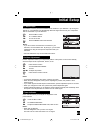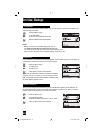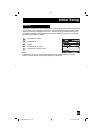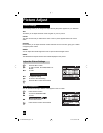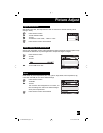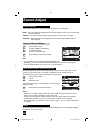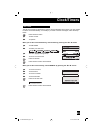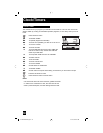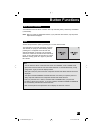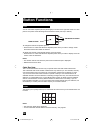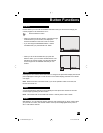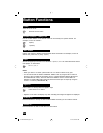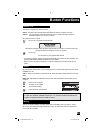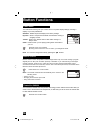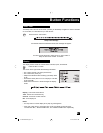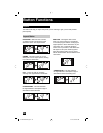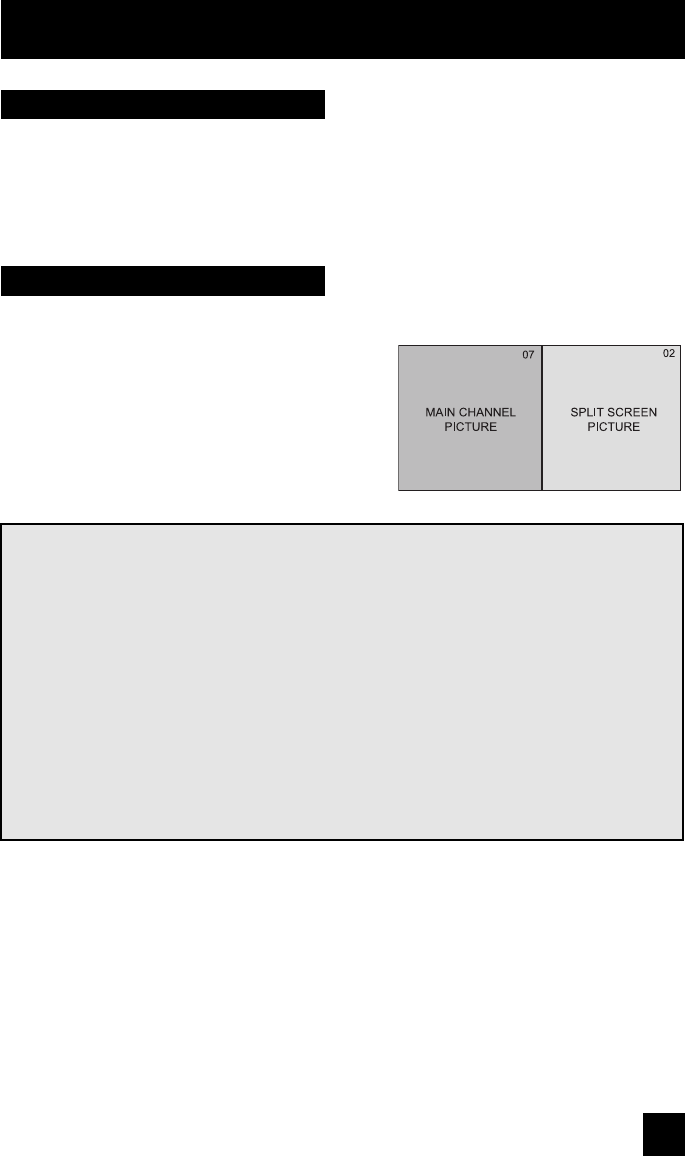
Your television has three kinds of screen: SPLIT (2 channels), POP (4 channels), and INDEX
(12 channels).
Two channels (or input) will now appear onscreen.
The channel (or input) you were watching before
pressing S
PLIT will appear on the left, the new
channel will appear on the right. The sound will
continue to come from the main screen channel (or
input). To turn split-screen off and return to normal
television viewing, press SPLIT again or press the
B
ACK button.
Activate the split-screen option by pressing SPLIT on the remote control.
Note:
• You can enter the SPLIT mode when the screen is in NORMAL, POP or INDEX mode.
• Split-screen functions will not work with locked channels or channels blocked by V-Chip
ratings limits. A grey screen will display instead.
• With split screen, the picture from the component terminal and HDCP terminal will not be
displayed.
• The aspect of MAIN CHANNEL PICTURE becomes 16:9 when you input the picture of
480p, 720p and 1080i from the component terminal and HDCP terminal.
• After you press the S
ELECT button, and select SPLIT SCREEN when you press the
OK button, select normal screen. If you don’t operate, the MAIN CHANNEL SCREEN will
be automatically selected about 8 seconds later.
• Main channel picture and split-screen will not display the same RF channel.
Button Functions
51
Multi Screen Function
Split
Note: After you press any multiscreen button, if you press the menu button, only the picture
adjust screen will appear.
AV-56\65WP84 English 51 7/11/03, 9:32:55 AM