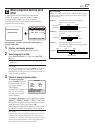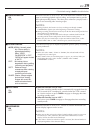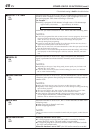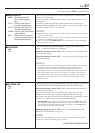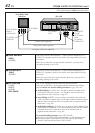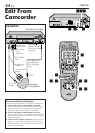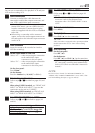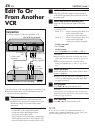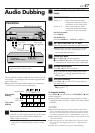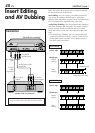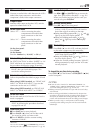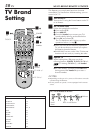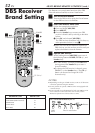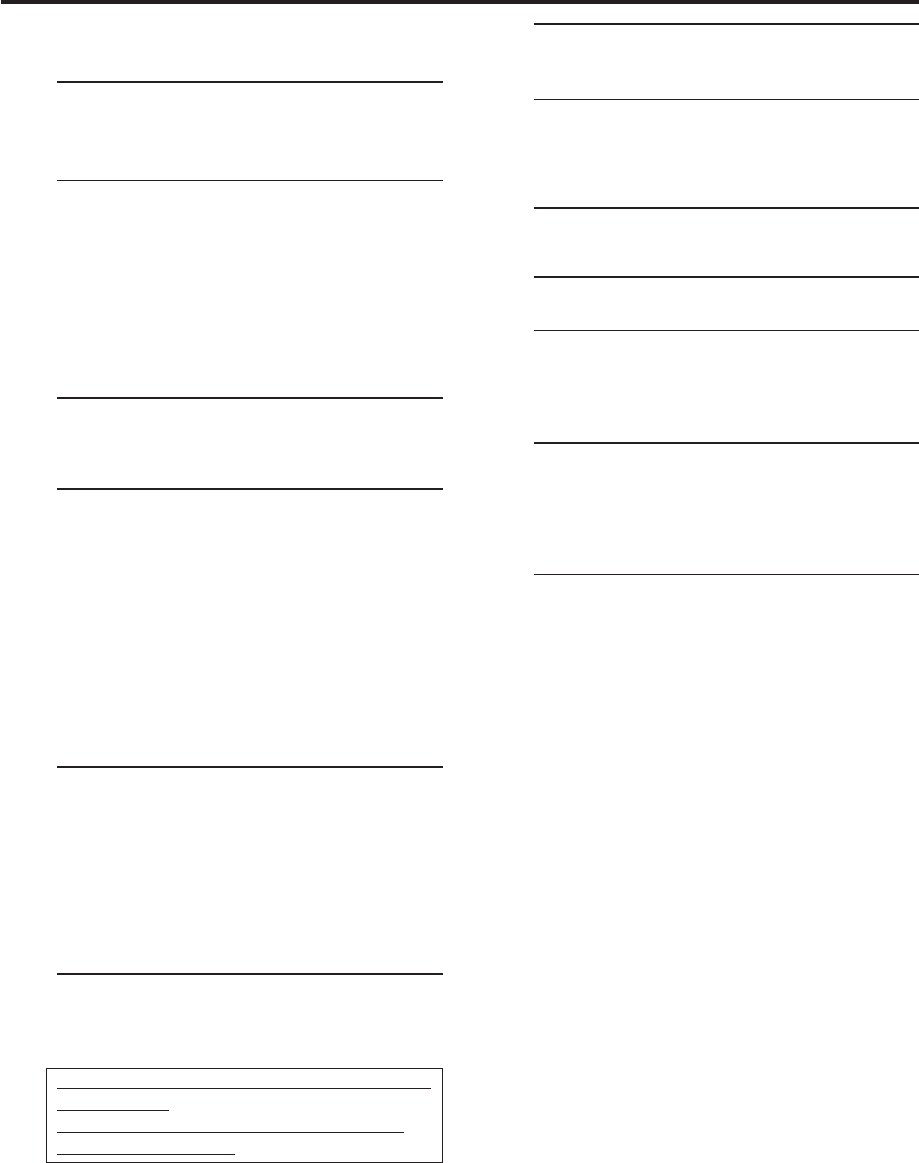
EN
45
6
Set “AV COMPU-LINK” to “OFF”
Follow steps 3 and 4 described on pages 38
(and 39.)
● The REMOTE PAUSE/AV COMPU-LINK
connector works as the Remote Pause
connector when “AV COMPU-LINK” is set to
“OFF”.
7
Return to normal screen
Press MENU.
8
Start playback
Press PLAY ( 3 ) on the camcorder.
NOTE:
If the camcorder is equipped with a superimpose/OSD
disable feature then set it to “OFF” before starting
playback.
9
Start recording
On the front panel:
Press REC ( ¶ ).
On the Remote:
Press REC ( ¶ ) and PLAY ( 3 ) at the same time.
● If you are using a Master Edit Control-equipped
JVC camcorder, recording starts automatically
on this VCR. (Refer to camcorder’s instruction
manual.)
NOTE:
Be sure to select “AUTO” for “PICTURE CONTROL” (or
“NORM” when “VIDEO CALIBRATION” is set to “OFF”) after
you finish dubbing the tapes (
੬
pg. 38 and 39).
You can use a camcorder as the playback VCR and your
VCR as the recording VCR.
1
Make connections
Connect an audio/video cable between the
camcorder’s audio/video output connectors and
your VCR’s audio/video input connectors.
● When the JVC camcorder is equipped with the
Master Edit Control, you can control the VCR
from the camcorder. Connect the mini-plug
cable (not supplied with this VCR) as illustrated
to the left.
● When using a camcorder with a monaural
output, connect the audio output connector on
the camcorder to the left audio input connector
on this VCR.
2
Load a cassette
Insert the cassette to be recorded on into this
VCR (for recording).
3
Select input mode on this VCR
Select “L-1” — when connecting the camcorder
to the audio/video input
connectors on the rear panel.
Select “F-1” — when connecting the camcorder
to the audio/video input
connectors on the front panel.
On the front panel:
Press CH5∞.
On the Remote:
Press the Number key “0 (AUX)” or CH +/–.
4
Select video input terminal
Follow steps 1 to 4 described on pages 38 (and
39.)
When using S VIDEO terminal, set “FRONT AUX
INPUT” (or “REAR AUX INPUT” if you use the
connectors on the rear) to “S-VIDEO”.
When using VIDEO terminal, set “FRONT AUX
INPUT” (or “REAR AUX INPUT”) to “VIDEO”.
5
Set “PICTURE CONTROL” to “EDIT”
Follow steps 3 and 4 described on pages (38
and 39.)
If your camcorder is a JVC Master Edit Control-
equipped type — go to step 6.
If your camcorder is NOT a JVC Master Edit
Control-equipped type — go to step 7.