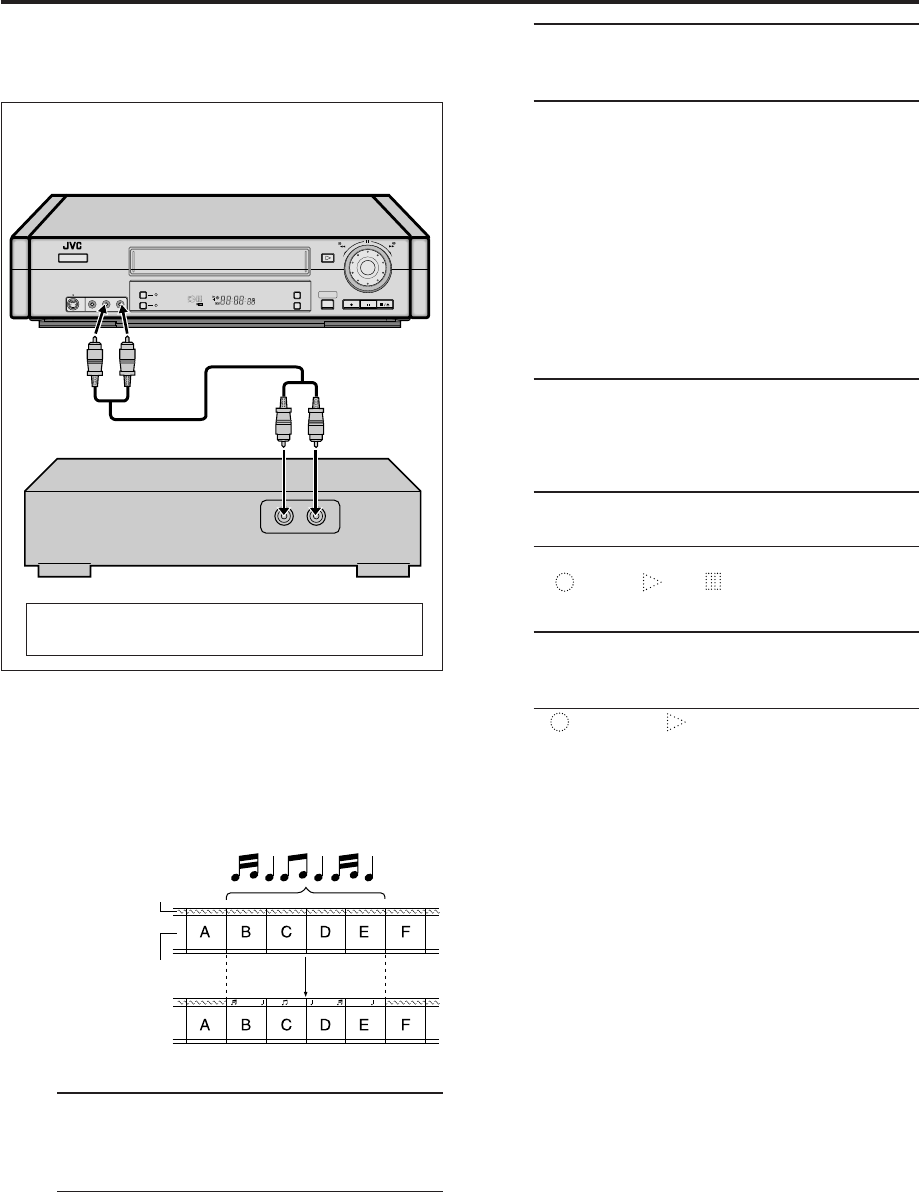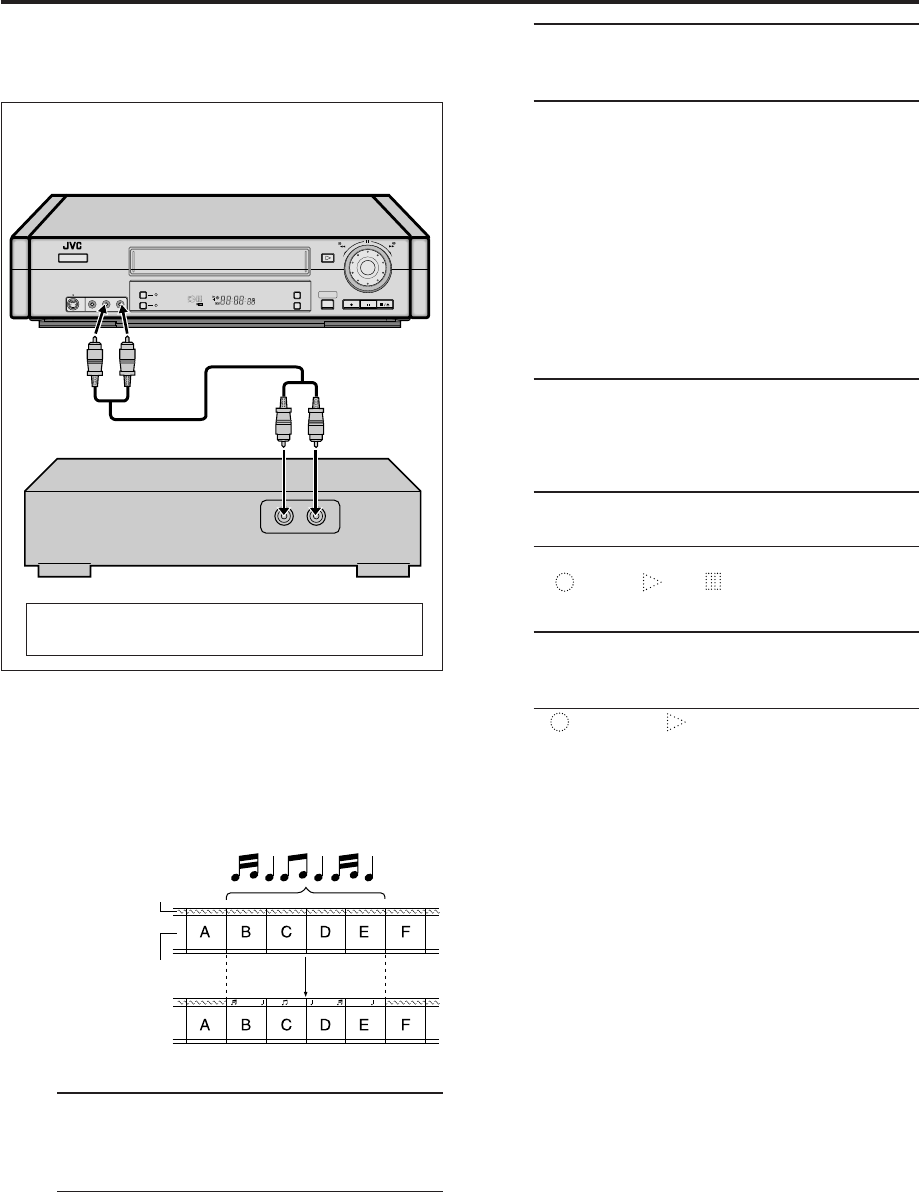
EN
49
Audio Dubbing
2
Load a cassette and prepare the audio
source
3
Select input mode
Select “F-1” — when connecting the audio
component to the audio input connectors on
the front panel.
Select “L-1” — when connecting the audio
component to the audio input connectors on
the rear panel.
On the front panel:
Push the JOG dial, then turn it to the left or right.
On the Remote:
Press the Number key "0 (AUX)" and/or CH +/–.
4
Locate start point
1 Press PLAY ( 3 ) to start playback.
2 Press PAUSE ( 8 ) when you find the beginning
of the scene for which you want to audio-dub.
5
Activate editing mode
Press A.DUB on the front panel.
● The VCR enters the Audio Dubbing pause mode.
●
blinks, and light up on the front
display panel.
6
Start audio dubbing
Start playing the audio source and press PLAY
( 3 ) on this VCR.
● blinks and is displayed on the front
display panel.
To stop audio dubbing
Press STOP ( 7 ) on the Remote or STOP/EJECT ( 7 / 0 )
on the front panel.
● Audio dubbing automatically stops when the counter
reading becomes "0:00:00", and the VCR starts normal
playback.
NOTES:
●
During Audio Dubbing, the sound recorded on the normal
track is selected as the monitor sound. If you want to listen to
the Hi-Fi or mixed sound (Hi-Fi sound and monaural sound),
see "Selecting monitor sound — Audio Monitor" (
੬
pg. 23).
●
Audio Dubbing cannot be performed on a tape with its record
safety tab removed.
●
When playing back an audio-dubbed tape, select the sound
you want. See "Selecting monitor sound — Audio Monitor"
(
੬
pg. 23).
●
Picture may be distorted if you pause Audio Dubbing.
This VCR (for recording)
To AUDIO IN
Connection
To Audio output
Audio cable
(not supplied)
●
Audio Dubbing is also possible using the audio
input connectors on the rear panel.
Before audio
dubbing
After audio
dubbing
Normal track
You can replace sounds recorded on the normal track with
new sounds — for example, your favorite song played back
on the CD player.
● Refer also to the other audio component’s instruction
manual for connection and its operations.
1
Make connections
Connect an audio cable between the VCR’s audio
input connectors and the audio component’s
audio output connectors.
● If the audio component is monaural, connect
the AUDIO L (MONO) input connector on the
VCR.
VIDEO (MONO)L—AUDIO—R
S VIDEO
A.DUB
DIGITAL TBC/NR
FF
REW
POWER
SPEP
VCR
REC PAUSE STOP/EJECT
PLAY
–
+
CH– /+
PUSH / TURN
INSERT
24HR QUICK
PROGRAM
REC LINK
CD player
(as the audio source)
Video and
Hi-Fi track