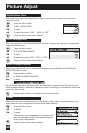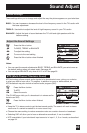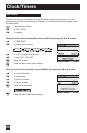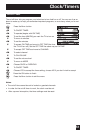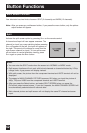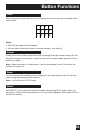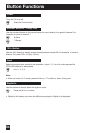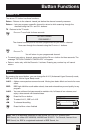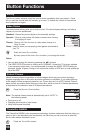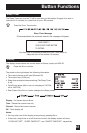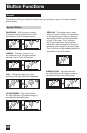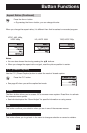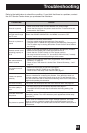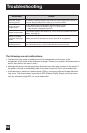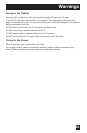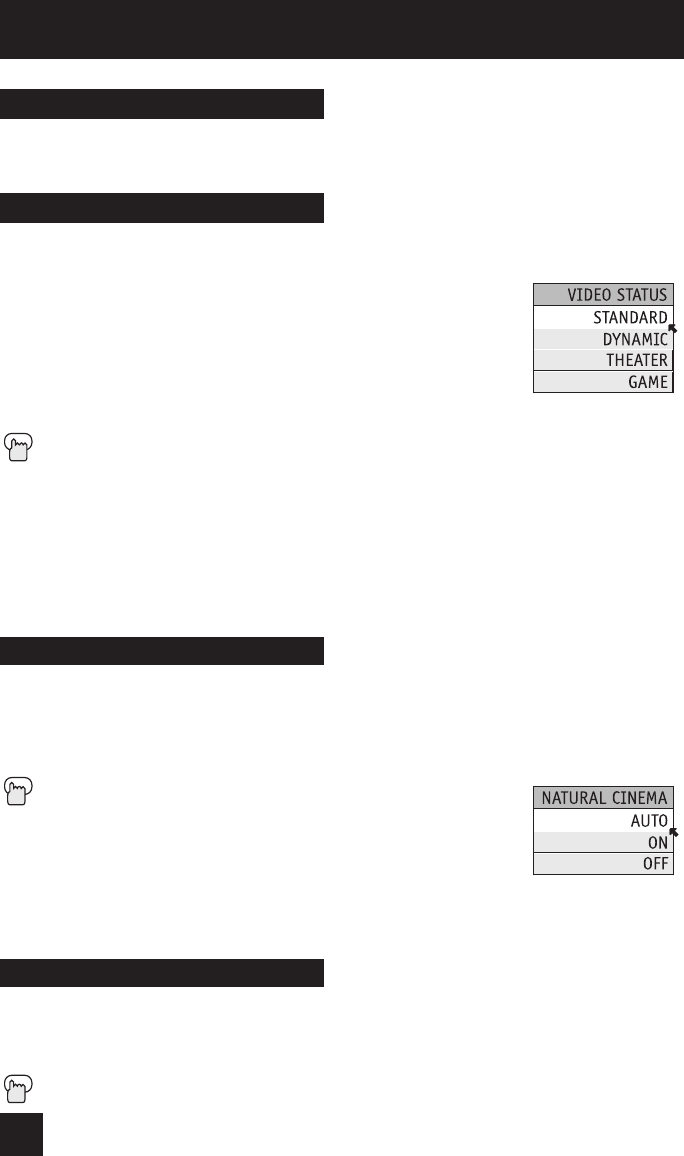
56
The MUTING button instantly turns the volume down completely when you press it. Press
M
UTING and the volume level will instantly go to zero. To restore the volume to its previous
level, press M
UTING again.
Muting
The Video status button gives you a choice of four TV picture display settings, including a
display of your own preferences.
Standard - Resets the picture display to the standard settings.
Dynamic - Gives a vivid picture with better contrast when viewing
in a brightly lit room.
Theater - Gives a rich, film-like look to video when viewing in a
dimly lit room.
Game - Used for when you are playing video games connected to
your TV.
Press the V
IDEO STATUS button
By every press of the VIDEO STATUS button, you change the mode.
Notes:
• You can also change the mode by pressing the
buttons.
• The VIDEO STATUS function is initially set to DYNAMIC. Unless the TV is being watched
in an extremely bright room, it is recommended to change the VIDEO STATUS setting to
standard, theater or game. Doing so will reduce the chance of PDP burn-in and extend the
life of the PDP.
Video Status
Button Functions
Natural cinema corrects the problem of blurred edges which may occur when viewing a
program originally shot on film (such as motion pictures) or animation. If you notice blurring
at the edges of these programs, press N
ATURAL CINEMA and set it to AUTO. Natural Cinema
helps correct conversion errors that occur when film, which is shot at 24 frames-per-second,
is broadcast at the television rate of 30 frames-per-second.
Press the NATURAL CINEMA button
Note: The natural cinema mode is automatically set to “AUTO” in
the following cases:
• Turning on or off
• Changing the channel or input mode
• Using multi-screen functions
Natural Cinema
The TheaterPro D6500K color temperature technology function makes sure that the video you
watch is set to the standard color temperature, so that what you see is as true to what the
film to video editors intended it to be.
Press the THEATERPRO button
TheaterPro D6500K