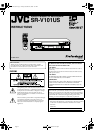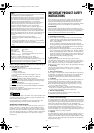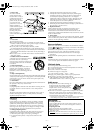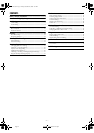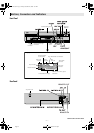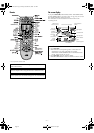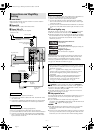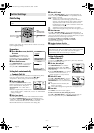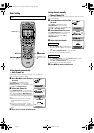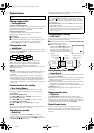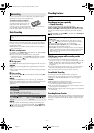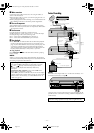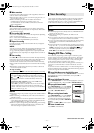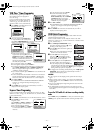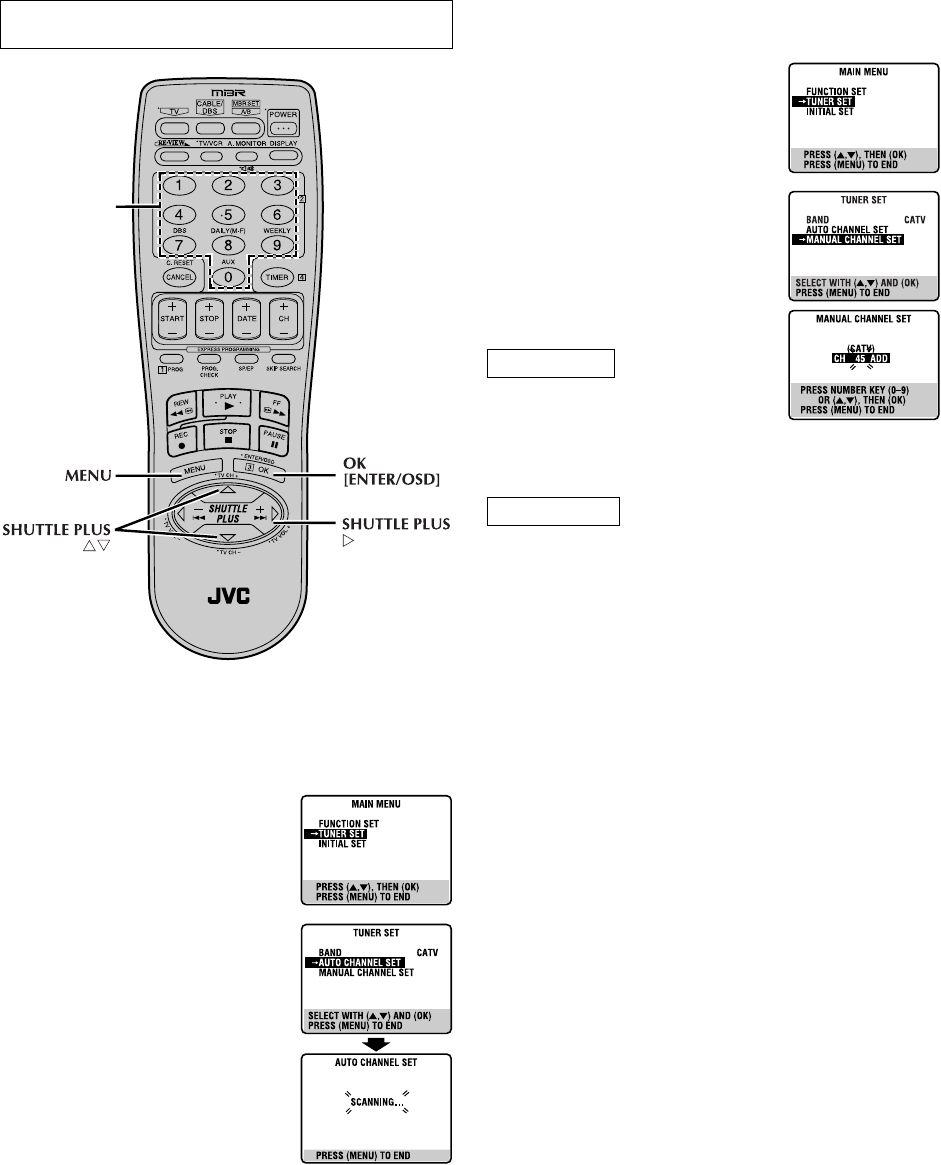
—9—
Page 9 December 26, 2003 2:42 pm
Tuner Setting
Setting channels automatically
— Auto Channel Set
Perform Auto Channel Set only if channels have not been set
correctly by the Plug&Play setting.
A
Access Main Menu screen, then Tuner
Set screen
Press MENU on the Remote. Press
SHUTTLE PLUS rt to move the
highlight bar (arrow) to “TUNER SET”, then
press OK or SHUTTLE PLUS e.
B Perform Auto Channel Set
Press SHUTTLE PLUS rt to move the
highlight bar (arrow) to “AUTO CHANNEL
SET”, then press OK or
SHUTTLE PLUS
e. The VCR selects the correct band (TV or
CATV) automatically during Auto Channel
Set.
● When Auto Channel Set is complete,
“SCAN COMPLETED” appears on
screen.
● If the scan was unsuccessful, “SCAN
COMPLETED–NO SIGNAL–” appears on
screen. Check the connections and start
again.
C
Press MENU to return to normal screen.
Setting channels manually
— Manual Channel Set
You can add the channels you want or delete the channels you do
not want manually.
A
Access Main Menu screen, then Tuner
Set screen
Press MENU on the Remote. Press
SHUTTLE PLUS rt to move the
highlight bar (arrow) to “TUNER SET”, then
press OK or
SHUTTLE PLUS e.
B Access Manual Channel Set screen
Press SHUTTLE PLUS rt to move the
highlight bar (arrow) to “MANUAL
CHANNEL SET”, then press OK or
SHUTTLE PLUS e.
C Add or skip desired channels
A Press the Number keys on the Remote
to input a channel number you want to
add.
B Press OK or
SHUTTLE PLUS e to set to “ADD”.
C Repeat A to B to add other channels.
A Press
SHUTTLE PLUS rt or the Number keys to select a
channel number you want to skip.
B Press OK or SHUTTLE PLUS e to set to “SKIP”.
C Repeat
A
and
B
to skip other channels.
D Press MENU to return to normal screen
Turn on the VCR and TV, and select the VCR channel (or AV
mode).
Number keys
❚
❚
❚
–––––––
––––––
––
To add channels
To skip channels
SR-V101US.fm Page 9 Friday, December 26, 2003 2:45 PM