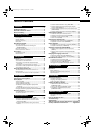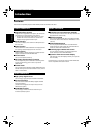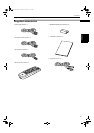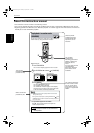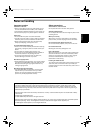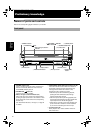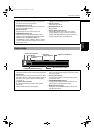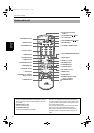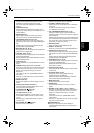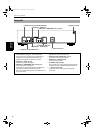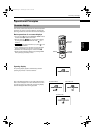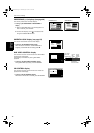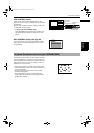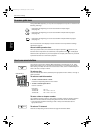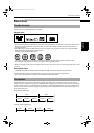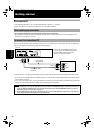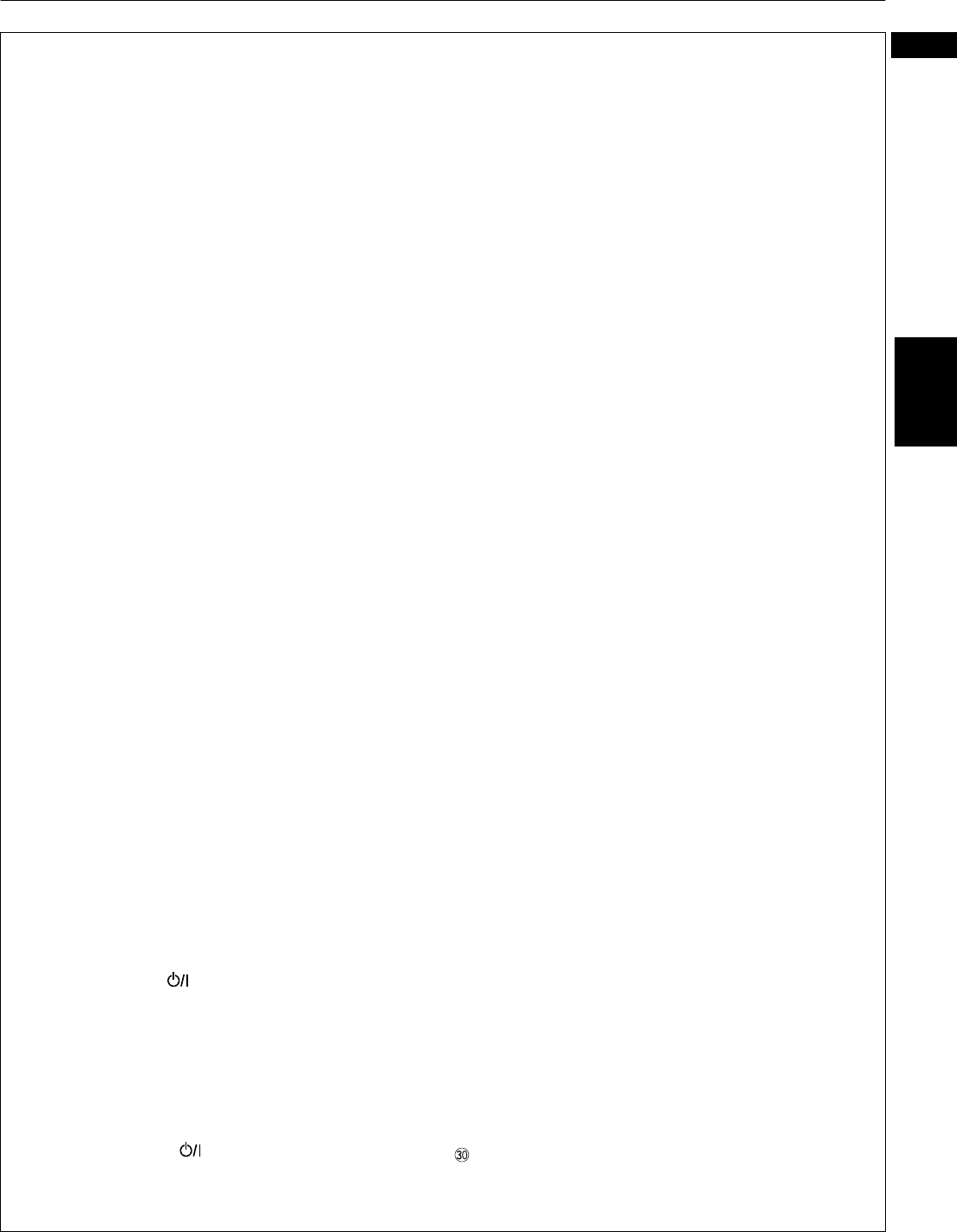
Preliminary knowledge
9
Preliminary
knowledge
English
5 ANGLE button (40, 41, 45)
Changes camera angles during playback of a DVD
VIDEO disc containing multiple camera angles.
Also used to change the brightness of the display
window.
6 SUBTITLE button (41)
Used to display the subtitle selection display on the
TV screen, as well as used to turn the subtitle on or off
(for DVD VIDEO).
7 DIGEST button (33)
Displays beginning scenes of each title, chapter or
track on the TV screen (for DVD VIDEO/Video CD).
8 4
/PREVIOUS button (27, 28, 31, 46)
Skips back a chapter, title or track. Also used for the
page selection of a menu screen (for DVD VIDEO/Video
CD).
Holding down this button during playback reverses
playback rapidly (except MP3 disc).
9 7
/CLEAR button (27, 36, 46)
Stops playback. Also used to clear all the programmed
selections for the program play.
0 1
/SLOW– button (27, 35)
Pressing this button during playback reverses playback
rapidly (except MP3 disc).
Pressing this button while a DVD VIDEO disc is paused
reverses playback slowly.
-
TITLE button (30)
Displays the title menu of a DVD VIDEO disc on the TV
screen.
= CURSOR (
5
Up,
∞
Down) - CH (+/–) buttons
When the TV - DVD switch is set to DVD, these buttons
are used to select an item from a menu or on-screen
display, or to change the setting of an on-screen
display item.
In this case, we call them “CURSOR 5/∞” buttons in
this manual.
When the TV - DVD switch is set to TV, they are used
to select a TV channel.
~
CHOICE button (49)
Brings up the preference on-screen display on the TV
screen.
! Infrared signal-emitting window (21)
Point this window toward the remote sensor on the
front panel when pressing buttons.
@
TV STANDBY/ON button (22)
Turns the TV on or off (standby).
# TV - DVD switch (14, 23, 30)
When setting this switch to “TV”, the numeric, cursor
and TV/VIDEO - CANCEL buttons are used to control
your TV.
When setting it to “DVD”, these buttons are used to
control the unit.
$ DVD STANDBY/ON button (24)
Turns the unit on or off (standby).
% RETURN button (31)
Returns to the previous menu (for Video CD).
^ TV/VIDEO - CANCEL button (22, 36)
Switches the TV input mode when the TV - DVD switch
is set to TV.
Cancels the last selection of the program when the
TV - DVD switch is set to DVD.
& VFP - PROGRESSIVE SCAN button (17, 43)
Pressing this button brings up the VFP (Video Fine
Processor) window in which you can select or adjust the
picture character.
Holding down this button for a few seconds switches the
scan mode between the progressive scan and interlace
scan modes. See “How to make the Progressive scan
mode active” on page 17 for details.
* AUDIO button (42)
Selects the audio (for DVD VIDEO/Video CD).
( ZOOM +/– buttons (35)
Zooms in or out the picture (for DVD VIDEO/Video CD).
) ¢
/NEXT button (27, 28, 31, 46)
Skips forward a chapter, title or track. Also used for the
page selection of a menu screen (for DVD VIDEO/Video
CD).
Holding down this button during playback advances
playback rapidly (except MP3 disc).
_ 8
/STROBE button (27, 34, 46)
Pauses playback. Also, used to display nine continuous
still pictures (STROBE function).
Pressing this button while paused advances the still
picture frame-by-frame.
+ 3
/SELECT button (26, 30)
Starts playback. Also used as a SELECT button for PBC
of Video CDs.
¡ ¡
/SLOW+ button (27, 35)
Pressing this button during playback advances
playback rapidly (except MP3 disc).
Pressing this button while a DVD VIDEO or Video CD
disc is paused advances playback slowly.
• MENU button (30)
Displays a DVD menu on the TV screen.
£ ENTER button
Executes the selected item in a menu or on-screen
display.
¢ CURSOR (
2
Left,
3
Right) - VOL (+/–) buttons
When the TV - DVD switch is set to DVD, these buttons
are used to select an item from a menu or on-screen
display, or to change the setting of an on-screen
display item.
In this case, we call them “CURSOR 2/3” buttons
in this manual.
When the TV - DVD switch is set to TV, they are used to
change the TV audio volume.
ON SCREEN button
Brings up an appropriate on-screen display for
controlling advanced functions for the current disc on
the TV screen.
)(1*ERRN3DJH7KXUVGD\-XO\$0