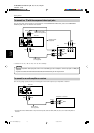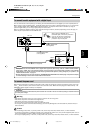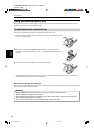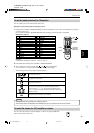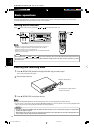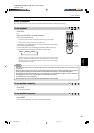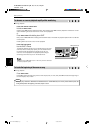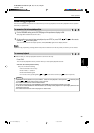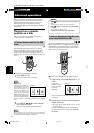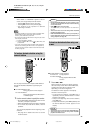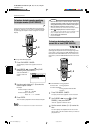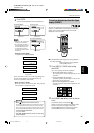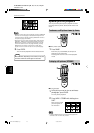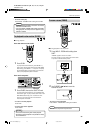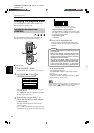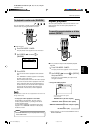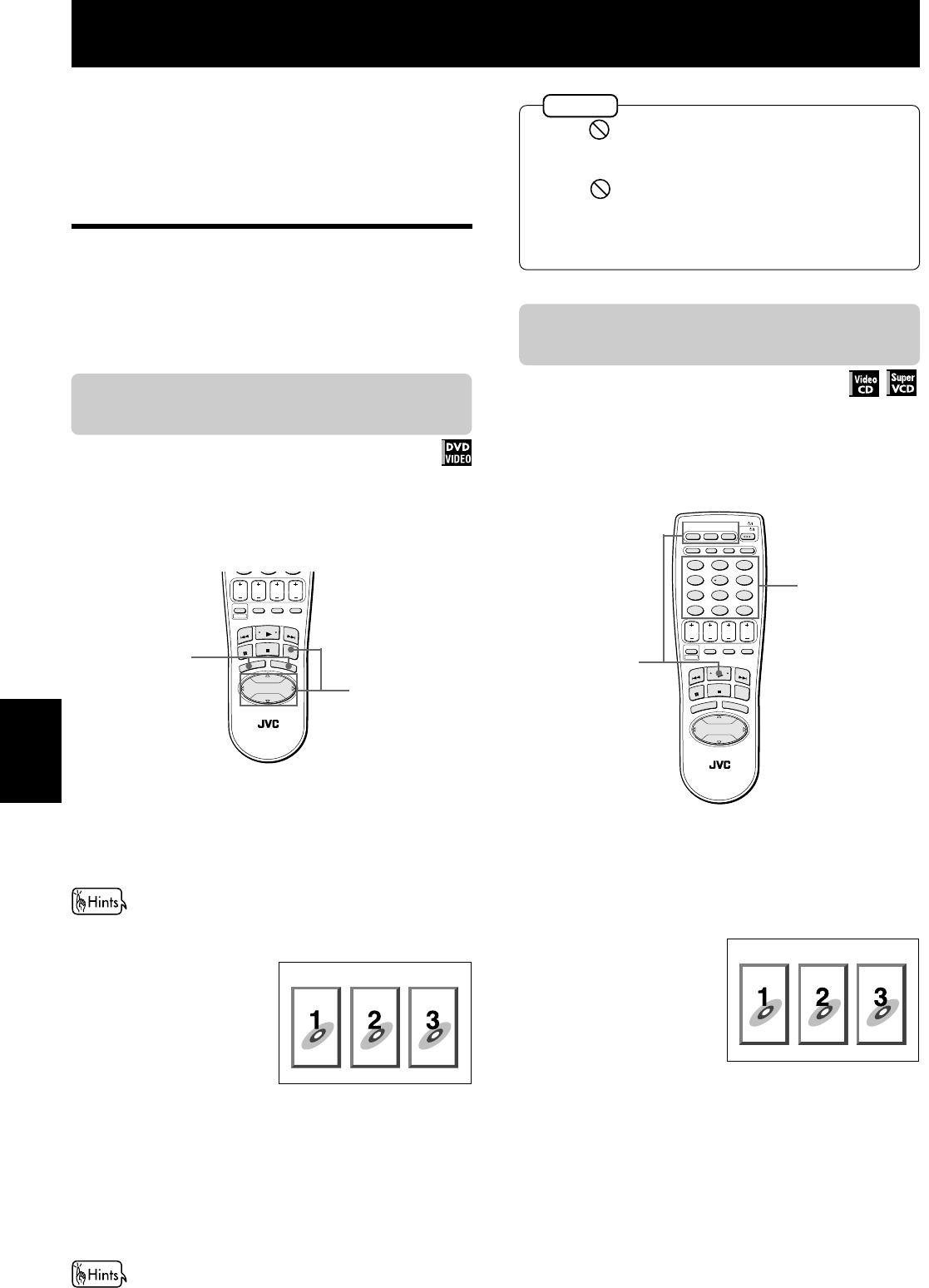
21
Advanced
operations
Advanced operations
XV-M565BK/XV-M567GD [UB, US, 3U, 4U, UX] EN
LVT0521-013A
Advanced operations
When you use the functions described below while
stopped, make sure that the desired disc number is
selected (the selected disc number is shown in the
display window). If it is not selected, press the
corresponding DISC button to start playback and then
press STOP.
Playing from a specific
position on a disc
You can play a disc from the selected track, title or
chapter, or from the specified time.
To locate a desired scene from the DVD
menu
DVD VIDEO discs generally have their own menus
which show the disc contents. These menus contain
various items such as titles of a movie, names of
songs, or artist information, and display them on the
TV screen. You can locate a desired scene by using the
menu.
1
SLOW
UP
DOWN
LEFT
CURSOR RIGHT
AMP
VOL
TV
VOL
TITLE
MENU
TV
ch
CANCEL
SHIFT
3D PHONIC THEATER
POSITION
PLAY MODE
TV -/-- TV 0
RETURN
TV/VIDEO
000
REMOTE CONTROL
PLAY
B.SKIP
PAUSE
STOP
ENTER
F.SKIP
B.SEARCH
F.SEARCH
KARAOKE
RESERVE
2
7 Whenever a DVD VIDEO disc is loaded
1
Press MENU or TITLE.
The menu appears on the TV screen.
About menu
Normally, a DVD VIDEO disc
which contains more than one
title may have a “title” menu
which lists the titles. In this
case, the menu appears on the
TV screen by pressing the
TITLE button. Some DVD
VIDEO discs may also have a
different menu which appears
by pressing the MENU button.
See the instructions of each DVD VIDEO disc for its particular
menu.
2
Use CURSOR 2/3/5/∞ to select a desired
item, then press ENTER.
The unit starts playback of the selected item.
With some discs, you can also select items by entering the
corresponding number using the numeric buttons, which may
cause the unit to automatically start playback.
• When appears on the TV screen by pressing TITLE in
step 1:
The disc does not have a menu listing the titles.
• When appears on the TV screen by pressing MENU
in step 1:
The disc does not have a menu
• The menu button does not work while stopped.
NOTES
To locate a desired scene from the menu
of the Video CD/SVCD with PBC
Some Video CD/SVCD discs supports the PBC function.
PBC is an abbreviation of “PlayBack Control.” A Video
CD/SVCD disc recorded with PBC has its own menus,
such as a list of the songs of the disc. You can locate a
specific scene by using the menu.
SLOW
UP
DOWN
LEFT
CURSOR
RIGHT
AMP
VOL
TV
VOL
TITLE
MENU
TV
ch
AUDIOSUBTITLE
CANCEL
SHIFT
3D PHONIC THEATER
POSITION
PLAY MODE
TV -/--
DIGEST STROBE ZOOM TIME
TV 0
TV 7 TV 8 TV 9
TV 4 TV 5 TV 6
TV 1 TV 2 TV 3
RETURN
TV/VIDEO
DISPLAY
ANGLE
DISC 2 DISC 3
CHOICE
DISC 1
DVD
TV
456
789
10 +100
REMOTE CONTROL
PLAY
B.SKIP
PAUSE
STOP
ENTER
F.SKIP
B.SEARCH
F.SEARCH
123
KARAOKE
RESERVE
2
1
Example
7 When a Video CD/SVCD disc with PBC is stopped
1
Press PLAY or the corresponding DISC (1 - 3)
button.
A disc menu
appears on the TV
screen (The PBC
function is
activated).
“Pbc” is indicated in the display window on the
front panel.
2
Use the numeric buttons to select the desired
number of the item.
• See page 10 for details about how to use the
numeric buttons.
The unit starts playback from the selected item.
You can return to the menu by pressing RETURN -
3D PHONIC.
Example:
EN21-35.XV-M565BK[U....]/3 7/4/00, 3:48 PM21