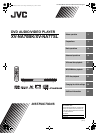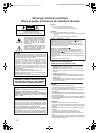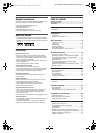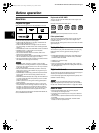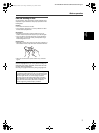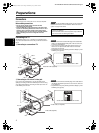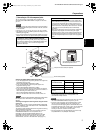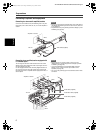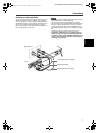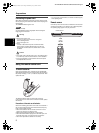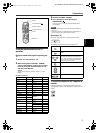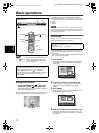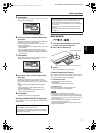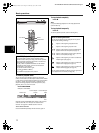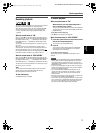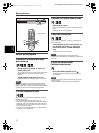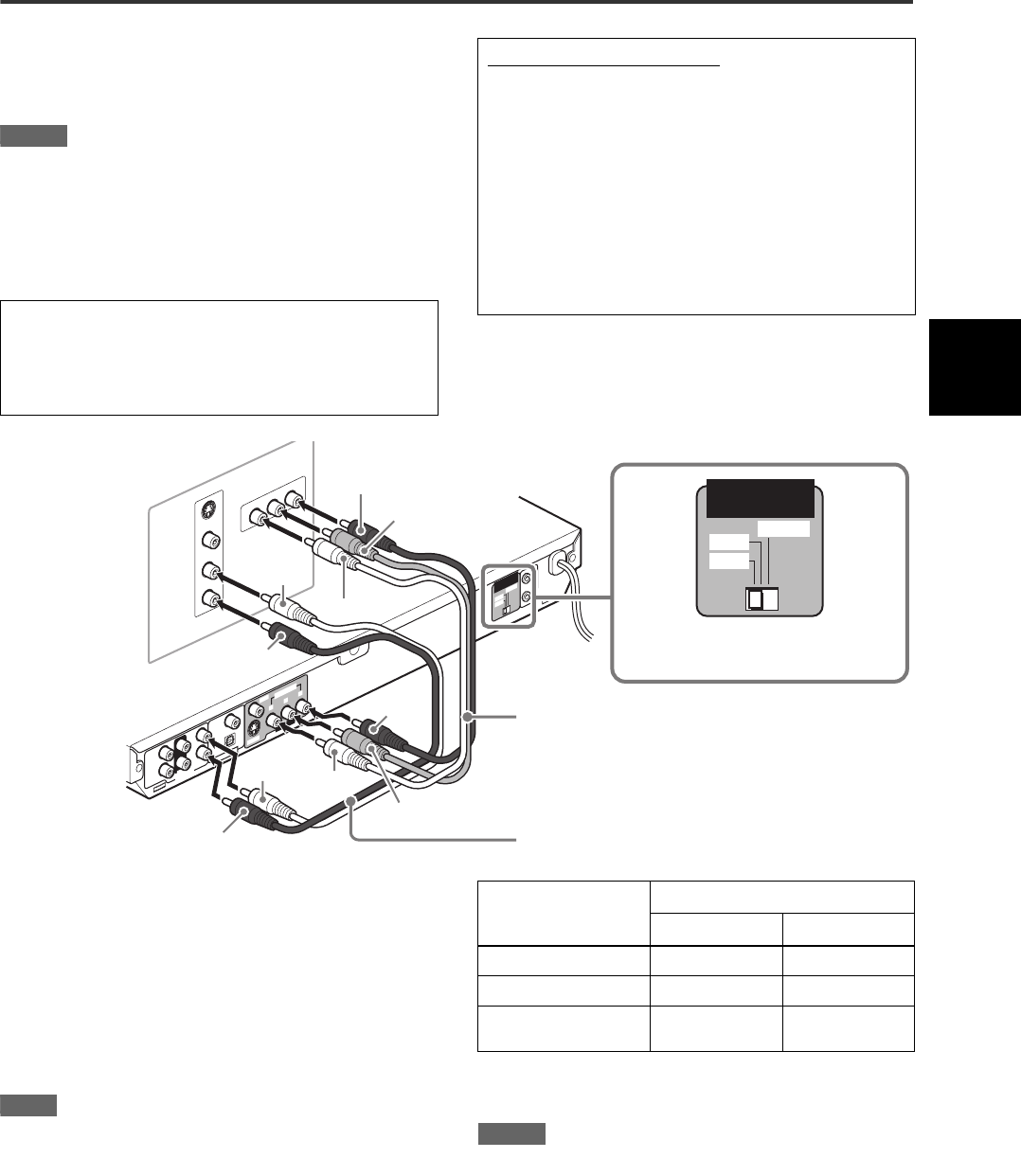
Preparations
5
XV-NA70BK/XV-NA77SL/GNT0036-001A/English
Preparations
C Connecting to a TV with component jacks
You can enjoy picture of high-fidelity color reproduction by
connecting the COMPONENT VIDEO OUT jacks on the unit to
your TV.
NOTES
• Be sure to connect the red and white plugs of the audio cable to
the FRONT RIGHT/LEFT jacks on the rear of the unit, as shown
in the illustration.
• Connect “Y” to “Y,” “P
B” to “PB” (CB), “PR” to “PR” (CR) correctly.
• Set [ANALOG OUT] in the [AUDIO] preference display to [2-CH
STEREO] (see page 38).
• If your TV has component video input jacks of BNC type, use an
adapter which converts a pin jack to a BNC jack (not supplied).
Selecting the VIDEO SIGNAL SELECTOR position
• If your TV equipped with component jacks does not support the
progressive scanning mode
Set the VIDEO SIGNAL SELECTOR to “480i.”
• If your TV equipped with component jacks supports the
progressive scanning mode
Set the VIDEO SIGNAL SELECTOR to “480p.”
• If you want to select the scanning mode between the interlace
and progressive modes (depending on the source condition, or
when connecting more than one TV, etc.)
Set the VIDEO SIGNAL SELECTOR to “REMOTE.”
Thus you can select the mode from the remote control unit.
NOTE
You must change the VIDEO SIGNAL SELECTOR position while
the unit power is off. Otherwise, the changed setting is not
effective.
Activating the Progressive scanning mode using the remote
control unit
When the unit is turned on and the VIDEO SIGNAL SELECTOR
is set to “REMOTE,” press and hold down VFP - PROGRESSIVE
SCAN for a few seconds.
The scanning mode switches between the Progressive scanning
and Interlaced scanning modes.
When the scanning mode is set to the Progressive mode, the
PROGRESSIVE indicator on the front panel turns on.
Depending on the [PICTURE SOURCE] setting on the
[PICTURE] preference display and whether the current DVD
VIDEO disc is film-source or video-source, the color of the
indicator differs, as shown in the table below. (See page 37.)
* While stopped in the Progressive scanning mode, the
PROGRESSIVE indicator is lit in red regardless of the
[PICTURE SOURCE] selection.
NOTES
• The Progressive scanning mode works only when you connect
the unit’s COMPONENT VIDEO OUT jacks to your TV.
• There are some progressive TV and High-Definition TV sets
that are not fully compatible with the unit, resulting in the
unnatural picture when playing back a DVD VIDEO disc in the
Progressive scanning mode. In such a case, use the Interlaced
scanning mode. To check the compatibility of your TV set,
contact your local JVC customer service center.
• All JVC progressive TV and High-Definition TV sets are fully
compatible with the unit (Example: AV-61S902).
Progressive scan video playback available
In the Progressive scanning mode, you can enjoy high quality
picture with less flickers when the COMPONENT VIDEO OUT
jacks are connected to a TV or monitor that supports the
progressive video input.
About the scanning mode
Depending on the material source format, DVD VIDEO discs
can be classified into two types; film source and video source
(note that some DVD VIDEO discs contain both film source
and video source). Film sources are recorded as 24-frame-per-
second information, while (NTSC) video sources are recorded
as 30-frame-per-second (60-field-per-second interlaced)
information.
When the unit plays back a film source material, uninterlaced
progressive output signals are created using the original
information. When a video source material is played back, the
unit interleaves lines between the interlaced lines on each to
create the interpolated picture and outputs as the progressive
signal.
RIGHT
LEFT
AUDIO
VIDEO
S-VIDEO
IN
Y
P
B
P
R
COMPONENT IN
R
IG
H
T
R
E
A
R
L
E
F
T
S
U
B
-
W
O
O
F
E
R
C
E
N
T
E
R
C
O
AX
I
A
L
O
P
T
I
C
A
L
P
C
M
/STRE
A
M
D
IGIT
A
L OU
T
AUDI
O
OU
T
V
I
D
E
O
S
-
V
I
D
E
O
YP
B
P
R
VIDEO SIGNA
L
SELE
CTOR
AV
C
O
MPU LINK
4
8
0
i
4
8
0
p
REMOTE
V
ID
E
O OUT
C
O
M
PONENT
VIDEO SIGNAL
SELECTOR
480i
480p
REMOTE
The unit
Blue
Red
Green
White
Red
Red
White
Audio cable (supplied)
Component video cable (not supplied)
Red
Blue
Green
TV
See “Selecting the VIDEO SIGNAL
SELECTOR position” below.
Setting of
[PICTURE SOURCE]
Source type of DVD VIDEO
Film source Video source
AUTO Green Red
FILM Green Green
VIDEO (NORMAL)/
(ACTIVE)
Red Red
XV-N70BK_N77SL(JUJ).book Page 5 Wednesday, July 9, 2003 5:36 PM