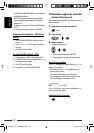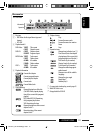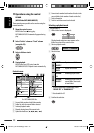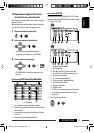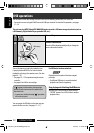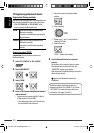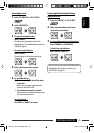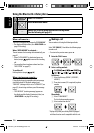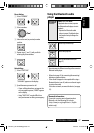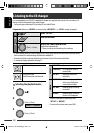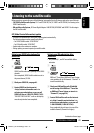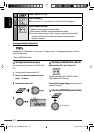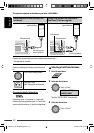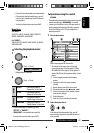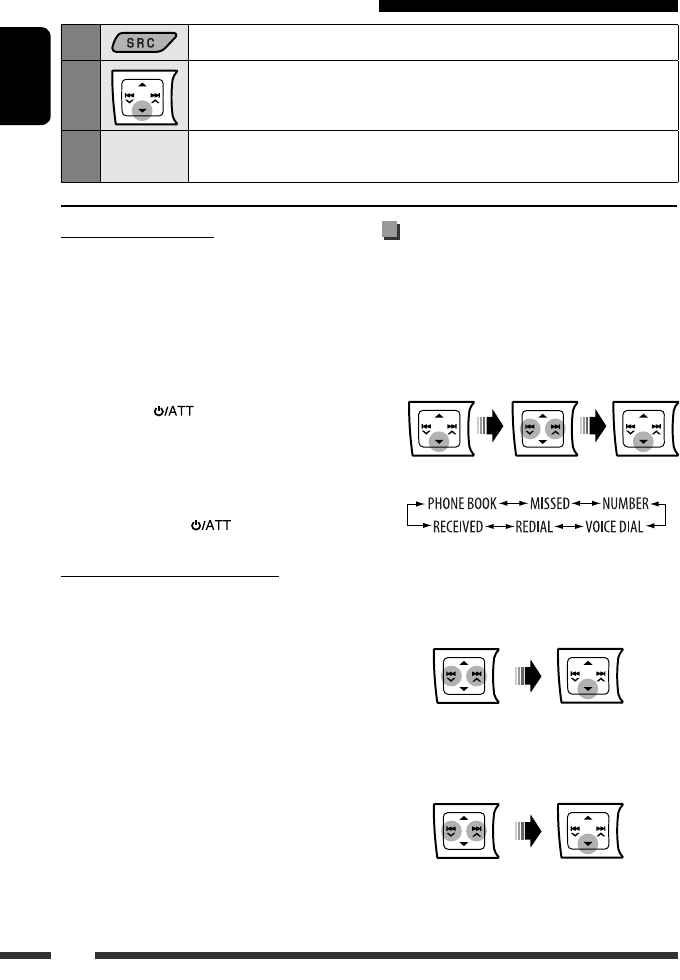
26
ENGLISH
Making a call
You can make a call using the following methods.
Select “
BT-PHONE
,” then follow the following steps
to make a call:
• To return to the previous menu, press
5.
1 Enter the “DIAL” menu.
2 Select a calling method.
Call history:
1 Select a call history (REDIAL*, RECEIVED*,
MISSED*).
2 Then select a name (if it is acquired) or phone
number.
Phone book:
1 Select “PHONE BOOK*”.
The list of phone number appears.
2 Select a name from the list.
* Displays only when your cellular phone is equipped
with these functions and is compatible with this unit.
Using the Bluetooth cellular phone
1
Select “
BT-PHONE
.”
2
Enter the Bluetooth menu.
3
—
Make a call or setting using the Bluetooth setting menu.
(See the following and page 47.)
When a call comes in....
The source is automatically changed to “
BT-PHONE
.”
• The display will flash in blue (see <RING COLOR> on
page 41 for setting).
When “AUTO ANSWER” is activated....
The unit answers the incoming calls automatically, see
page 47.
• When “AUTO ANSWER” is deactivated, press any
button (except
/0) to answer the incoming
call.
• You can adjust the microphone volume level (see
“MIC SETTING” on page 47).
To end the call
Hold any button (except / 0).
When a text message comes in....
If the cellular phone is compatible with text message
(notified through JVC Bluetooth adapter) and
“MSG INFO” (message info) is set to “AUTOMATIC” (see
page 47), the unit rings to inform you of the message
arrival.
• “RCV MESSAGE” (receiving message) appears on
the display and the display illuminates in blue (see
<RING COLOR> on page 41 for setting).
EN18-27_KD-ADV6580[J]f.indd 26EN18-27_KD-ADV6580[J]f.indd 26 2/24/09 12:00:05 PM2/24/09 12:00:05 PM