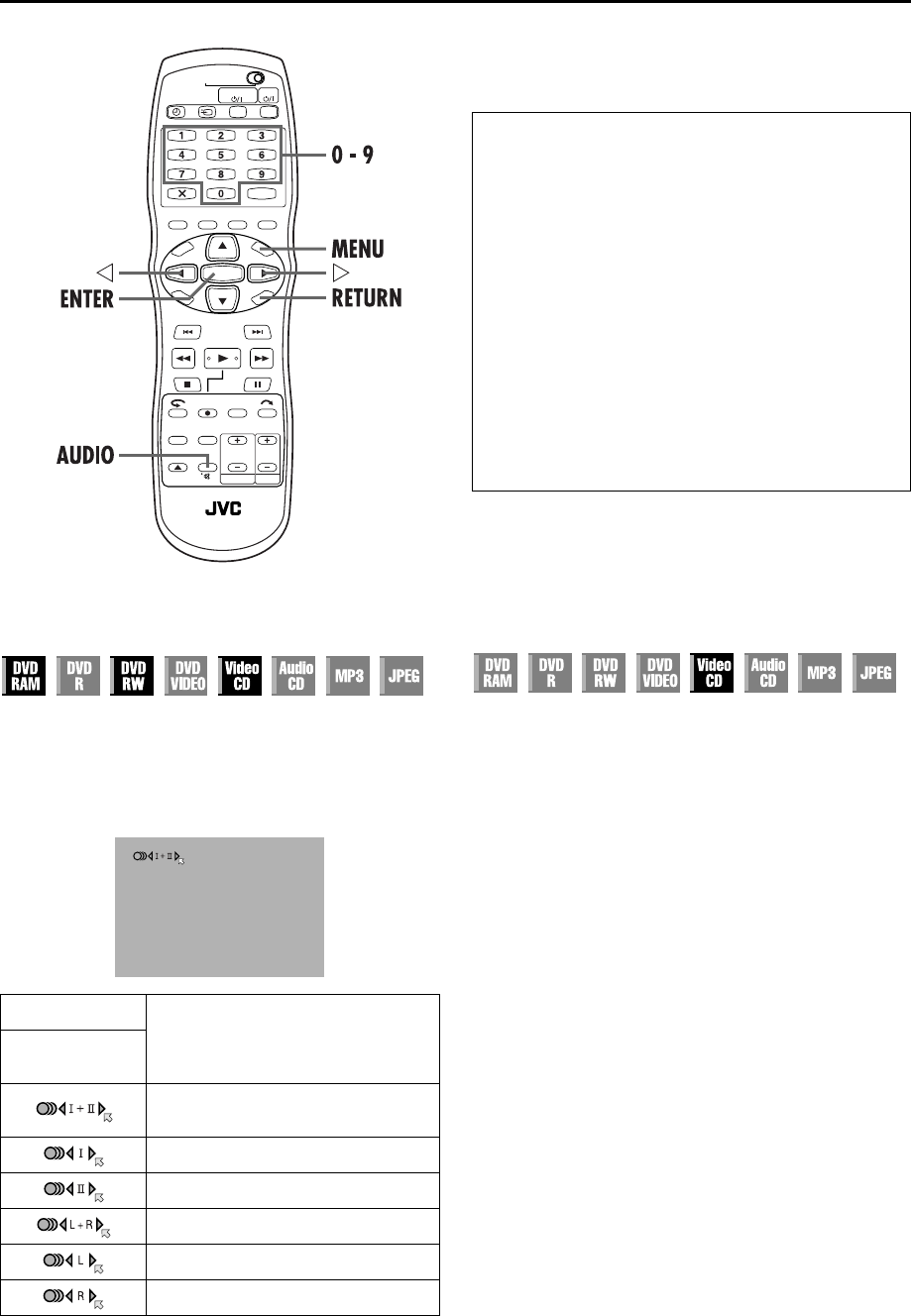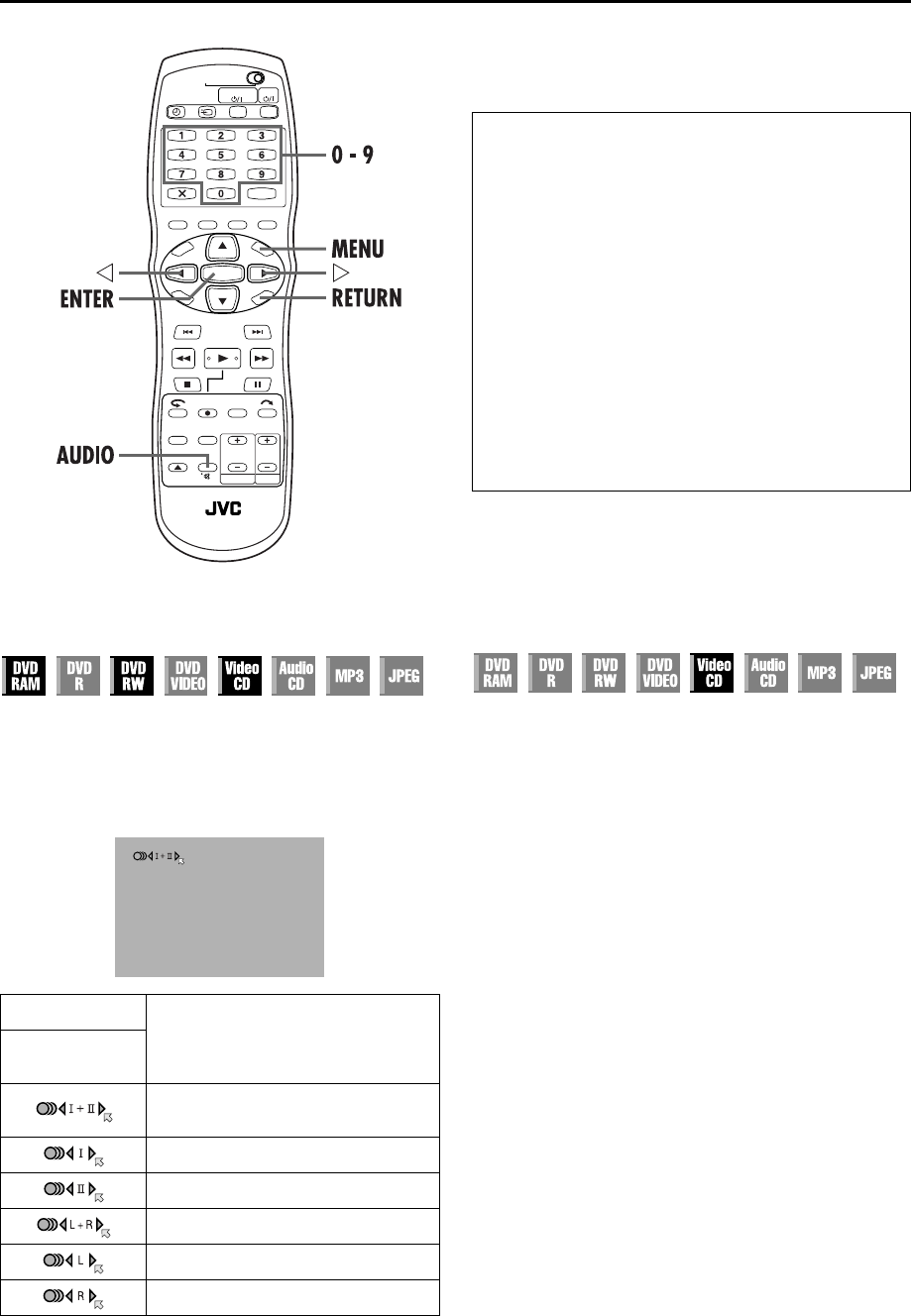
Filename [DR-M1EK_07Playback.fm]
Masterpage:Left+
Page 36 August 29, 2003 6:30 pm
PLAYBACK OPERATIONS (cont.)
36
Audio Channel Selection
When watching bilingual programmes or playing discs on which
you recorded bilingual or stereo programmes, you can choose
the desired audio channel.
● When “SUPERIMPOSE” is set to “AUTO” or “ON”, you can
confirm on the TV screen the audio channel you have chosen.
(
੬
pg. 95)
● Each time you press AUDIO, the audio channel changes.
NOTE:
It is not possible for DVD-R/DVD-RW (Video mode) disc
playback to switch the audio channel. The audio channel is
played back as set in “AUDIO REC” (
੬
pg. 94).
Playback Control (PBC) Function
— Locating a desired scene using the
menu of a Video CD with PBC
Some Video CD discs support the PBC function. PBC is an
abbreviation of “Play Back Control”. A Video CD disc recorded
with PBC has its own menus, such as a list of the songs on the
disc. You can locate a specific scene by using the menu.
1
Access the PBC menu.
In stop mode
Press
4
.
2
Start playback.
Press the number keys to enter the number of the desired
scene.
● The unit starts playback of the selected item. “PBC” appears on
the front display panel.
● When “NEXT” or “PREVIOUS” appears on the TV screen:
Pressing
6
advances to the next page.
Pressing
2
returns to the previous page.
● You can return to the menu by pressing RETURN.
● The method of the operation is different depending on the
disc.
NOTES:
● If you want to playback a PBC-compatible Video CD disc
without activating the PBC function, start playback in stop
mode by using the number keys, instead of the
4
button, to
choose the track, then press ENTER.
● To activate the PBC function when a PBC-compatible Video
CD disc is being played back without the PBC function, press
TOP MENU, or press
8
then press
4
.
TRACK
USE
On-Screen
Display
For main and sub audio of bilingual
programme
For main audio of bilingual programme
For sub audio of bilingual programme
For stereo discs
For audio of left channel
For audio of right channel
When you can’t switch the audio channel of a
bilingual programme
When the unit is connected with a digital audio device using
an optional optical cable and “DIGITAL AUDIO OUT” is set
to “DOLBY DIGITAL/PCM”, it is not possible to switch the
audio channel of a bilingual programme recorded on a
DVD-RAM or DVD-RW (VR mode) disc. (
੬
pg. 91) In this
case, perform the following steps using the remote control to
switch “DIGITAL AUDIO OUT” from “DOLBY DIGITAL/
PCM” to “PCM ONLY”.
A Press SET UP to access the Main Menu screen.
B Press
we
to select “DVD SET UP”, then press ENTER.
C Press
we
to select “AUDIO OUTPUT”, then press
ENTER.
D Press
rt
to select “DIGITAL AUDIO OUT”, then press
ENTER.
E Press
rt
to select “PCM ONLY”, then press ENTER.
(
੬
pg. 93)
F Press SET UP to complete the setting.
G Press AUDIO to select the desired audio channel.
DR-M1EK_07Playback.fm Page 36 Friday, August 29, 2003 6:35 PM