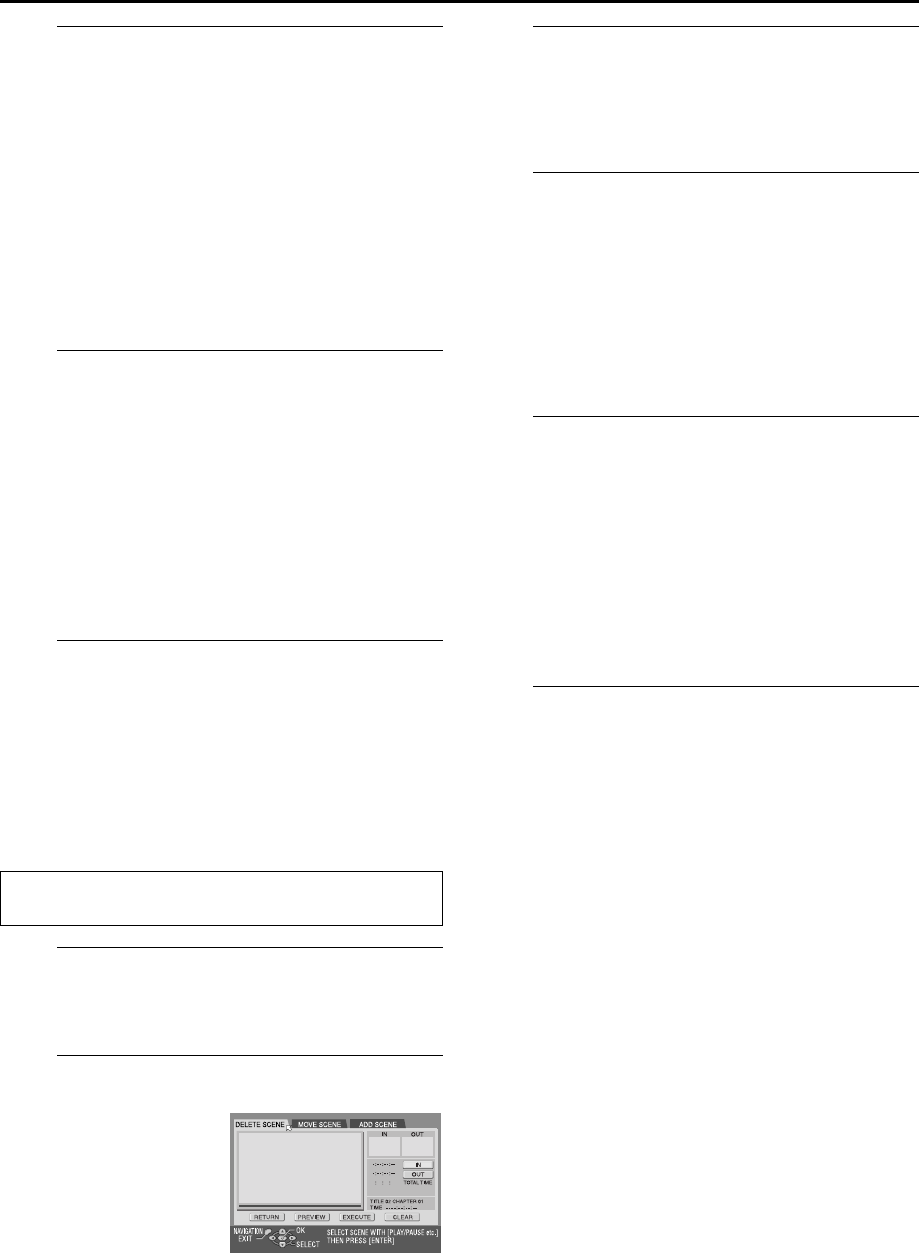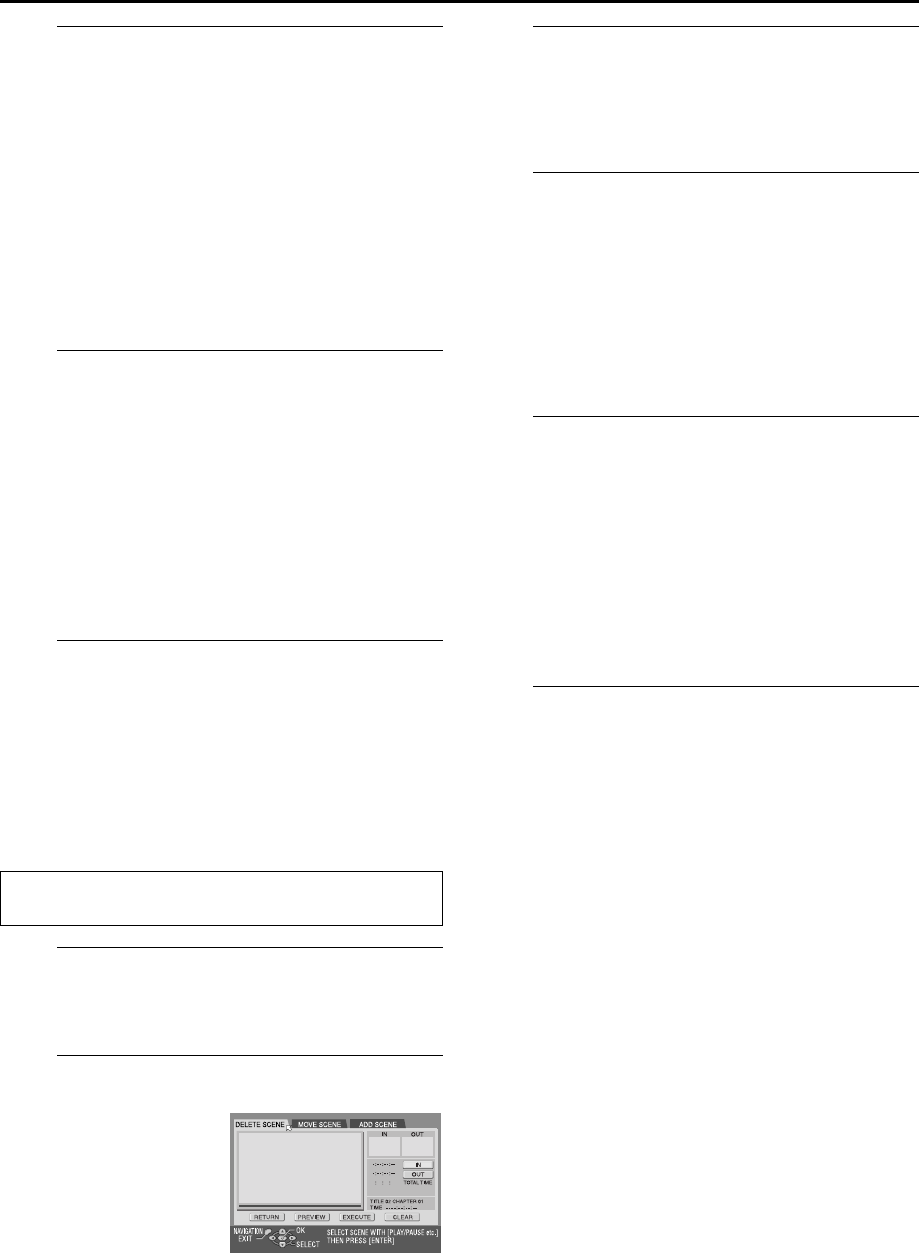
Filename [DR-M1EK_09Navigation.fm]
Masterpage:Left+
Page 74 August 29, 2003 6:37 pm
NAVIGATION (cont.)
74
D
Set edit-in and edit-out points.
A
Find the point where you want the moved scene to
begin, then press
ENTER
with the arrow on “IN”. The
edit-in time is fixed and the elapsed playing time starts
counting again.
B
Find the point where you want the moved scene to
end, then press
ENTER
with the arrow on “OUT”. The
edit-out time is fixed.
C
Press
4
to start playback.
D
Find the point where you want the moved scene to be
moved, then press
ENTER
with the arrow on “MOVE
TO”.
● Press
3
,
4
,
5
,
2
,
6
or
9
to find the edit-in, edit-
out and move-to points.
E
Confirm the move.
A
Press
we
to move the arrow to “PREVIEW”, then
press
ENTER
to preview the part approximately 5
seconds before and after the point to which the scene
has been moved.
B
Press
we
to select “EXECUTE”, then press
ENTER
.
● The selected scene is moved.
To modify the points
A
Press
we
to move the arrow to “CLEAR”, then press
ENTER
.
B
Repeat step
C
–
E
.
F
Return to the normal screen.
Press
NAVIGATION
.
NOTE:
There may be a discrepancy of several seconds between the
scene you intend to edit, and the scene which is actually edited.
Delete unwanted part from play list
A
Select a play list.
Press
we
to move the arrow to a play list from which
you wish to delete unwanted parts, then press
t
.
B
Access the Editing screen.
C
Start playback.
Press
4
to start playback. The playback pictures appear
in the window on the screen. The elapsed playing time
starts counting with the arrow on “IN”.
● To locate the beginning of other titles, press
2
/
6
.
D
Set edit-in and edit-out points.
A
Find the point where you want the deletion to begin,
then press
ENTER
with the arrow on “IN”. The edit-in
time is fixed and the elapsed playing time starts
counting again.
B
Find the point where you want the deletion to end,
then press
ENTER
with the arrow on “OUT”. The edit-
out time is fixed.
● Press
3
,
4
,
5
,
2
,
6
or
9
to find the edit-in and
edit-out points.
E
Confirm the deletion.
A
Press
we
to move the arrow to “PREVIEW”, then
press
ENTER
to preview the scene approximately 5
seconds before and after the deleted part.
B
Press
we
to select “EXECUTE”, then press
ENTER
.
● The selected scene is deleted.
To modify the points
A
Press
we
to move the arrow to “CLEAR”, then press
ENTER
.
B
Repeat steps
C
–
E
.
F
Return to the normal screen.
Press
NAVIGATION
.
NOTE:
There may be a discrepancy of several seconds between the
scene you intend to edit, and the scene which is actually edited.
Perform steps
A
to
C
of “Create Play List” (
੬
pg. 72) before
continuing.
A
Press
we
to move the
arrow to “EDITING”, then
press
ENTER
.
B
Press
we
to move the
arrow to “DELETE
SCENE”, then press
ENTER
.
DR-M1EK_09Navigation.fm Page 74 Friday, August 29, 2003 6:39 PM