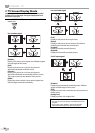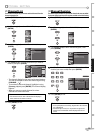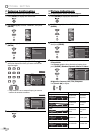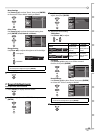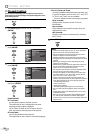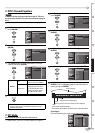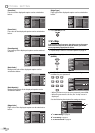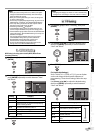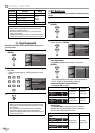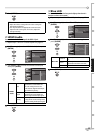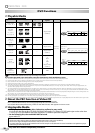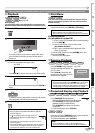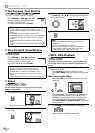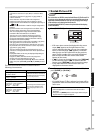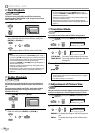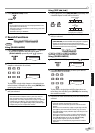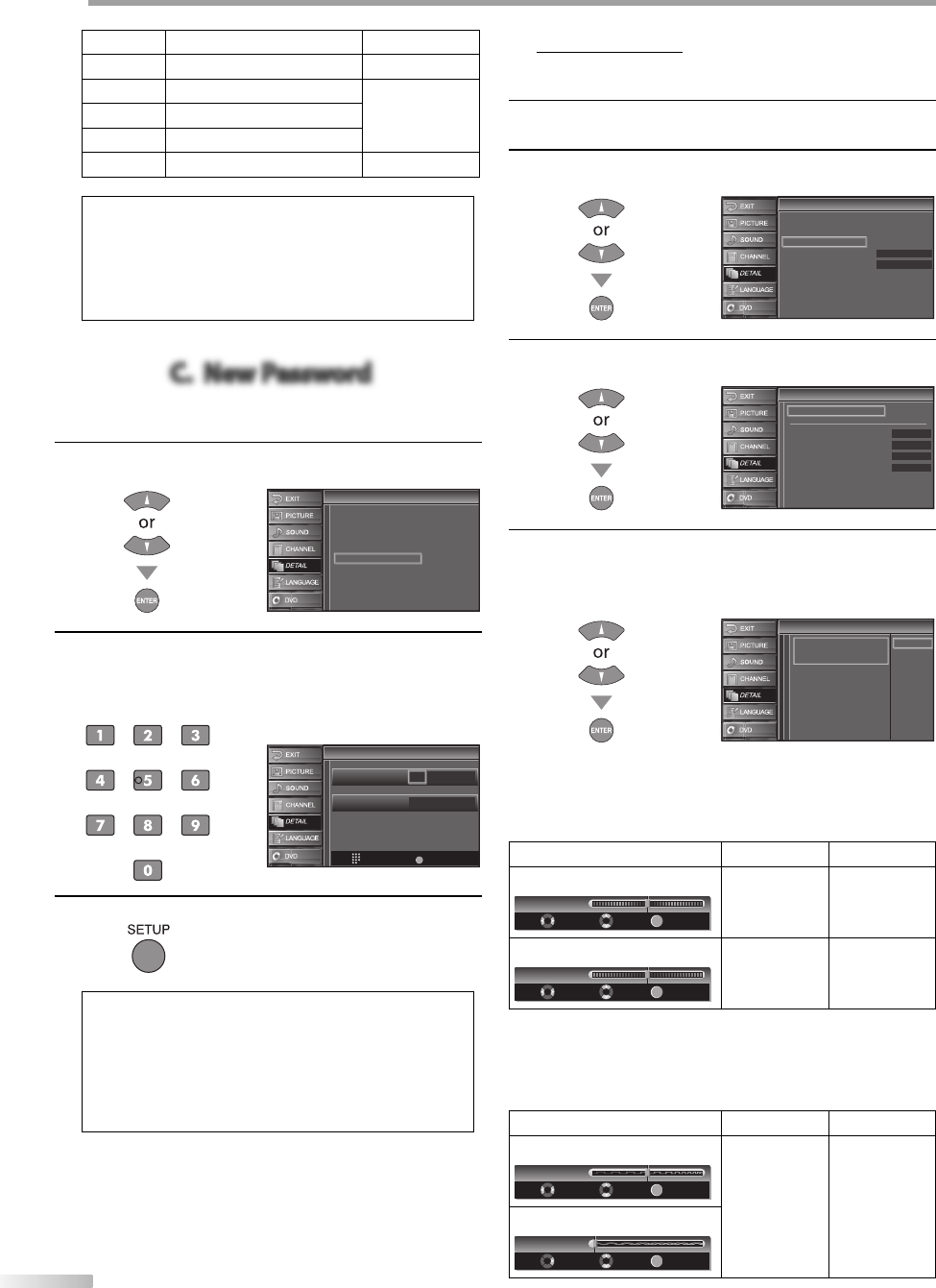
O
PTIONAL SETTING
26
EN
Sub Rating Category Rating
FV Fantasy Violence TV-Y7
V Violence
TV-PG
TV-14
TV-MA
S Sexual Situation
L Coarse Language
D Suggestive Dialogue TV-PG, TV-14
Note:
• Blocked sub rating will appear beside the main rating
category in “TV Rating” menu.
• You cannot block a sub rating (D, L, S or V) if the main
rating is set to “View”.
• Changing the category to “Block” or “View” automatically
changes all its sub ratings to the same (“Block” or “View”).
C. New Password
C. New Password
Although the default code “0000” is supplied with the unit, you can set
your own password.
4
Use [Cursor K
/
L] to select “New Password”, then press
[ENTER].
MPAA Rating
TV Rating
Downloadable Rating
Clear Downloadable Rating
New Password
V-chip
V-chip
5
Press [the Number buttons] to enter the new 4-digit
password.
Enter password again in “Confirm password.” entry
field.w
V-chip
V-chip
PIN Code
Back
BACK
Confirm password.
Enter password.
----
----
6
Press [SETUP] to exit.
Note:
• Make sure new password and confirm password must be
exactly the same. If they are different, the space is cleared
for reentering.
• Your password will be erased and return to the default
(0000) when a power failure occurs. If you forget the
password, unplug the power cord for 10 seconds to restore
the password to 0000.
•
PC Settings
This function lets you adjust the PC screen position, clock and phase during
PC input.
1
Repeat steps 1 and 2 in “Closed Caption”on page 22.
2
Use [Cursor
K
/
L] to select “PC Settings”, then press
[ENTER].
Detail
Detail
Power on
Auto
Closed Caption
V–chip
PC Settings
HDMI1 Audio
Blue LED
3
Use [Cursor K
/
L] to select the setting you want to
adjust, then press [ENTER].
PC Settings
PC Settings
Auto Adjustment
Horizontal Position
Vertical Position
Clock
Phase
- -
- -
- -
- -
4
Adjust the setting.
Auto Adjustment
Use [Cursor K
/
L] to select “Adjust”, then press
[ENTER].
Cancel
Adjust
Auto Adjustment
Auto Adjustment
This function automatically
adjusts the position, clock and
phase of the picture element.
The Horizontal/Vertical position, clock and phase of
the PC screen are automatically adjusted.
Horizontal Position, Vertical Position
Use [Cursor
s
/
B
] to adjust.
Cursor
s
Cursor
B
Horizontal Position
ENTER
H. Position
Adjust Move
Enter
0
to move PC
screen left
to move PC
screen right
Vertical Position
ENTER
V. Position
Adjust Move
Enter
0
to move PC
screen down
to move PC
screen up
Clock, Phase
Use [Cursor
{
/
B
] to adjust the “Clock” setting to
stabilize the PC screen and the “Phase” setting to
improve the clarity of the PC screen.
Cursor
s
Cursor
B
Clock
ENTER
Clock
Adjust Move
Enter
0
to decrease
setting value
to increase
setting value
Phase
ENTER
Adjust
Phase
Move
Enter
0
5
•