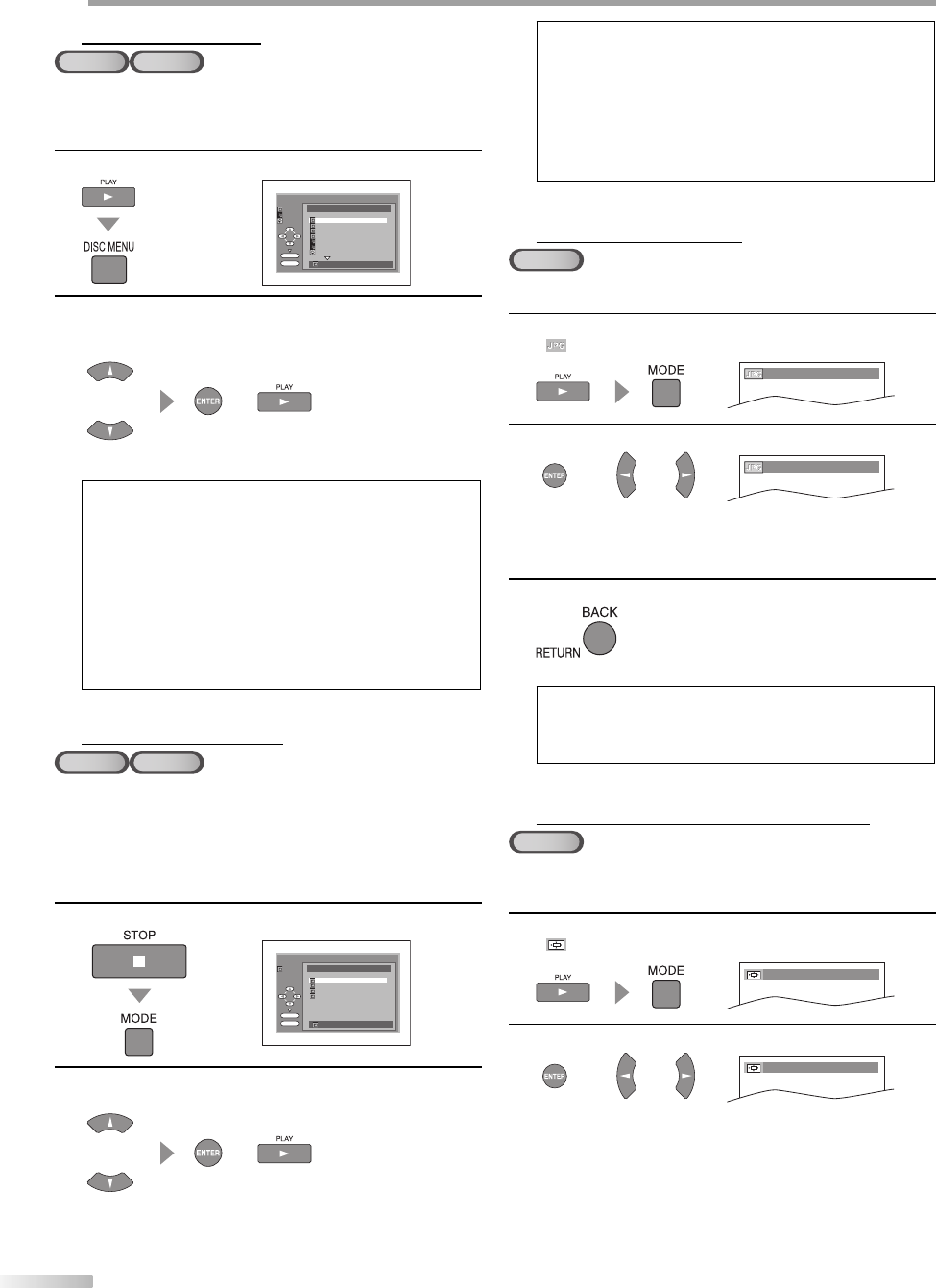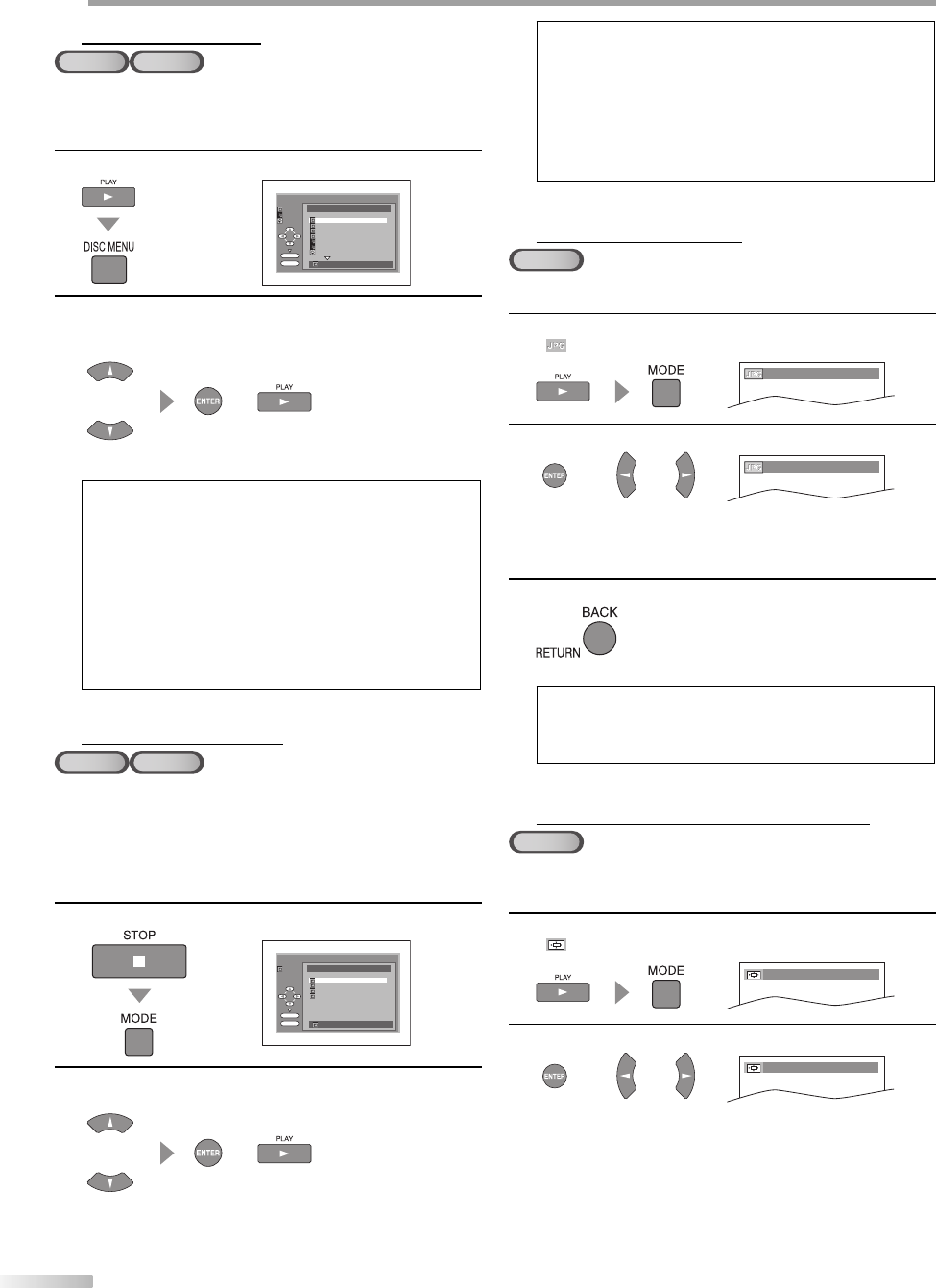
O
PERATING DVD
32
EN
Dual Playback
MP3 JPEG
This function lets you play back MP3 and JPEG files simultaneously.
Available only when “DUAL PLAYBACK” is “ON”. See page 42 on how to set
“DUAL PLAYBACK” “ON” or “OFF”.
1
Press [PLAY B], then press [DISC MENU].
folder name 4
folder name 1
folder name 3
folder name 2
folder name 1
DISC NAME
FILE LIST
FOLDER
MP3
ENTER
PLAY
file name 1
file name 2
file name 1
1/ 2
JPEG
2
When playing back an MP3 file, use [Cursor K / L] to
select a desired JPEG file from the file list, then press
[ENTER] (or [PLAY B]).
oror
When playing back a JPEG file, select an MP3 file.
Note:
To cancel dual playback, press [DISC MENU] again at step 1.
If you press [PLAY B] directly after you inserted a disc which
contains both MP3 and JPEG files and if “DUAL PLAYBACK” is
set to“ON”, dual playback will start automatically.
If you press [FWD D] or [REV E] during dual playback, a
JPEG file will be paused.
Zooming or rotating a JPEG file during dual playback may
cause an intermittent sound.
Depending on the data size of each file, dual playback may
not function properly. (Refer to “Applicable JPEG file” on
page 31.)
•
•
•
•
•
Folder Playback
MP3 JPEG
This function lets you play back all the files and tracks contained in one
selected folder automatically. Available only when “DUAL PLAYBACK” is
“ON”.
If the folder contains both MP3 and JPEG files, dual playback will begin
automatically within that folder. See page 42 on how to set “DUAL
PLAYBACK” “ON” or “OFF”.
1
Press [STOP C], then press [MODE].
folder name 4
folder name 1
folder name 3
folder name 2
folder name 1
DISC NAME
FOLDER LIST
FOLDER
ENTER
PLAY
ALL
1/ 1
2
Use [Cursor K / L] to select a desired folder from the
folder list, then press [ENTER] (or [PLAY B]).
oror
5
•
5
Note:
To cancel folder playback, press [MODE] again at step 1.
If you press [FWD D] or [REV E] during folder playback,
a JPEG file will be paused.
Zooming or rotating a JPEG file during folder playback may
cause an intermittent sound.
Depending on the data size of each file, folder playback
may not function properly. (Refer to “Applicable JPEG file” on
page 31.)
•
•
•
•
Transition Mode
JPEG
You can switch to the transition mode for JPEG files during playback.
1
Press [PLAY B], then press [MODE] repeatedly until
“
” appears.
CUT IN/OUT
2
Use [ENTER] or [Cursor s / B] to select a desired setting.
or or
FADE IN/OUT
CUT IN/OUT : The entire image appears in one time.
FADE IN/OUT : The image appears gradually and then
disappears.
3
Press [BACK/RETURN] to exit.
Note:
The transition mode cannot be switched when it is stopped,
or from the file list.
The default setting is “CUT IN/OUT”.
•
•
Adjustment of Picture Size
JPEG
When the overall picture cannot be displayed and the edge of the picture is
cut off, you can adjust the size of the JPEG playback image on TV screen.
1
Press [PLAY B], then press [MODE] repeatedly until
“
” appears.
NORMAL
2
Use [ENTER] or [Cursor s / B] to select a desired setting.
or or
SMALL
NORMAL : To display the image at 100% of the picture
size.
SMALL : To display the image at 95% of the picture
size.
5
5