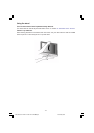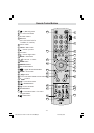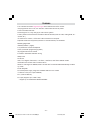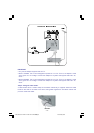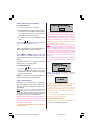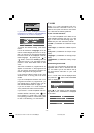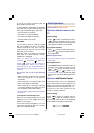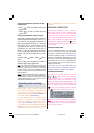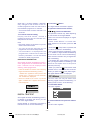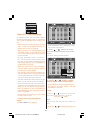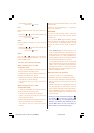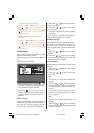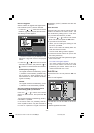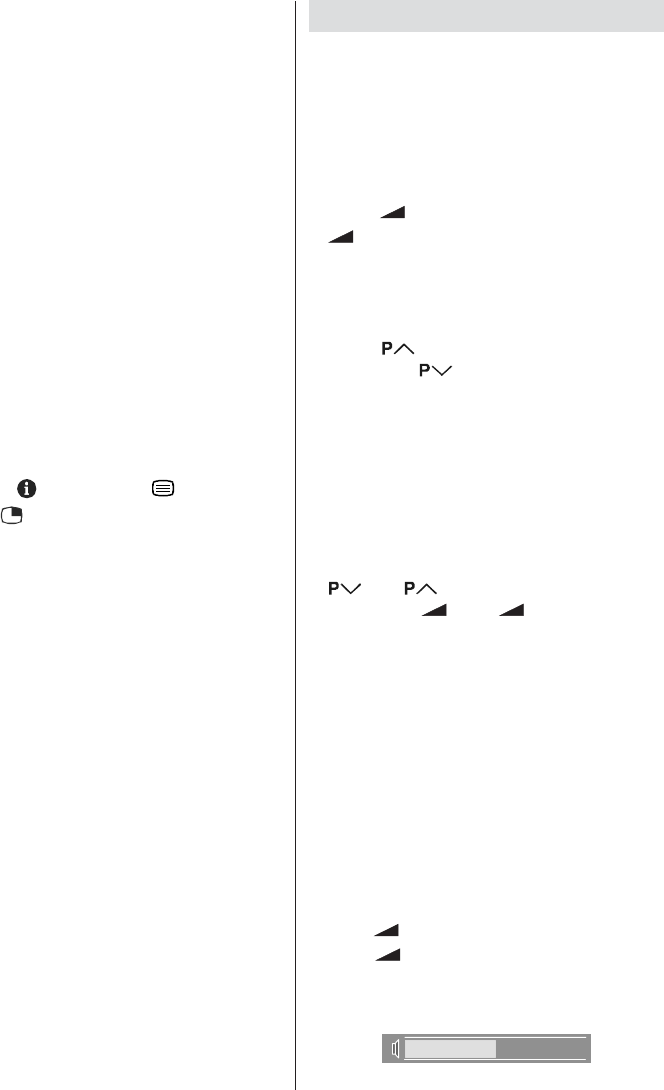
- 16 -
If you do not want to continue press the
BLUE button to exit the menu.
If FEATURE NOT AVAILABLE is displayed,
download was not performed correctly. Be-
fore trying to download again, check that:
The VCR power is turned on.
The VCR is T-V LINK compatible.
The VCR is connected to the Ext-2.
The scart cable is fully wired.
Direct REC:
You can easily record to VCR the images
that you are watching on the TV. For details,
read the manual for your VCR. Use your
VCR controls you can not carry out Direct
REC using your TV control.
When the VCR is not ready (For example
when there is no tape inserted), NO RE-
CORDING is displayed.
When you press the following buttons
(Stand-by,
, AV, MENU, , SUBTITLE,
GUIDE, , TV/DTV) during recording, a
message appears asking if you want to
stop recording or not. Press OK button to
stop recording or BLUE button to continue
recording.
Do not turn the TV off in the following
cases:
When recording images from an external
device connected to TV (For example
camcorder).
When recording a TV channel after it has
been unscrambled on a decoder.
When recording a TV channel by using the
TVs output because the VCRs own tuner
can not properly receive that channel.
When recording Digital terrestrial broadcast-
ing (DVB-T).
TV autopower on/VCR image view:
When the VCR starts playing, the TV auto-
matically turns on and images from Ext-2
appear on the screen.
This function does not happen if your TVs
main power is turned off. Set your TVs main
power to on (StandBy Mode).
Basic Operations
You can operate your TV both using the
remote control and TV buttons.
Operation with the buttons on the
TV
Volume Setting
Press - button to decrease volume or
+ button to increase volume, so a vol-
ume level scale (slider) will be displayed at
the middle of the bottom on the screen.
Programme Selection
Press
button to select the next pro-
gramme or button to select the previ-
ous programme.
Switching input mode
Pressing TV/AV/OK button will change the
input mode.
Entering Main Menu
Press MENU button to enter Main menu. In
the Main menu select submenu using
or button and enter the sub-
menu using - or + button. Press
TV/AV/OK button to enter.To learn the usage
of the menus, refer to the Menu System sec-
tions.
Operation with Remote Control
The remote control of your TV is designed to
control all the functions of the model you se-
lected. The functions will be described in ac-
cordance with the menu system of your TV.
Functions of the menu system are de-
scribed in following sections.
Volume Setting
Press
+ button to increase volume.
Press
- button to decrease volume. A
volume level scale (slider) will be displayed
in the middle at the bottom of the screen.
ENG-IDTV-JVC-1724W-17 INCH TFT LCD.230205.p65 24.02.2005, 08:1916