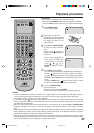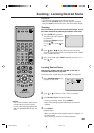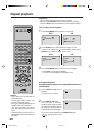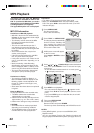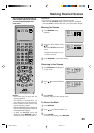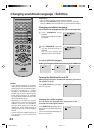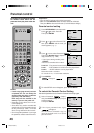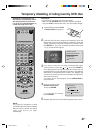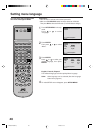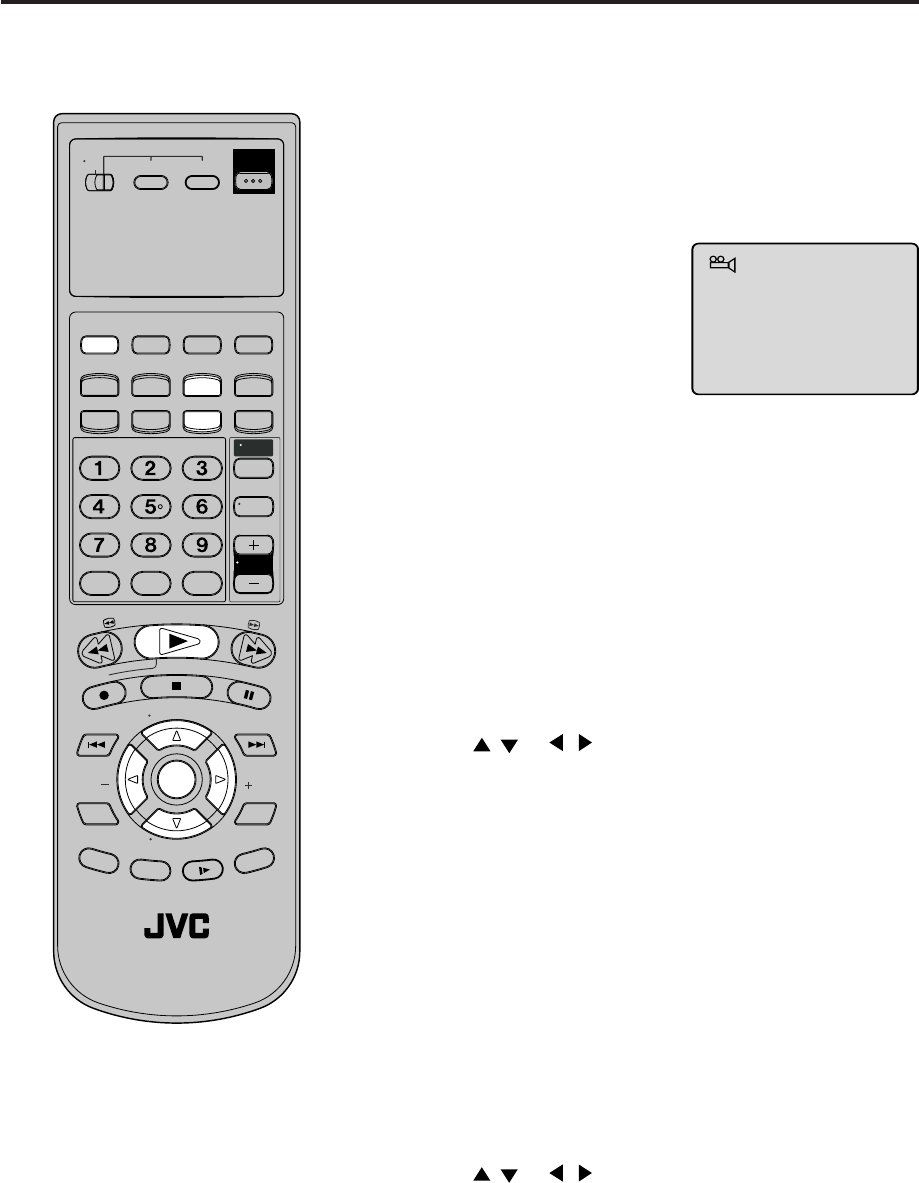
45
Changing angles / Title selection / DVD menu
When playing back a disc recorded with multi-angle facility,
you
can change the angle that you are viewing the scene from.
1
Press ANGLE during playback.
The current angle will appear.
2
Press ANGLE repeatedly until the desired angle is selected.
Changing Angles
Two or more titles are recorded on some discs. If the title menu
is recorded on the disc, you can select the desired title.
Press ENTER or PLAY.
The playback of the selected title will start.
1
Press TITLE during playback.
Title menu appears on the screen.
• Press TITLE again to resume playback at the scene when you
pressed TITLE.
2
Press / or / to select the desired title.
3
Title Selection
Some DVDs allow you to select the disc contents using the
menu.
When you play back these DVDs, you can select the subtitle
language and sound-track language,etc. using the DVD menu.
Press ENTER.
The menu continues to another screen. Repeat steps 2 and 3 to
set the item completely.
1
Press DVD MENU during playback.
The DVD menu appears on the screen.
• Press DVD MENU again to resume playback at
the scene when you pressed DVD MENU.
2
Press / or / to select the desired item.
3
DVD Menu
NOTE:
Depending on the DVD, you may not
be able to change the angles even if
multi-angles are recorded on the disc,
or you may be unable to select the title,
and a "title menu" may simply be called
a "menu" or "title" in the instructions
supplied with the disc.
Turn ON the TV and set it to the video input mode.
Make sure TV/VCR/DVD switch has been slided to VCR/DVD.
Then press DVD to select the DVD mode. (The DVD indicator will light.)
Preparation:
•
•
T
V
/
V
C
R
C
H
+
TV
VCR
DVD
POWER
DVD MENU
MARKER RETURN
OPEN/
CLOSE
DISPLAY A.TRK
C.RESET
ZERO RETURN
SUB TITLE
ANGLE
SEARCH
MODE
SP/EP
PLAY
MODE
ZOOM TITLE
REPEAT
A-B
TV
POWER
INPUT
TV VOL
0
TIMER
TV/VCR
REW
PLAY
FF
REC
STOP
PAUSE
SKIP
/INDEX
SKIP
/INDEX
T
V
/
V
C
R
C
H
—
SET SET
ENTER/
SELECT
SET UP
MENU
CANCEL
OSD
A.MONITOR
SLOW
SKIP
SEARCH
VCR/DVD/TV
1/9
2B00501AE(40-45) 1/7/2002, 10:1745